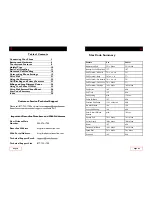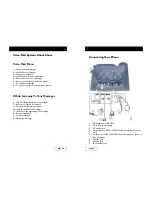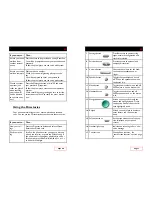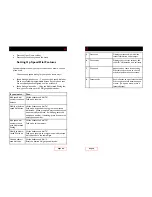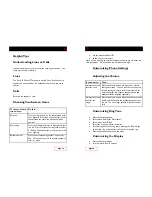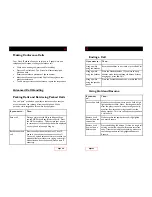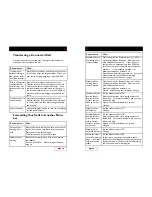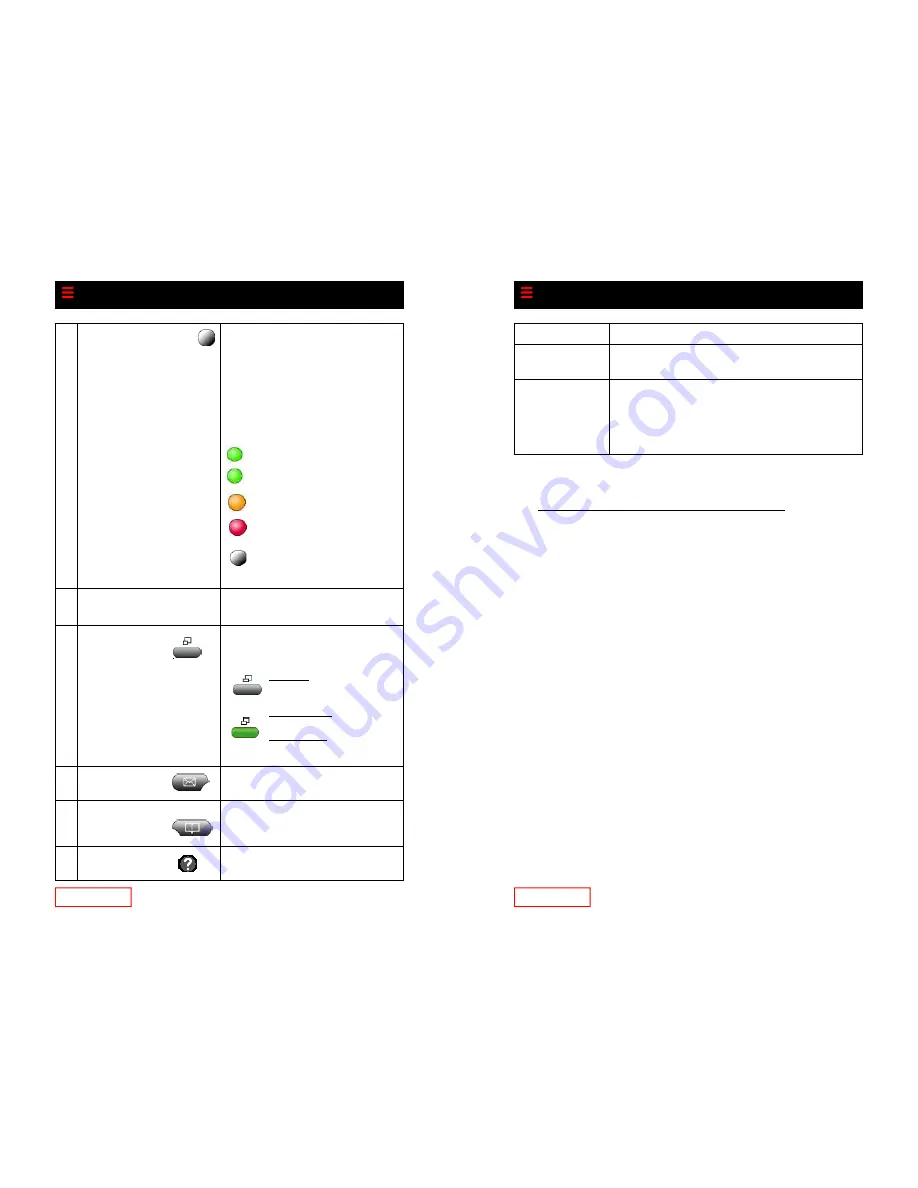
Page 6
1
Programmable buttons
Depending on configuration, pro-
grammable buttons provide access
to:
Phone lines (line buttons)
Speed dial numbers (speed dial
buttons)
The phone buttons illuminate to
indicate status:
2
Foot stand button
Allows you to adjust the angle of the
phone base.
3
Display button
Awakens the touch screen from
power-save mode or disables it for
cleaning.
4
Messages button
Provides access to the voicemail
system.
5
Directories button
Provides access to call history
(missed, received and placed calls)
6
Help button
Displays help on your phone screen
for a phone button or function.
Green, steady—Active call on
this line (off-hook)
Green, blinking—Call on hold
on this line
Orange, blinking—Incoming call
ringing on this line
Red—Shared line currently in
use
No color—No call activity on
this line (on-hook)
No color—Touchscreen avail-
able/ready for input.
Green Flashing—Touchscreen
disabled
Green Steady—Touchscreen
and backlight disabled
Page 23
Call Blocking & Privacy Features
Call Block (Selective Call Rejection)
With Call Block you can program your phone to decline calls from
certain people. The Call Block menu provides step-by-step instruc-
tions on enabling/disabling the feature and managing the call block
list.
To access the Call Block menu, dial *60 and follow the voice
prompts.
Note: When entering an external number to the call block list, enter
the 10-digit number. Do not include the outside access digit.
Permanent Caller ID Block Release
If your phone is configured to block sending Caller ID, this feature
sends your caller ID for a single phone call.
To send your caller ID for a call, dial *82. At the second dial tone,
dial the desired phone number.
If you want to… Then…
Erase your call
logs
Press the Directories button, and then press Clear.
See call details
such as time and
date
Scroll to the number you want more information
on, and press the More soft key until the Details
soft key is displayed.
Press the Details soft key to display call informa-
tion.