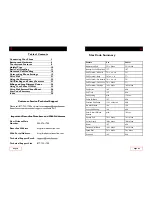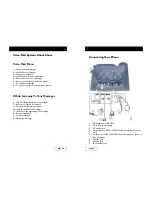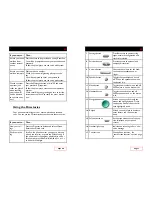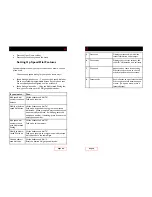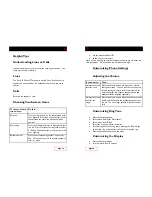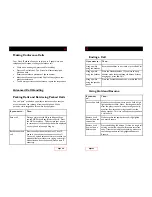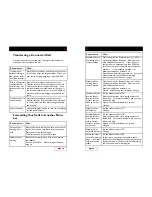Transferring a Connected Call
Transfer redirects a connected call. The
target
is the number to
which you want to transfer the call.
Forwarding Your Calls to Another Num-
ber
Page 14
Transfer a call to a
voice mailbox
Press the More soft key, and then press the
Transfer soft key. Dial the access code provided
to you by Razorline, then dial the target number
and hang up.
Cancel a transfer
Use the Navigation button to scroll to the holding
call and press Resume.
If you want to… Then…
Set up call for-
warding for all
calls
Press the Forward soft key and enter the forward-
ing number as you would dial it from your phone.
Press the Forward soft key again.
The display shows “Forwarded to xxxx”
Disable call for-
warding
Press the Forward soft key. Pick up and replace
the handset.
You can also dial 73*. After hearing verification,
hang up.
Talk to the transfer
recipient before
transferring a call
(announced trans-
fer)
Press the More soft key, and then press the
Transfer soft key. Enter the target number and
wait for the transfer recipient to answer. If the
recipient accepts the transferred call, hang up. If
the recipient refuses the call, use the Navigation
button to scroll to the holding call and press Re-
sume.
If you want to… Then…
Transfer a call
without talking to
the transfer recipi-
ent (blind transfer)
Press the More soft key, and then press the Trans-
fer soft key. Enter the target number. When you
hear the call ringing, hang up or press End Call.
Page 15
Enable/modify call
forward (Busy) -
forwards calls to
another number
when you are on a
call
Lift the handset and dial 76*.
Enter the extension or forwarding number fol-
lowed by #. For external numbers, use your out-
side access digit.
Press # to confirm followed by 2 to exit.
Hang up.
Disable call for-
ward (Busy)
Lift the handset and dial 77*
Hang up.
Enable/modify call
forward (No An-
swer) - forwards
calls to another
number when you
don’t answer
Lift the handset and dial 78*.
Enter the extension or forwarding number fol-
lowed by #. For external numbers, use your out-
side access digit.
Press # to confirm followed by 2 to exit.
Hang up.
Disable call for-
ward (No Answer)
Lift the handset and dial 79*
Hang up.
Access the selec-
tive call forwarding
menu - forwards
calls from certain
callers
Lift the handset and dial *63
Follow the voice prompts to enable, disable,
change the forwarding number, hear the forward-
ing number, add or remove callers to forwarding
list, and to hear the forwarding list.
Enable/modify call
forwarding from a
remote location
Dial the number for Remote Access to Call For-
warding specified by Razorline. Enter your com-
plete telephone #. If your phone is
configured as an extension only (non DID) line,
enter your company’s complete main telephone
* + your extension #.
Enter your telephone pa #.
Enter the new forwarding #. For exter-
nal numbers use your outside access digit.
After hearing the verification, hang up.
Disable call for-
warding from a
remote location
Dial the number for Remote Access to Call For-
warding specified by Razorline. Enter your com-
plete telephone #.
Enter your telephone pa #.
Press #. After hearing the verification, hang up.
If you want to... Then...