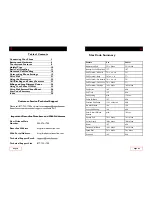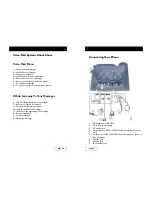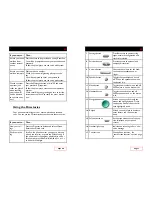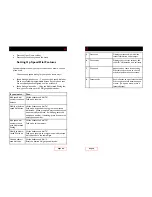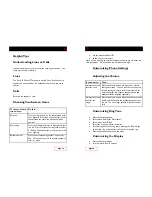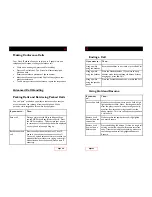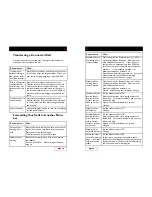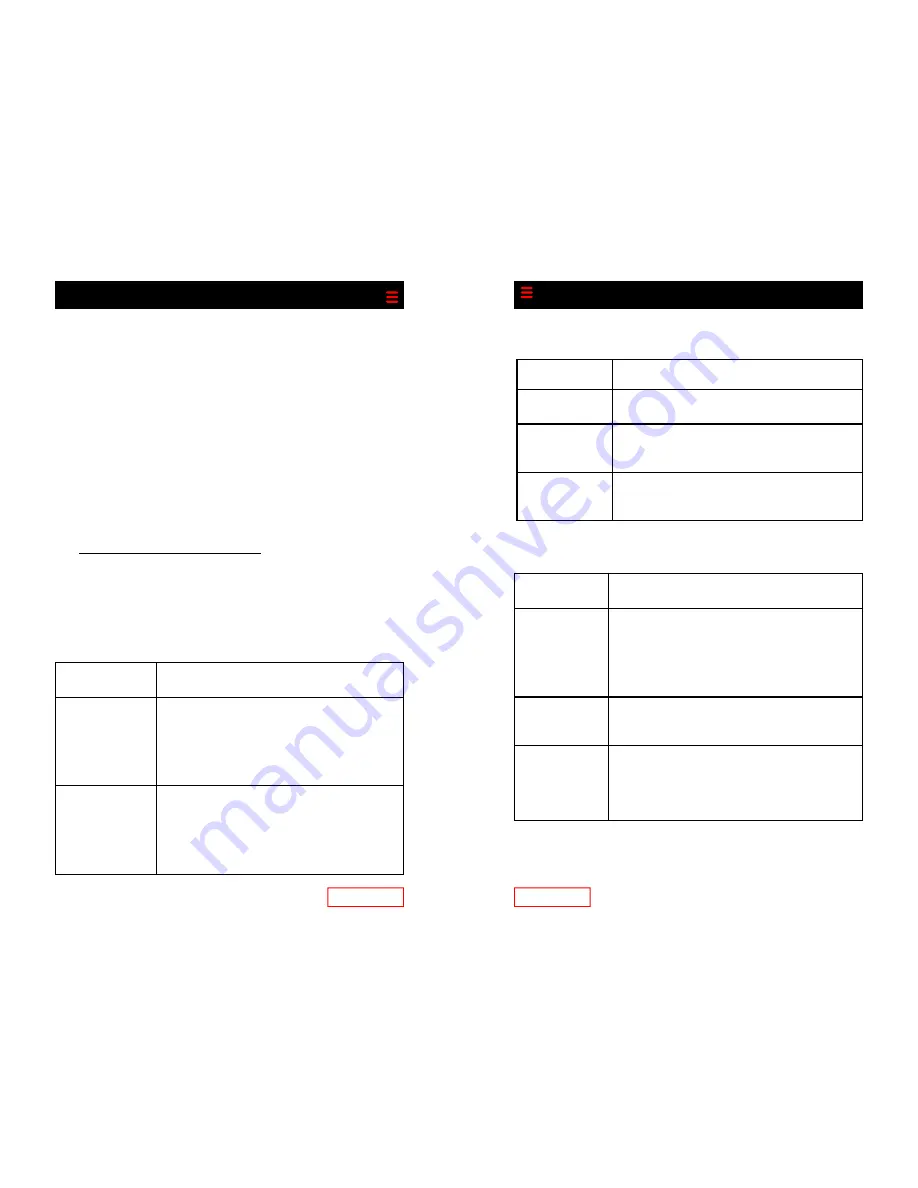
Making Conference Calls
Your Cisco IP phone allows you to join up to 5 people into one
telephone conversation, creating a conference call.
While on an existing call, press the More soft key
Press the Conf soft key. The first call will automatically be
placed on hold
Enter the conference participant’s phone number
After the call connects, press the Conf soft key again to com-
plete the conference
To add more parties to the conference, repeat the steps above
Advanced Call Handling
Parking Calls and Retrieving Parked Calls
You can “park” a call when you want to store the call so that you
or someone else can retrieve it from another phone. When
parked, a call is assigned an ID number by the system.
Page 16
If you want to… Then…
Park a call
During a call, press the More soft key until you
see the MC Park soft key (Multi-call park). Press
the MC Park soft key. This prompts your phone
to store the call. Note the park number displayed
on your phone screen and hang up.
Retrieve a parked
call
Enter the call park number from any Cisco IP
phone in your network to connect to the call.
You have a limited amount of time to retrieve the
parked call before it reverts to ringing at its origi-
nal destination. Razorline can adjust this time if
necessary.
Page 13
Ending a Call
Using Hold and Resume
If you want
to…
Then…
Put a call on hold Make sure the call you want to put on hold is high-
lighted and press hold. Note: Starting one minute
after the party is on hold, and occurring each min-
ute after that, three short rings sound from the
phone speaker. This is to remind you that you have
a call on hold.
Remove a call
from hold on the
current line
Make sure that the appropriate call is highlighted
and press Resume.
Remove a call
from hold on a
different line
Press the blinking link button. If there is a single call
holding on this line, the call will resume automati-
cally. If there are multiple calls holding, make sure
that the appropriate call is highlighted and press
Resume.
If you want to… Then…
Hang up while
using the handset
Return the handset to its cradle, or press End Call.
Hang up while
using the headset
Press the Headset button. If you want to keep
headset mode activated (keep the button lit after
hanging up), press End Call.
Hang up while
using the speaker-
phone
Press the Speakerphone button, or press End Call.