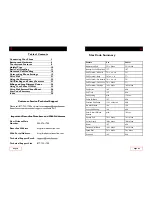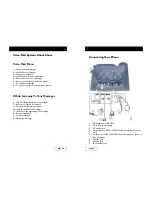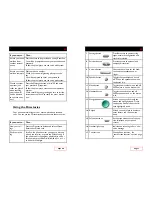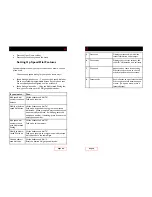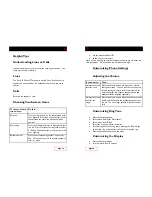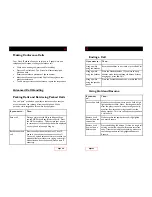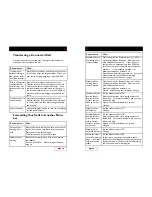Using the Directories
Your phone maintains logs of your missed, placed and received
calls. You can use the Directories button to access these records.
Page 22
If you want to… Then…
Access your voice
mailbox from
another internal
phone
Dial the access code provided to you by Razorline.
You will be prompted to enter your extension and
password.
Follow the prompts to use the voice mail system.
Access your voice
mailbox remotely
Dial your phone number.
When your voicemail greeting plays, press the *
key.
You will prompted to enter your password.
Follow the prompts to use the voice mail system.
Create a custom
operator (the
caller can press 0
when reaching
your voicemail
and be directed
to another num-
ber)
Press the Messages button or dial *09 and enter
your password (if required).
Follow the prompts to create a custom operator
number.
When recording your greeting, be sure to include
instructions to press 0 to reach the other destina-
tion.
If you want to… Then…
View your call
logs
Press the Directories button and select Missed,
Received or Placed calls.
Dial from a call
log
Scroll to the phone number you want to dial and
pick up the receiver or press the Dial soft key. If
you need to edit the number displayed (to add a 1
for example), press EditDial followed by << or >>
to add or erase digits.
Page 7
7
Settings button
Provides access to contrast, ring
types, network configuration and
status information.
8
Services button
Provides access to personal and
company directories.
9
Volume button
Controls the volume for the hand-
set, headset, speakerphone, or
ringer.
10
Speaker button
Toggles the speakerphone on and
off. When the speakerphone is on,
the button is lit.
11
Mute button
Toggles the mute feature on and off.
When mute is on, the button is lit.
12
Headset button
Toggles the headset on and off.
When the headset is on, the button
is lit.
13
Navigation button
Allows you to scroll through the
menus and highlight items. Use in
conjunction with soft keys to acti-
vate highlighted items.
14
Keypad
Allows you to dial phone numbers,
enter letters, and choose menu
items.
15
Soft key buttons
Each button activates a soft key op-
tion (displayed on your phone
screen).
16
Handset light strip
Indicates an incoming call or a new
voice message.
17
Touchscreen
Shows phone features. See
“touchscreen features” section, page
8.