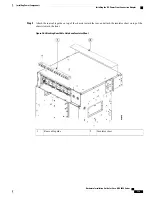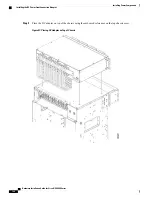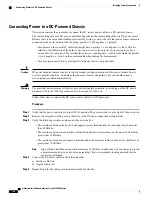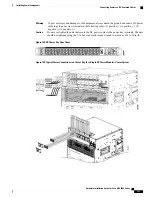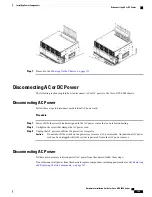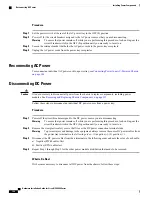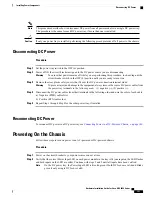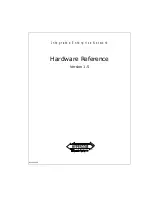Step 3
Secure the power module into the power tray using the snap hook.
Figure 93: Example of Securing the Snap Hook (AC)
Step 4
Repeat these steps for the other AC or DC power modules.
Hardware Installation Guide for Cisco NCS 4000 Series
176
Installing Power Components
Installing AC or DC Power Modules