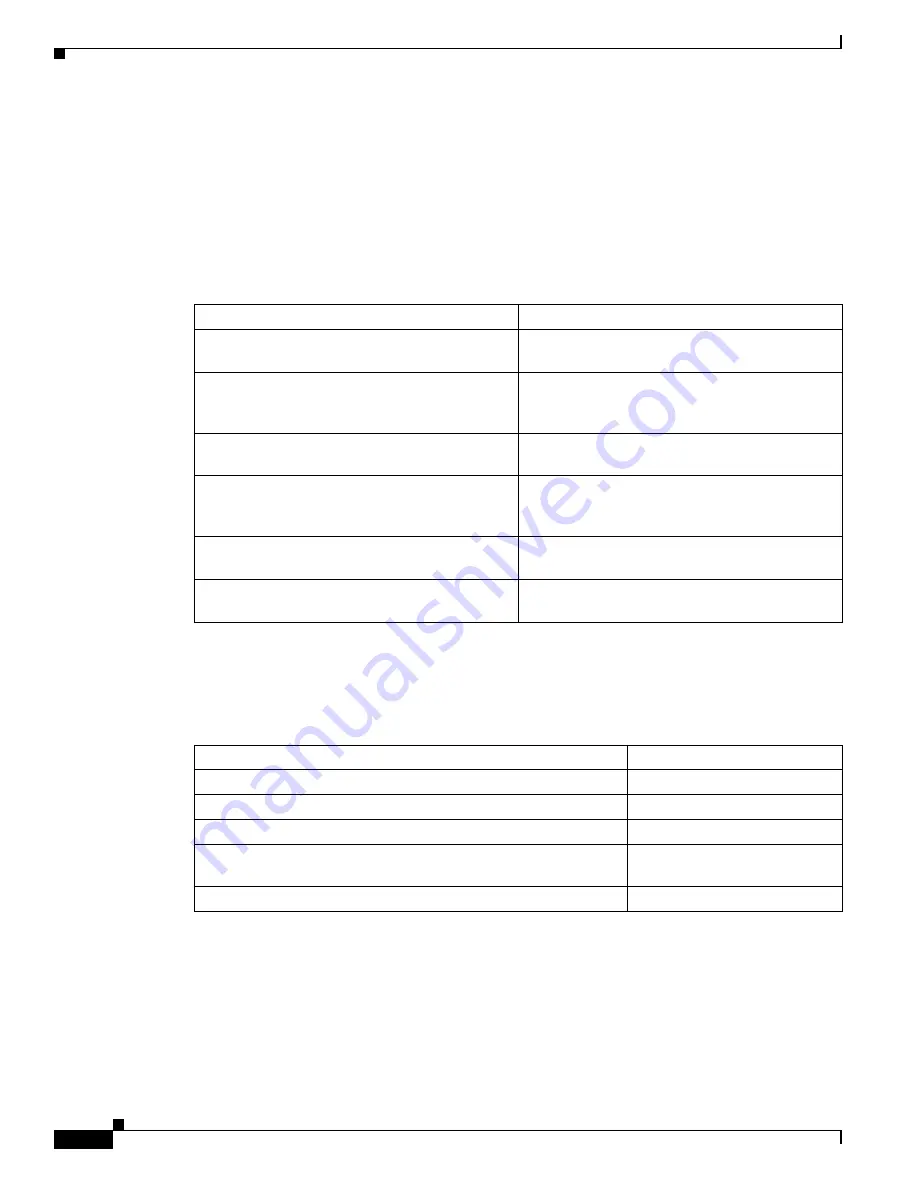
8
Cisco NAC Appliance Hardware Installation Guide
OL-20326-01
About This Guide
Document Organization
This guide combines hardware and installation information for both the Clean Access Manager and
Clean Access Server. Starting from Release 4.7(0), the
Cisco NAC Appliance Hardware Installation
Guide
replaces the installation chapters that were formerly located in the
Cisco NAC Appliance - Clean
Access Manager Installation and Configuration Guide
and
Cisco NAC Appliance - Clean Access Server
Installation and Configuration Guide.
Document Conventions
New Features in this Release
For a brief summary of the new features and enhancements available in this release refer to
Documentation Updates
and the “New and Changed Information” section of the
Release Notes for Cisco
NAC Appliance
corresponding to your latest Cisco NAC Appliance release version.
Table 1
Document Organization
Chapter
Description
Chapter 1, “Cisco NAC Appliance Hardware
Platforms”
Provides information about the hardware
platforms available in Cisco NAC Appliance
Chapter 2, “Preparing for Installation”
Outlines the steps necessary to ensure your
environment is ready to install Cisco NAC
Appliance hardware
Chapter 3, “Installing the Clean Access Manager
and Clean Access Server”
Describes how to install and initially configure the
Clean Access Manager and Clean Access Server
Chapter 4, “Configuring High Availability (HA)”
Describes how to set up a pair of Clean Access
Manager or Clean Access Server machines for
high availability
Chapter 5, “Password Recovery”
Defines the steps necessary to recover a lost Cisco
NAC Appliance root password
Appendix A, “Open Source License
Acknowledgements”
Contains Open Source License information for
Cisco products
Table 2
Document Conventions
Item
Convention
Indicates command line output.
Screen
font
Indicates information you enter.
Boldface screen
font
Indicates variables for which you supply values.
Italic screen
font
Indicates web admin console modules, menus, tabs, links and
submenu links.
Boldface
font
Indicates a menu item to be selected.
Administration > User Pages











































