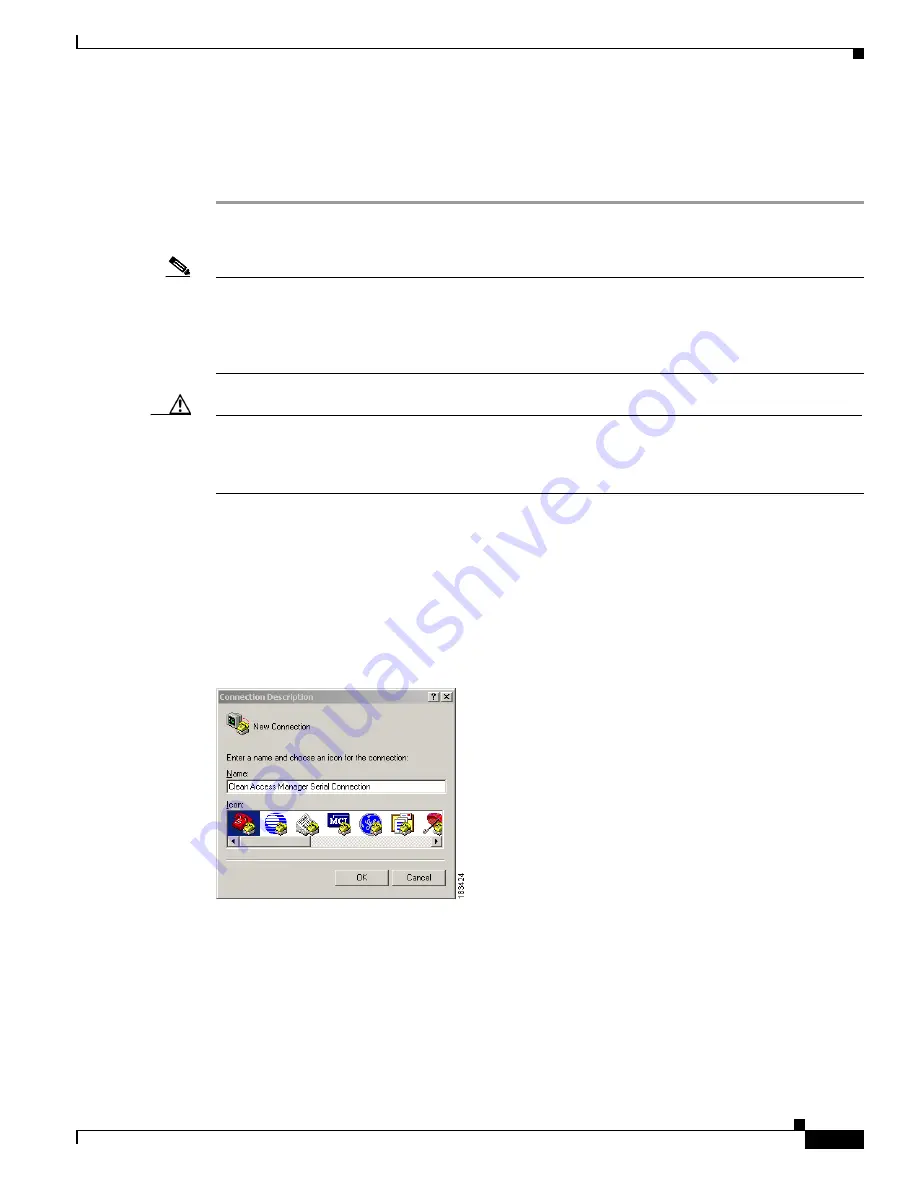
3-39
Cisco NAC Appliance Hardware Installation Guide
OL-20326-01
Chapter 3 Installing the Clean Access Manager and Clean Access Server
Serial Connection to the CAM and CAS
Serial Connection to the CAM and CAS
This section details how to access the CAM and CAS command line via serial connection.
Step 1
Connect the serial port of your admin computer to an available serial port on the CAM or CAS with a
serial cable.
Note
If the CAM or CAS is already configured for High-Availability (failover), one of its serial connections
may be in use for the peer heartbeat connection. In this case, the machine must have at least two serial
ports to be able to manage the peer CAM or CAS over a serial connection. If it does not, you can use an
Ethernet port for the peer connection. For more information, see
Installing a Clean Access Manager High
Availability Pair, page 4-3
.
Caution
To help prevent a potential network security threat, Cisco strongly recommends physically
disconnecting from the Cisco NAC console management port when you are not using it. For more
details, see
http://seclists.org/fulldisclosure/2011/Apr/55
, which applies to the Cisco ISE, Cisco NAC
Appliance, and Cisco Secure ACS hardware platforms.
Step 2
After physically connecting the workstation to the CAM or CAS, access the serial connection interface
using any terminal emulation software. The following steps describe how to connect using Microsoft®
HyperTerminal. If you are using different software, the steps may vary.
Setting Up the HyperTerminal Connection
Step 3
Open the HyperTerminal window by clicking
Start
>
Programs
>
Accessories
>
Communications
>
HyperTerminal
.
Step 4
Type a name for the session and click
OK
.
Step 5
In the
Connect using
list, choose the COM port on the workstation to which the serial cable is connected
(usually either COM1 or COM2) and click
OK
.






























