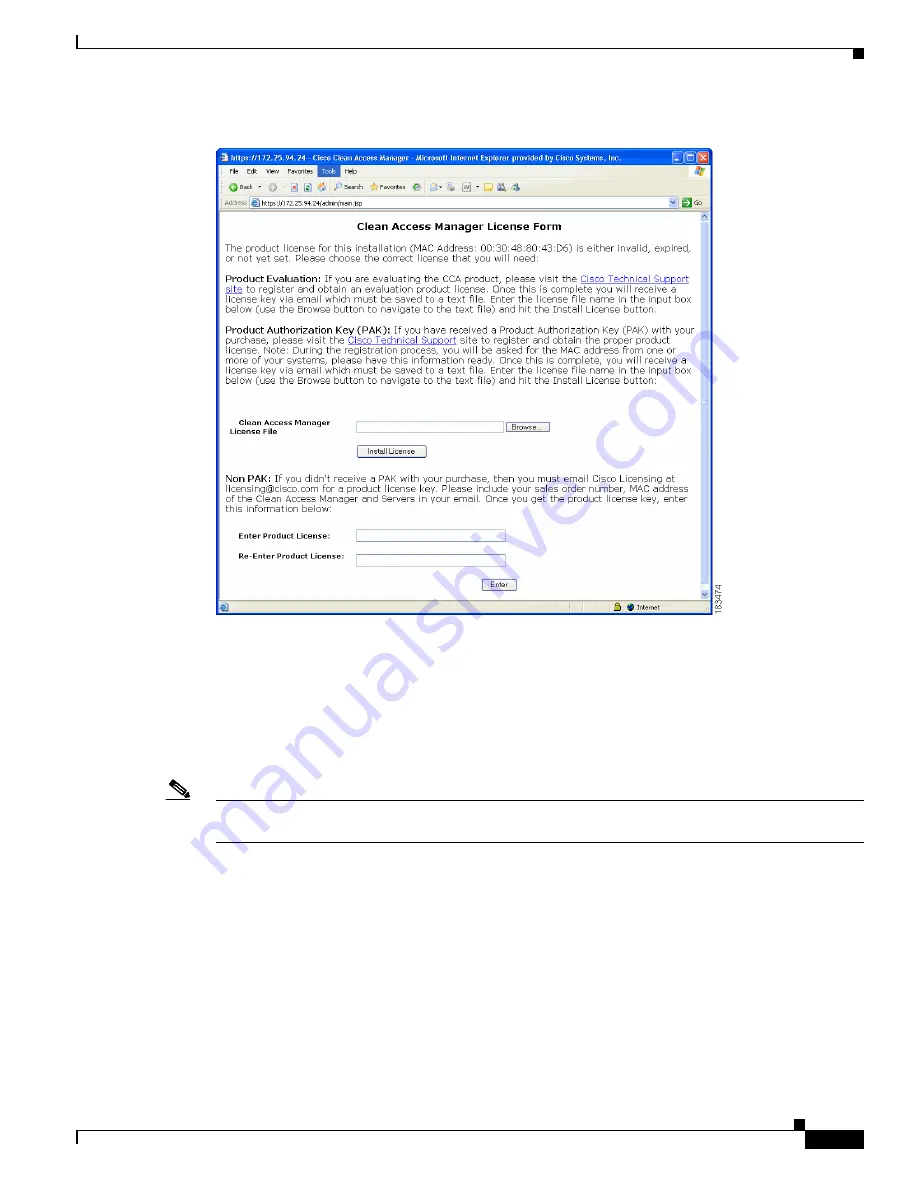
3-13
Cisco NAC Appliance Hardware Installation Guide
OL-20326-01
Chapter 3 Installing the Clean Access Manager and Clean Access Server
Installing the Clean Access Manager
Figure 3-1
Clean Access Manager License Form
Install CAM License
Step 5
Browse to the license file you received in the
Clean Access Manager License File
field and click the
Install License
button.
Step 6
To enter a license in the
Clean Access Manager License File
field, click the
Browse
button to locate
the license file you received for the CAM and click the
Install License
button.
Note
If you have purchased a CAM Failover (HA) license, install the Failover license to the Primary CAM
first, then load all the other licenses. This facilitates upgrading CAM HA-pairs.
Step 7
Once the license is accepted, the customizable CAM Pre-login Banner (
Figure 3-2
) appears (if you have
chosen to enable Pre-login Banners during your initial CAM configuration) or the web admin console
login window appears (
Figure 3-3
). Type the username
admin
and web admin user password, and click
Login
.






























