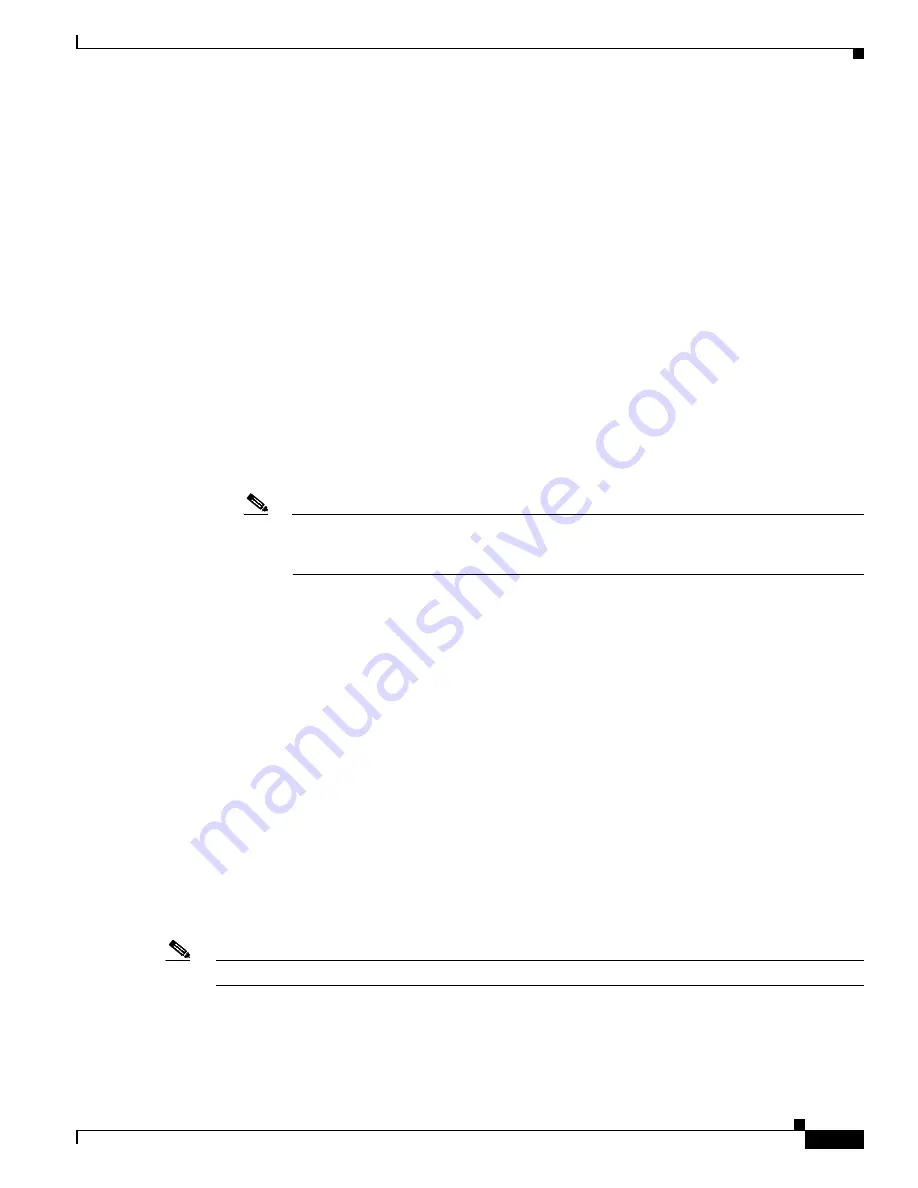
3-9
Cisco NAC Appliance Hardware Installation Guide
OL-20326-01
Chapter 3 Installing the Clean Access Manager and Clean Access Server
Installing the Clean Access Manager
c.
If the country contains more than one time zone, the time zones for the country appears.
d.
Choose the appropriate time zone region from the list, such as
21
for Pacific Time, and press Enter.
e.
Confirm your choices by entering
1
, or use
2
to cancel and start over.
The following information has been given:
United States
Pacific Time
Is the above information OK?
1) Yes
2) No
#? 1
Step 13
Type and confirm the current date and time, using format hh:mm:ss mm/dd/yy.
Current date and time hh:mm:ss mm/dd/yy [11:53:12 08/22/08]: 11:53:12 08/22/08
You entered 11:53:12 08/22/08 Is this correct? (y/n)? [y] y
Step 14
Follow the prompts to configure the temporary SSL security certificate that enables secure connections
between the CAM and the administrator web console as follows:
a.
Type the IP address or domain name for which you want the certificate to be issued, or press enter
to accept the default IP address (typically the eth0 IP address you already specified, for example
10.201.240.11
).
Note
This is also the IP address or domain name to which the web server responds. If DNS is not
already set up for a domain name, the CAM web console will not load. Make sure to create
a DNS entry in your servers, or else use an IP address for the CAM.
b.
For the organization unit name, enter the group
within
your organization that is responsible for the
certificate (for example,
DOC
).
c.
For the organization name, type the name of your organization or company for which you would
like to receive the certificate (for example,
Cisco Systems
), and press Enter.
d.
Type the name of the city or county in which your organization is legally located (for example,
San
Jose
), and press Enter.
e.
Type the two-character state code in which the organization is located (for example,
CA
or
NY
), and
press Enter.
f.
Type the two-letter country code (for example,
US
), and press Enter.
Step 15
Confirm values and press Enter to generate the SSL certificate or type
n
to restart.
You entered the following:
Domain: 10.201.240.11
Organization unit: DOC
Organization name: Cisco Systems
City name: San Jose
State code: CA
Country code: US
Is this correct? (y/n)? [y] y
Note
You must generate the temporary SSL certificate or you will not be able to access the CAM web console.
Step 16
Specify whether or not you want the CAM to feature Pre-login Banner Support at the following prompt.
Enable Prelogin Banner Support? (y/n)? [n]
For more information and an example of the Pre-login Banner feature, see
Figure 3-2 on page 3-14
.















































