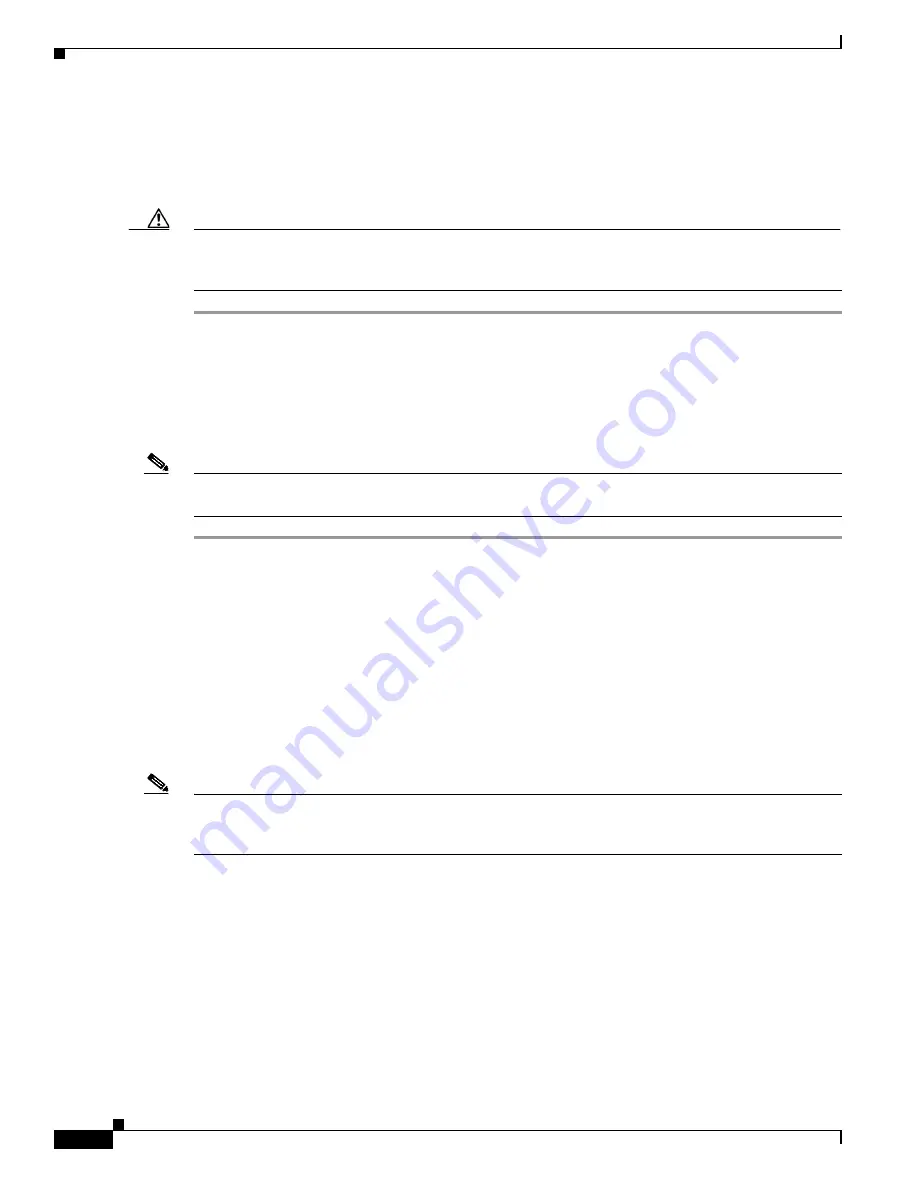
2-28
Cisco NAC Appliance Hardware Installation Guide
OL-20326-01
Chapter 2 Preparing for Installation
Upgrading Firmware
Downloading Cisco NAC Appliance Software
You can access the latest versions of the Cisco NAC Appliance Release 4.8(x) installation .ISO file as
follows.
Caution
Before downloading or installing any Cisco NAC Appliance software, make sure to refer to the
Release
Notes for Cisco NAC Appliance,
corresponding to your latest Cisco NAC Appliance release version, to
understand the enhancements, caveats, and upgrade impact to your existing deployment.
Step 1
Log in to the Cisco Software Download Site at
http://www.cisco.com/public/sw-center/index.shtml
. You
will likely be required to provide your CCO credentials.
Step 2
Navigate to
Security > Endpoint Security > Cisco Network Access Control > Cisco NAC Appliance
> Cisco NAC Appliance 4.8
.
Step 3
Download the latest 4.8(x) .ISO image (e.g.
nac-4.8-K9.iso
) and burn the image as a bootable disk to a
CD-R.
Note
Cisco recommends burning the .ISO image to a CD-R using speeds 10x or lower. Higher speeds can
result in corrupted/unbootable installation CDs.
Upgrading Firmware
Cisco NAC Appliance CAMs/CASs are subject to any system BIOS/Firmware upgrades required for the
server model on which they are based.
•
The NAC-3315 is based on the
IBM System x3250 M2
server platform and the NAC-3355/3395 are
based on the
IBM System x3550 M2
server platform.
•
The NAC-3310 is based on the
HP ProLiant DL140 G3
server platform and the NAC-3350/3390 are
based on the
HP ProLiant DL360 G5
server platform.
Note
For Cisco NAC-3310 platforms, be sure to also refer to the
“DL140 G3 Required BIOS/Firmware
Upgrades”
section of the
Supported Hardware and System Requirements for Cisco NAC Appliance
(Cisco Clean Access)
for further details.
















































