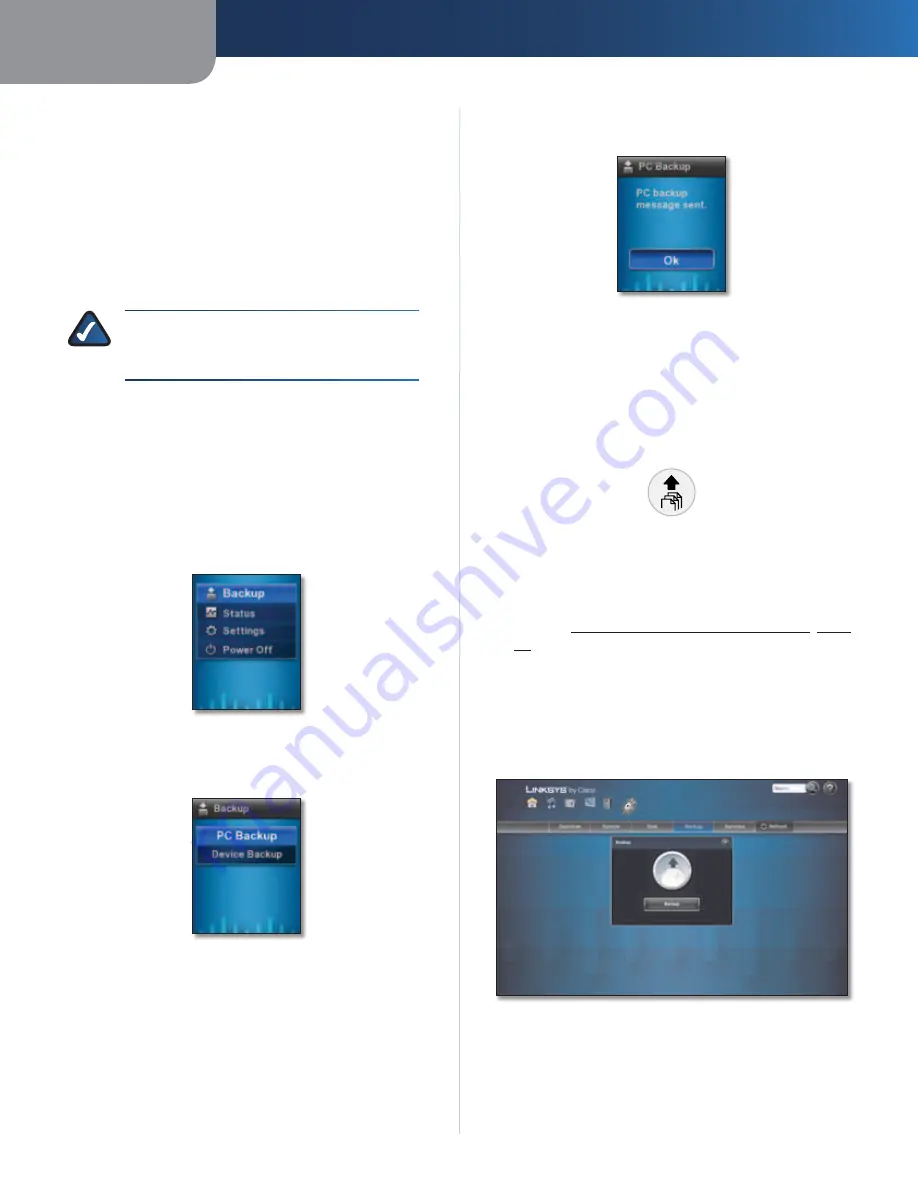
Chapter 6
File Backup
40
Media Hub
On-Demand Backup
There are three ways to initiate a backup job using the
Media Hub:
•
LCD menu (Media Hub with LCD, NMH400 Series)
•
back up button (Media Hub, NMH300 Series)
•
browser-based utility (both series of the Media Hub)
You can also use the backup software to initiate a
backup job.
NOTE:
When you set up the options of your
backup job through the backup software, make
sure the “On Demand” option is selected.
Follow the instructions for the method you want to use.
Backup Using LCD Menu
The LCD menu is available on the Media Hub with LCD
(NMH400 Series).
1. If the screensaver is displayed, press the
OK
button to
activate the LCD menu.
2. On the Main Menu, select
Backup
.
Main Menu
3. Select
PC Backup
to initiate backup jobs specified by
the backup software on your computer(s).
Backup
4. After the Media Hub sends the backup message to
your computer, click
OK
to return to the
Backup
menu.
PC Backup
Back Up Button
The back up button screen is available on the Media Hub
(NMH300 Series).
To initiate backup jobs specified by the backup software
on your computer, press the
back up
button.
Back Up Button
Both Series of the Media Hub
1. Access the browser-based utility of the Media Hub.
(Refer to
Chapter 7: Advanced Configuration
,
page
41
.)
2. On the
Media Browser
screen, click
Configuration
.
3. Enter your password, and then click
Submit
.
4. Click the
Backup
tab.
5. Click
Backup
to initiate backup jobs specified by the
backup software on your computer(s).
Backup






























