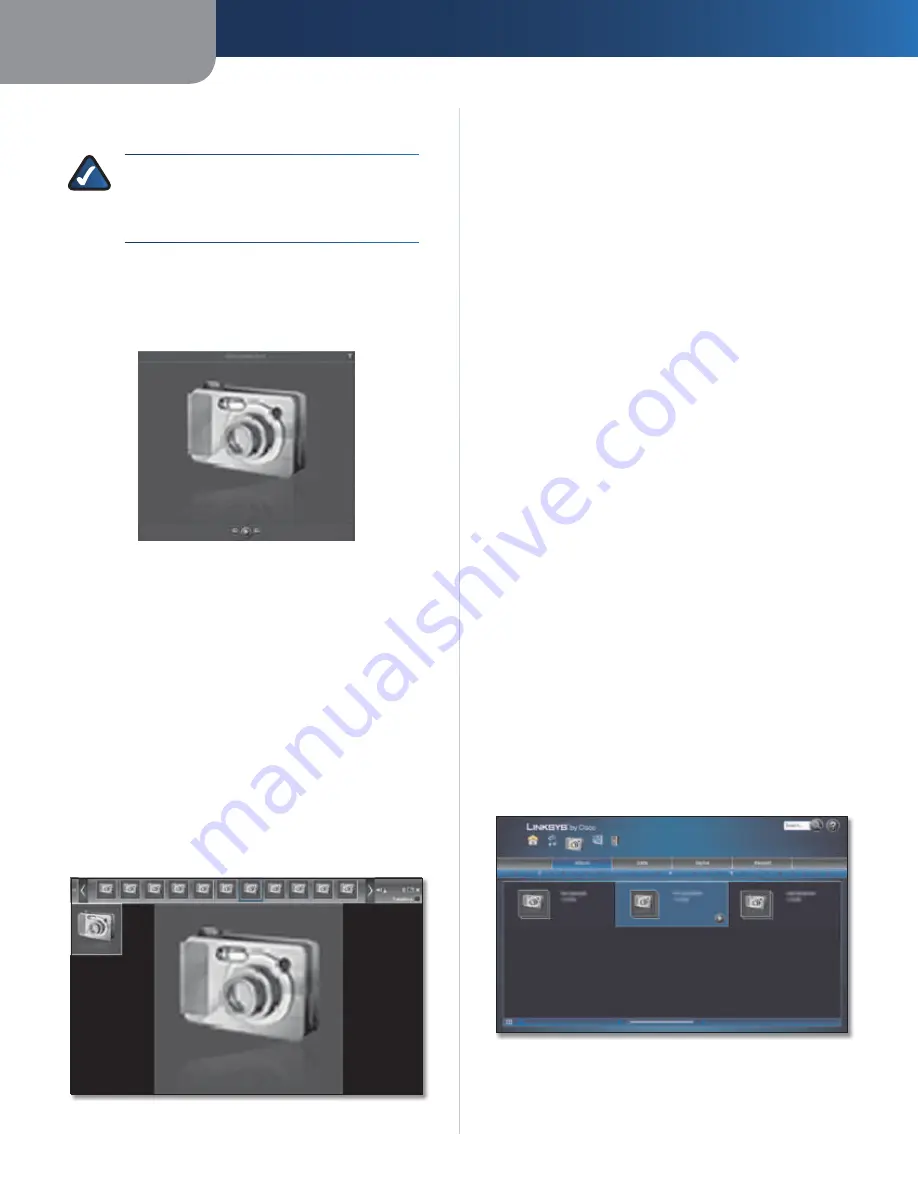
Chapter 4
Use of the Media Browser
25
Media Hub
When you are viewing any photo category, select the
album or photo file you want.
NOTE:
The Media Hub’s built-in viewer
supports the jpeg format. Other files will open
in the default viewer for the files’ specific file
extension(s).
For most selections, you have two options, View Photo
and Play.
View Photo
To view a photo, click the
View Photo
button.
Photos > View Photo
A new screen opens. The name of the photo is displayed.
Options are listed at the bottom of the screen.
•
Previous
Click the
Previous
(left arrow) button to
view the previous photo.
•
Play
To begin a slideshow, click the
Play
button.
•
Next
Click the
Next
(right arrow) button to view the
next photo.
Click the
X
button to exit the screen.
Play
To begin a slideshow, click the
Play
button.
The slideshow automatically begins. Click the screen to
display thumbnails and options at the top of the screen.
Mouse over a photo to display a larger thumbnail, or click
a photo to display it within your web browser.
Photos > Slideshow
Options are listed at the top of the screen and are
described below starting on the left of the screen.
•
Previous Page
Click the
Previous Page
(left arrow)
button to view the previous page of photos.
•
Scroll Left
Click the
scroll left
(bracket) button to
scroll through the photos to the left.
•
Scroll Right
Click the
scroll right
(bracket) button to
scroll through the photos to the right.
•
Next Page
Click the
Next Page
(right arrow) button
to view the next page of photos.
•
Slidebar
Click and then move the
slidebar
to change
the display duration; select
2
,
5
,
10
,
30
, or
60 Seconds
Delay
.
•
Pause/Play
Click the button to pause the photo on
display. Click it again to resume the slideshow.
•
Enter Full Screen
Click the
Enter Full Screen
button
to display the slideshow on the entire screen. Click this
button again or press
ESC
to exit full screen mode.
•
Transitions
Select
Transitions
to enable the
transition effect between photos.
•
Close Show
Click the
Close Show
(X) button to return
to the
Photos
screen.
If the options disappear, click anywhere on the screen
to make the options reappear.
To return to the
Media Browser
screen at any time, click
the
Home
icon. To switch to music, click the
Music
icon.
To switch to videos, click the
Videos
icon. To access the
Media Hub’s folder directory and manage your media files,
click the
File Browser
icon.
Album
The alphabet is displayed at the top of the screen. Click
the letter that starts the name of the album you want.
Photos > Album (Thumbnail View)
Thumbnail View
Each album displays its name and date.






























