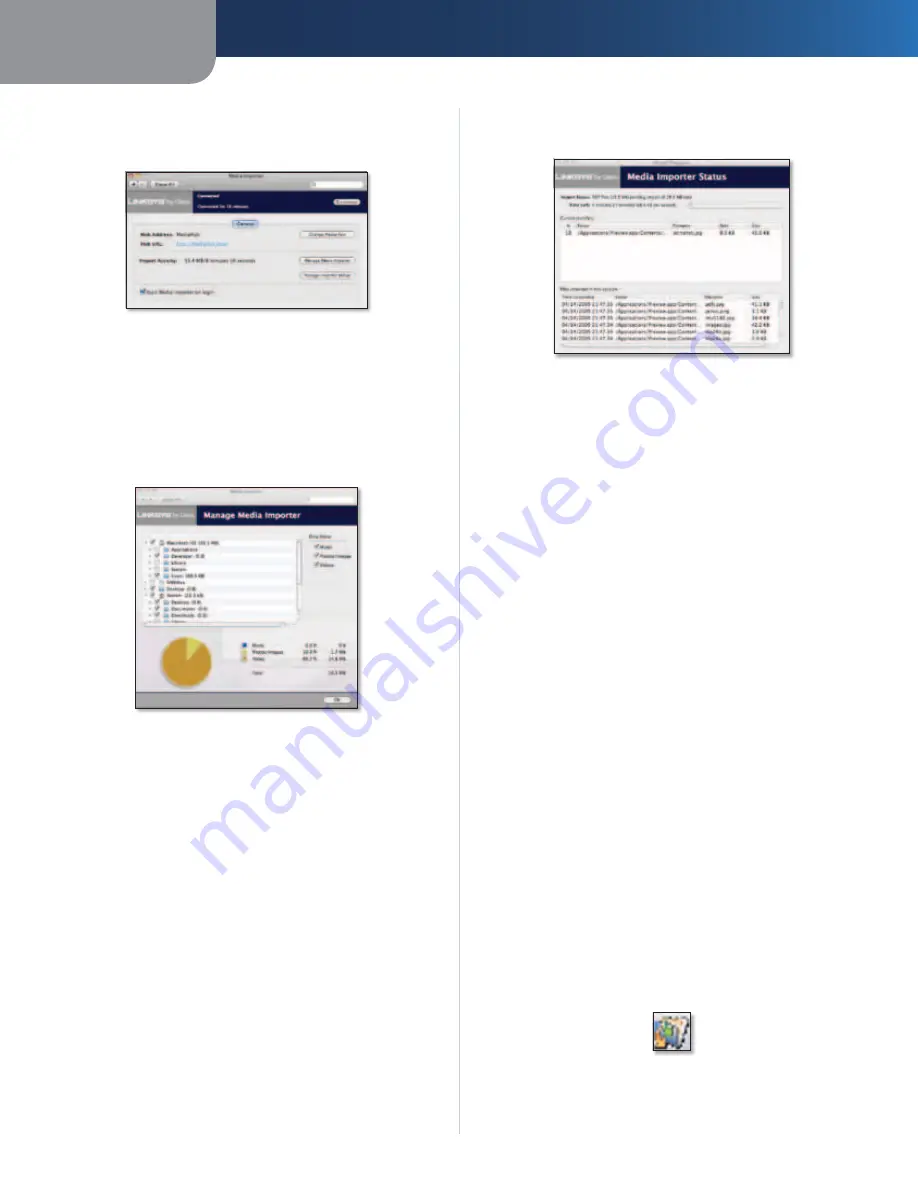
Chapter 2
Getting Started
7
Media Hub
Main Menu
The main menu appears with the following options:
Media Importer Main Menu
Disconnect/Connect
Click this option to connect or
disconnect the Media Hub from the Media Importer.
Change Media Hub
Click this option to switch to a
different Media Hub.
Manage Media Importer
Click this option to select the
folders you want to copy to the Media Hub.
Manage Media Importer
•
(Folders)
Select the folders that will be regularly
searched for media.
•
Only these
Select the file types that will be copied.
The percentages and size of files by type (Music,
Photos/Images, and Video) are displayed.
To exit the
Manage Media Importer
screen, click
OK
.
Manage Importer Status
Click this option to view the
status of the file transfers to the Media Hub.
Media Importer Status
•
Import Status
The number and size of files being
imported are displayed.
•
Time Left
The amount of time left for the import and
its speed are displayed.
•
Current Transfers
For each file, the % (percentage),
Folder, File name, Sent (size of imported data), and Size
(total size of file) are displayed.
•
Files imported in this session
For each file, the Time
Completed, Folder, File name, and Size are displayed.
To exit the
Media Importer Status
screen, click the
X
button in the upper left corner.
To exit the Media Importer, click the
X
button in the upper
left corner.
NTI Shadow (Windows only)
NTI Shadow is the backup software you installed during
the Setup Wizard. Use it to automatically copy your
documents to the Media Hub for safekeeping.
If you chose not to install the backup software, then NTI
Shadow will not be available. To install NTI Shadow, run
the Setup Wizard on the enclosed CD-ROM and click
Connect Computers
.
Access
Go to
Start > All Programs > Cisco Media Hub > NTI
Shadow
.
After you have accessed NTI Shadow for the first time, the
system tray icon appears. Double-click the icon to access
NTI Shadow.
NTI Shadow System Tray


























