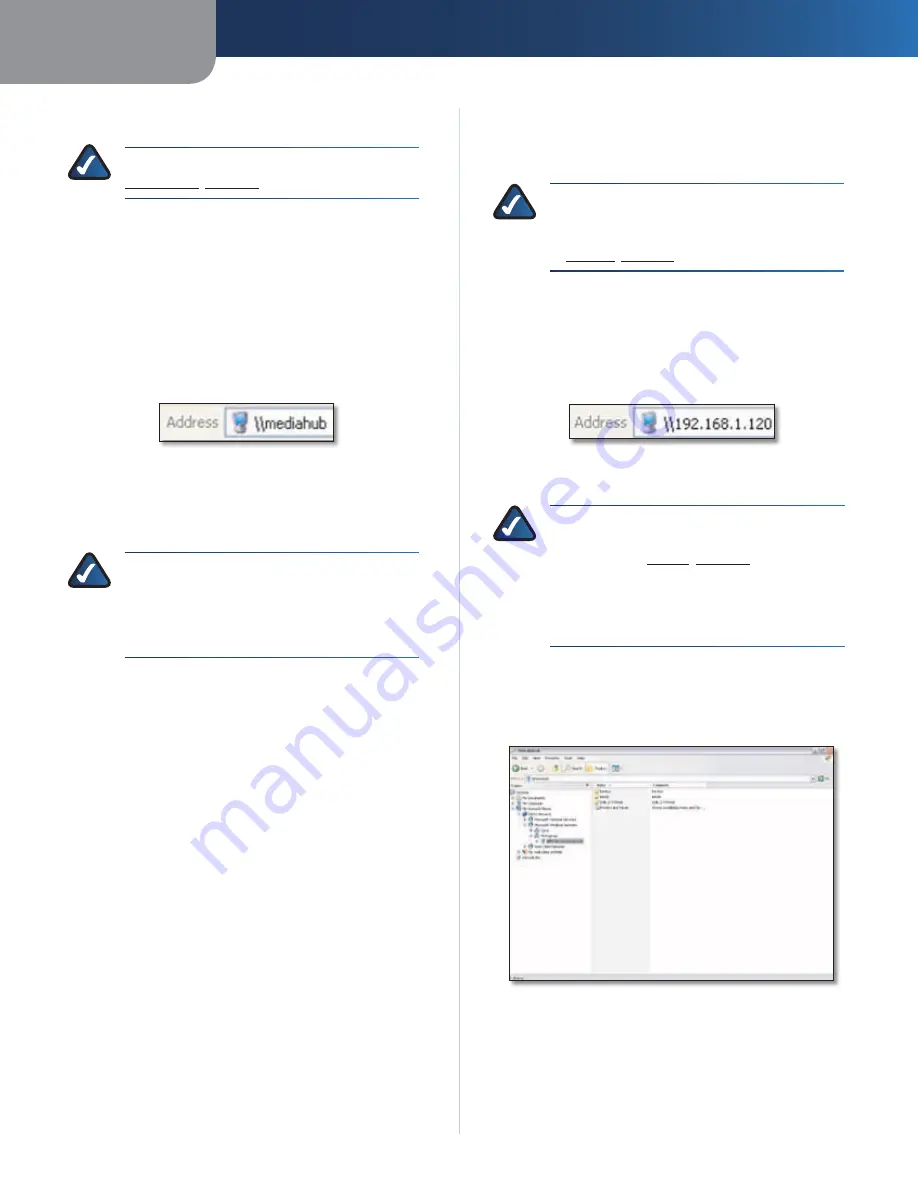
Chapter 2
Getting Started
9
Media Hub
Windows Access
NOTE:
For Mac-specific information, refer to
Mac Access
,
page 11
.
1. To open Windows Explorer, go to
Start > Programs
> Accessories > Windows Explorer
. (You can also
right-click
Start
and click
Explore
.)
2. During the Setup Wizard, you created a Friendly Name
or device name for the Media Hub.
In the
Address
field of Windows Explorer,
enter the Friendly Name of the Media Hub:
\\<Friendly_Name>
(Example:
\\mediahub
)
Friendly Name
3. Press
Enter
.
You can also use the drive letter or IP address to access the
Media Hub.
NOTE:
The drive letter is mapped directly to the
media folder, which holds the music, photos,
and videos sub-folders. Use the Friendly Name
or IP address of the Media Hub to access the
backup and media folders.
Drive Letter
During the Setup Wizard, the Media Hub was assigned a
drive letter to identify it on your computer.
Windows Vista
Right-click
Start
. Click
Computer
, and then click the drive
letter to access the media folder of the Media Hub.
Windows XP
Double-click
My Computer
, and then click the drive letter
to access the media folder of the Media Hub.
Drive Letter Not Found
If you do not see a drive letter for the Media Hub, run
the Setup Wizard on the enclosed CD and click
Connect
Computers
. You can also follow these instructions:
1. To open Windows Explorer, go to
Start > Programs
> Accessories > Windows Explorer
. (You can also
right-click
Start
and click
Explore
.)
2. Right-click
My Computer
(Windows XP) or
Computer
(Windows Vista).
3. Select
Map Network Drive
.
4. In the
Folder
field, enter
\\<Friendly_Name>\media
.
5. Click
Finish
.
For additional information, refer to Windows Help.
NOTE:
If you do not see the Media Hub, then
change the Workgroup of the Media Hub to
match the Workgroup of your computer (refer
to
System
,
page 42
).
IP Address (For Advanced Users)
1. In the
Address
field of Windows Explorer, enter
the IP address of the Media Hub:
\\<xxx.xxx.xxx.xxx>
IP Address of Media Hub
2. Then press
Enter
.
NOTE:
For the Media Hub with LCD (NMH400
Series), look up its IP address through the LCD
menu. Refer to
Status
,
page 38
. For the Media
Hub (NMH300 Series), look up its IP address
through the router’s browser-based utility.
Refer to the router’s documentation for more
information.
File Directory
Open the folders of the Media Hub. Use Windows Explorer
to add, copy, move, or delete files.
Media Hub Accessed Through Friendly Name




























