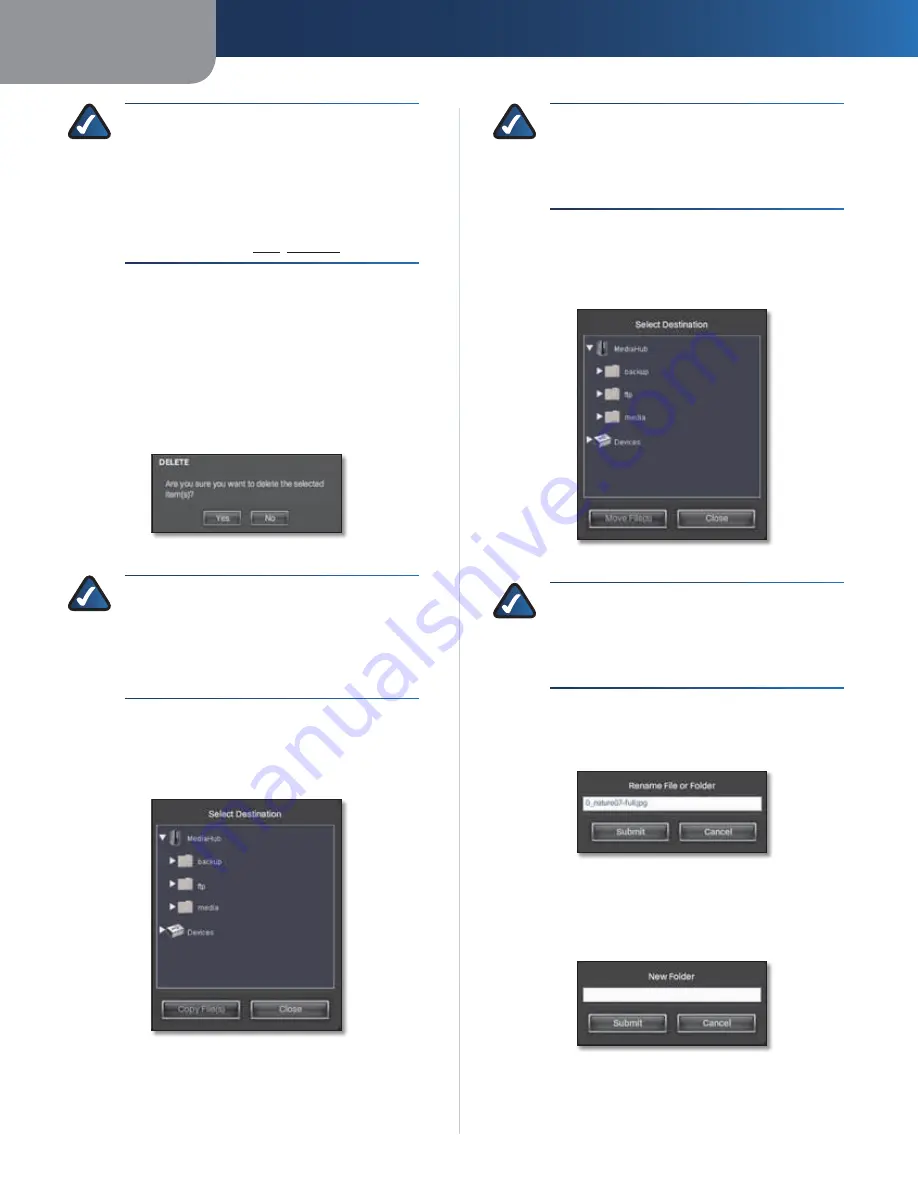
Chapter 4
Use of the Media Browser
30
Media Hub
NOTE:
If you need to remove a USB storage
device that is connected to the Media Hub,
use the Eject option on the
Devices
screen
before physically removing the storage
device; otherwise, the storage device may
seem to be present after it has been physically
removed (also known as a ghosting issue). For
instructions, refer to
USB
,
page 20
.
File and Folder Options
To manage your files and folders, use the following
options:
Refresh file list
Click this option to update the list.
Delete File
Select a file, and then click this option. (To
select multiple files, use
ctrl + click
or
shift + click
.) On
the
Delete
screen, click
Yes
to delete the file.
Delete File
NOTE:
When you delete files, there is a
maximum size of 2 GB for each individual
file, and there is a maximum size of 70 GB for
multiple files (deleted at one time). Windows
Explorer, the Finder, or FTP should be used to
delete larger files.
Copy File
Select a file, and then click this option. (To
select multiple files, use
ctrl + click
or
shift + click
.) On
the
Select Destination
screen, select the location for the
copy, and then click
Copy File(s)
.
Copy File > Select Destination
NOTE:
When you copy files, there is a maximum
size of 2 GB for each individual file, and there is a
maximum size of 3 GB for multiple files (copied
at one time). Windows Explorer, the Finder, or
FTP should be used to copy larger files.
Move File
Select a file, and then click this option. (To
select multiple files, use
ctrl + click
or
shift + click
.) On
the
Select Destination
screen, select the location for the
move, and then click
Move File(s)
.
Move File > Select Destination
NOTE:
When you move files, there is a maximum
size of 2 GB for each individual file, and there is a
maximum size of 3 GB for multiple files (copied
at one time). Windows Explorer, the Finder, or
FTP should be used to move larger files.
Rename File
Select a file, and then click this option. On
the
Rename File or Folder
screen, enter the new name, and
then click
Submit
.
Rename File or Folder
New Folder
Click this option to create a new folder. On
the
New Folder
screen, enter the name, and then click
Submit
.
New Folder






























