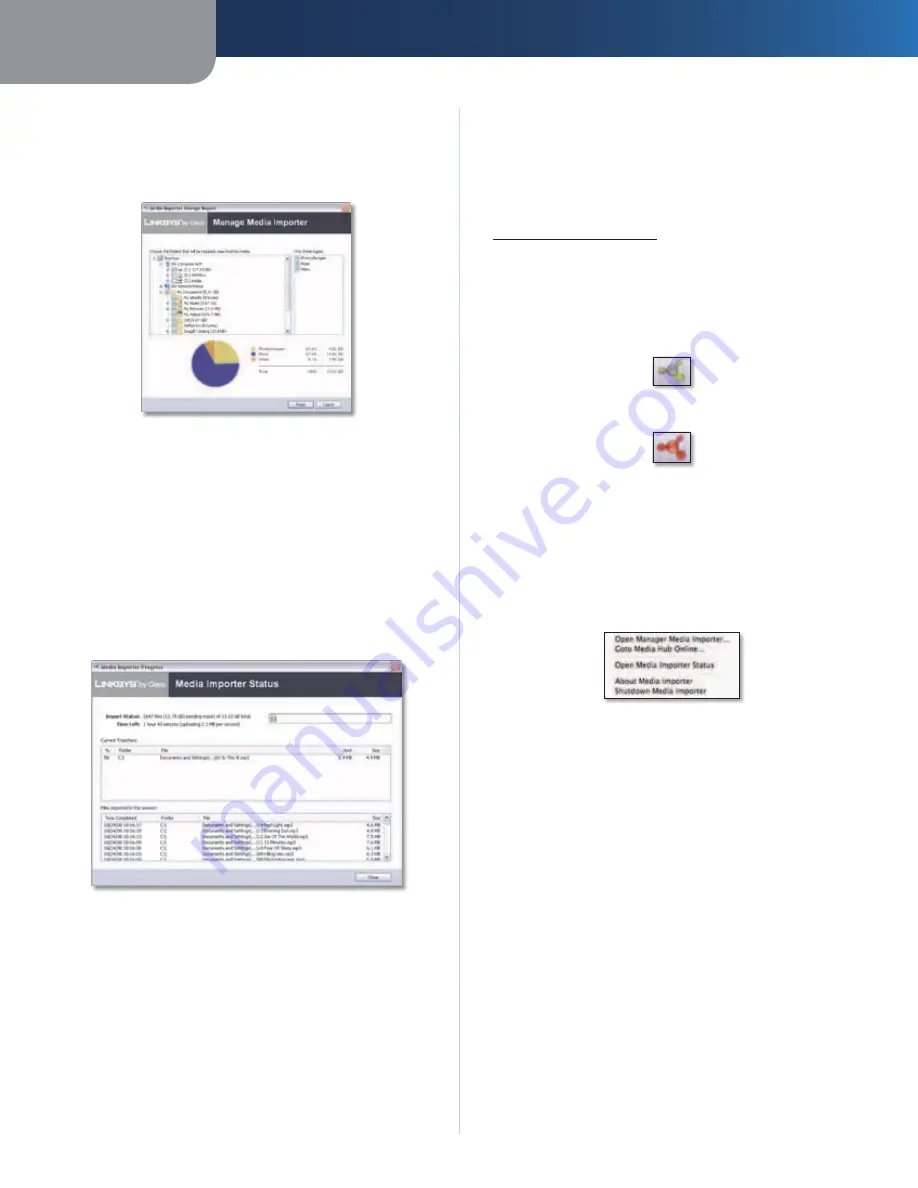
Chapter 2
Getting Started
6
Media Hub
Switch Media Hub
Click this option to switch to a
different Media Hub.
Manage Media Importer
Click this option to select the
folders you want to copy to the Media Hub.
Manage Media Importer
•
Choose the folders that will be regularly searched
for media
Select the appropriate folders.
•
Only these types
Select the file types that will be
copied.
The percentages and size of files by type (Photos/
Images, Music, and Video) are displayed.
To exit the
Manage Media Importer
screen, click
Finish
.
Media Importer Status
Click this option to view the
status of the file transfers to the Media Hub.
Media Importer Status
•
Import Status
The number and size of files being
imported are displayed.
•
Time Left
The amount of time left for the import and
its speed are displayed.
•
Current Transfers
For each file, the % (percentage),
Folder, File name, Sent (size of imported data), and Size
(total size of file) are displayed.
•
Files imported in this session
For each file, the Time
Completed, Folder, File name, and Size are displayed.
To exit the
Media Importer Status
screen, click
Close
.
To exit the Media Importer, click the
X
button in the upper
right corner.
Mac Media Importer
If the Setup Wizard located on the CD-ROM does not run
on your Mac, then download the Mac Setup Wizard from
www.linksysbycisco.com
. Run the Mac Setup Wizard to
install the Mac Media Importer.
Access
To access the Media Importer, double-click the icon on the
menu bar in the upper right corner.
Importer System Tray Icon (Active)
Importer System Tray Icon (Offline or Disconnected)
If you do not see the icon, double-click the
Macintosh
HD
icon on your desktop. Go to
Application > Media
Importer
.
System Tray Icon Menu
Click the icon to view the following options:
Importer Icon Menu
Open Manager Media Importer
Click this option to
open the Media Importer.
Go to Media Hub Online
Click this option to open the
Media Browser.
Open Media Importer Status
Click this option to view
the status of the file transfers to the Media Hub.
About Media Importer
Click this option to view the
version number of the Media Importer.
Shutdown Media Importer
Click this option to exit the
Media Importer.

























