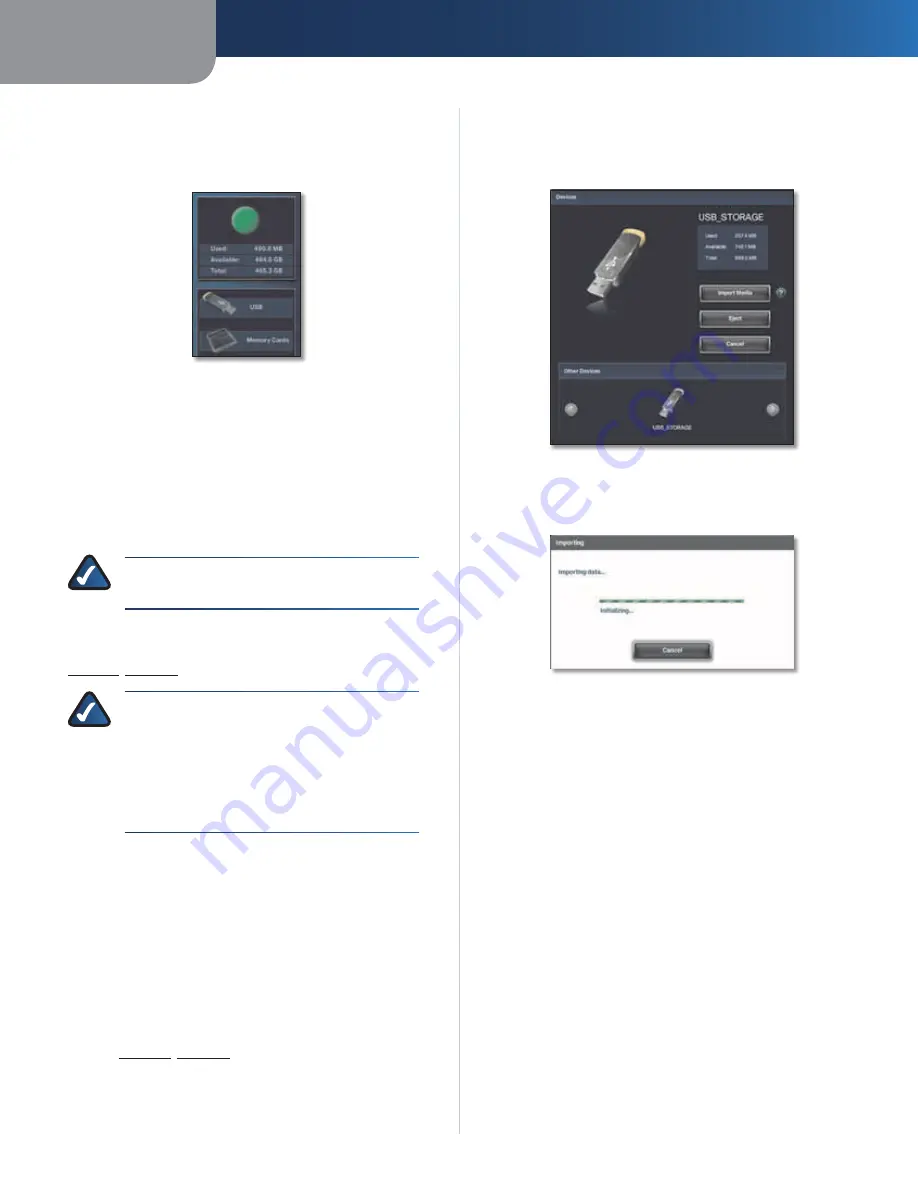
Chapter 4
Use of the Media Browser
20
Media Hub
Disk Space
The amounts of used, available, and total disk space of the
Media Hub are displayed.
Media Browser > Disk Space, USB, Memory Cards
USB
The
Media Browser
screen displays the number of USB
storage devices directly connected to the Media Hub. You
can connect USB storage devices to the USB ports at any
time. All folders and files on these devices are available
while the USB storage devices are connected to the Media
Hub.
NOTE:
Detection of a new USB storage device
or memory card may take up to one minute.
Double-click the USB icon to access status information or
import media files. The
Devices
screen appears. Refer to
Devices
,
page 20
.
NOTE:
If you need to remove a USB storage
device that is connected to the Media Hub,
use the Eject option on the
Devices
screen
before physically removing the storage device;
otherwise, the storage device may seem to be
present after it has been physically removed
(also known as a ghosting issue).
Memory Cards
Only the Media Hub with LCD (NMH400 Series) supports
direct connection of memory cards.
The
Media Browser
screen displays the number of memory
cards directly connected to the Media Hub. All folders and
files on these cards are available while the memory cards
are inserted into the Media Hub.
Double-click the memory card icon to access status
information or import media files. A new screen appears.
Refer to
Devices
,
page 20
.
Devices
For the selected device, the amounts of used, available,
and total storage space are displayed.
Devices
Import Media
To copy the media files on the device to
the Media Hub, click this option.
Importing
When the import is complete, click
OK
.
Eject
The Eject option readies the Media Hub for safe
removal of the selected device. Before you physically
remove the device, click this option. (Using the Eject
option is strongly recommended for proper removal of
USB storage devices.)
Cancel
To cancel a function or exit the
Device
screen, click
this option.
Other Devices
Click the
left
or
right arrow
button to scroll through the
other devices.
Cancel
To exit the
Devices
screen, click this option.






























