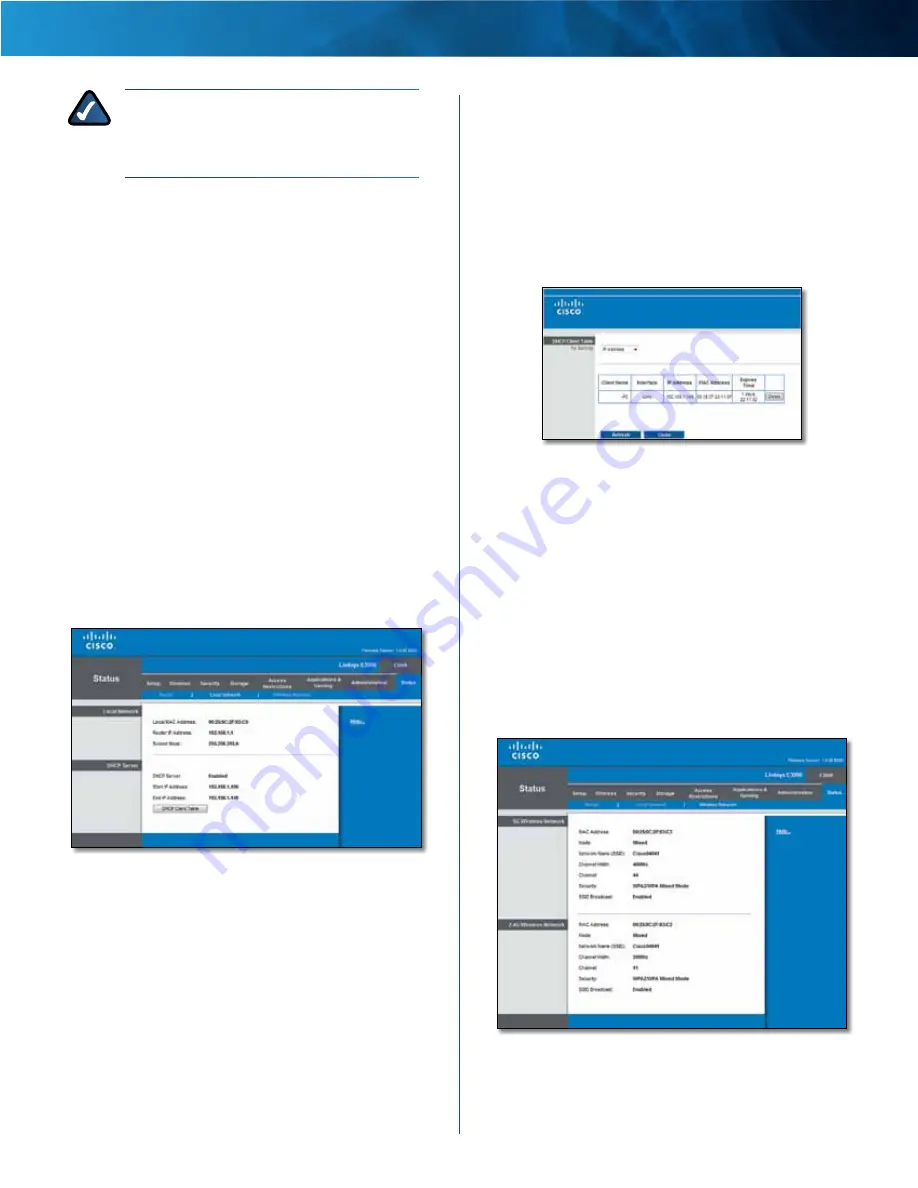
25
Advanced Dual-Band N Router
Linksys E2500
Chapter 1: Advanced Configuration
NOTE:
If you used the setup software for
installation, then the name of your wireless
network (up to 15 characters) is the server
name of the Router .
Host Name
The Host Name of the Router is displayed (if it
was entered on the
Setup > Basic Setup
screen) .
Domain Name
The Domain Name of the Router is
displayed (if it was entered on the
Setup > Basic Setup
screen) .
Internet Connection
This section shows the current network information
stored in the Router . The information varies depending on
the Internet connection type selected on the
Setup > Basic
Setup
screen .
For a DHCP connection, select
Release IP Address
or
Renew IP Address
as appropriate to release or renew
a DHCP lease . For a PPPoE or similar connection, select
Connect
or
Disconnect
as appropriate to connect to or
disconnect from the Internet .
Click
Refresh
to update the on-screen information .
Status > Local Network
The
Local Network
screen displays information about the
local network .
Status > Local Network
Local Network
Local MAC Address
The MAC address of the Router’s
local, wired interface is displayed .
Router IP Address
The Router’s IP address, as it appears
on your local network, is displayed .
Subnet Mask
The Subnet Mask of the Router is displayed .
DHCP Server
DHCP Server
The status of the Router’s DHCP server
function is displayed .
Start IP Address
For the range of IP addresses that can
be used by devices on your local network, the starting IP
address is displayed .
End IP Address
For the range of IP addresses that can
be used by devices on your local network, the ending IP
address is displayed .
DHCP Client Table
Click this option to view a list of
computers or other devices that are using the Router as
a DHCP server .
DHCP Client Table
DHCP Client Table
The DHCP Client Table lists computers and other
devices that have been assigned IP addresses by the
Router . The list can be sorted by IP Address, MAC
Address, Interface, and Client Name . To remove a
DHCP client, click
Delete
. To update the on-screen
information, click
Refresh
. To exit this screen and
return to the
Local Network
screen, click
Close
.
Status > Wireless Network
The
Wireless Network
screen displays the status information
of your 5 GHz and/or 2 .4 GHz wireless network(s) .
Status > Wireless Network
Summary of Contents for Linksys E2500
Page 1: ...Linksys E2500 Advanced Dual Band N Router User Guide ...
Page 3: ...Linksys E2500 Table of Contents ii Advanced Dual Band N Router ...
Page 30: ...27 Advanced Dual Band N Router Linksys E2500 ...
Page 31: ...28 Advanced Dual Band N Router Linksys E2500 ...
Page 32: ...29 Advanced Dual Band N Router Linksys E2500 ...
Page 33: ...30 Advanced Dual Band N Router Linksys E2500 ...











































