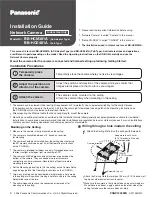8
Advanced Dual-Band N Router
Linksys E2500
Chapter 1: Advanced Configuration
Wireless > Basic Wireless Settings
Configuration View
To manually configure your
wireless networks, select
Manual
. Proceed to the
Wireless
Configuration (Manual)
section . To use Wi-Fi Protected
Setup, select
Wi-Fi Protected Setup
. Proceed to
“
Wi-Fi Protected Setup
” on page 9 .
Wireless Configuration (Manual)
Your Linksys E2500 can run two networks at the same
time, one network using the 5 GHz radio frequency band
and the other network using the 2 .4 GHz radio frequency
band . This allows you to isolate higher-priority traffic, such
as video and voice applications, on the 5 GHz network,
which is less prone to interference .
The computers and devices running your video and voice
applications can use the 5 GHz network, while your guest
access and computers that are only browsing the web can
use the 2 .4 GHz network .
1
2
1
2
Family Notebook
Printer
Modem
Router
Gaming Console
Blu-ray Player
Internet
If you set the
Configuration View
to
Manual
, the
Basic
Wireless Settings
screen displays the following fields .
5 GHz Wireless Settings
Network Mode
Select the wireless standards running on
your 5 GHz network .
•
Mixed
If you have both Wireless-A and Wireless-N
(5 GHz) devices in your network, keep the default,
Mixed
.
•
Wireless-A Only
If you have only Wireless-A devices,
select
Wireless-A Only
.
•
Wireless-N Only
If you have only Wireless-N (5 GHz)
devices, select
Wireless-N Only.
•
Disabled
If you do not have any Wireless-A and
Wireless-N (5GHz) devices in your network, select
Disabled
.
Network Name (SSID)
The Service Set Identifier (SSID)
is the network name shared by all devices in a wireless
network . It is case-sensitive and must not exceed 32
keyboard characters . The default is
Ciscoxxxxx
(xxxxx are
the last five digits of the Router’s serial number, found on
the product label on the left side of the Router’s bottom
panel) . The setup software that you use to install your
Router and set up your wireless network changes the
default Network Name to an easy-to-remember name .
NOTE:
If you restore the Router’s factory default
settings (by pressing the Reset button or using
the
Administration > Factory Defaults
screen),
the Network Name will return to its default
value, and all devices on your wireless network
will need to be reconnected . .
Channel Width
For best performance in a network
using Wireless-A and Wireless-N (5 GHz) devices, keep the
default,
Auto (20MHz or 40MHz)
. For a channel width
of 40 MHz, select
40MHz only
. For a channel width of 20
MHz, select
20MHz only
.
Channel
Select the channel from the drop-down list for
Wireless-A and Wireless-N (5GHz) networking . If you are
not sure which channel to select, keep the default,
Auto
.
SSID Broadcast
When wireless clients survey the local
area for wireless networks to associate with, they will
detect the SSID broadcast by the Router . To broadcast the
Router’s SSID, keep the default,
Enabled
. If you do not
want to broadcast the Router’s SSID, then select
Disabled
.
Click
Save Settings
to apply your changes, or click
Cancel
Changes
to clear your changes .
2 .4 GHz Wireless Settings
Network Mode
Select the wireless standards running on
your 2 .4 GHz network .
•
Mixed
If you have both Wireless-B, Wireless-G and
Wireless-N (2 .4 GHz) devices in your network, keep the
default,
Mixed
.
Summary of Contents for Linksys E2500
Page 1: ...Linksys E2500 Advanced Dual Band N Router User Guide ...
Page 3: ...Linksys E2500 Table of Contents ii Advanced Dual Band N Router ...
Page 30: ...27 Advanced Dual Band N Router Linksys E2500 ...
Page 31: ...28 Advanced Dual Band N Router Linksys E2500 ...
Page 32: ...29 Advanced Dual Band N Router Linksys E2500 ...
Page 33: ...30 Advanced Dual Band N Router Linksys E2500 ...