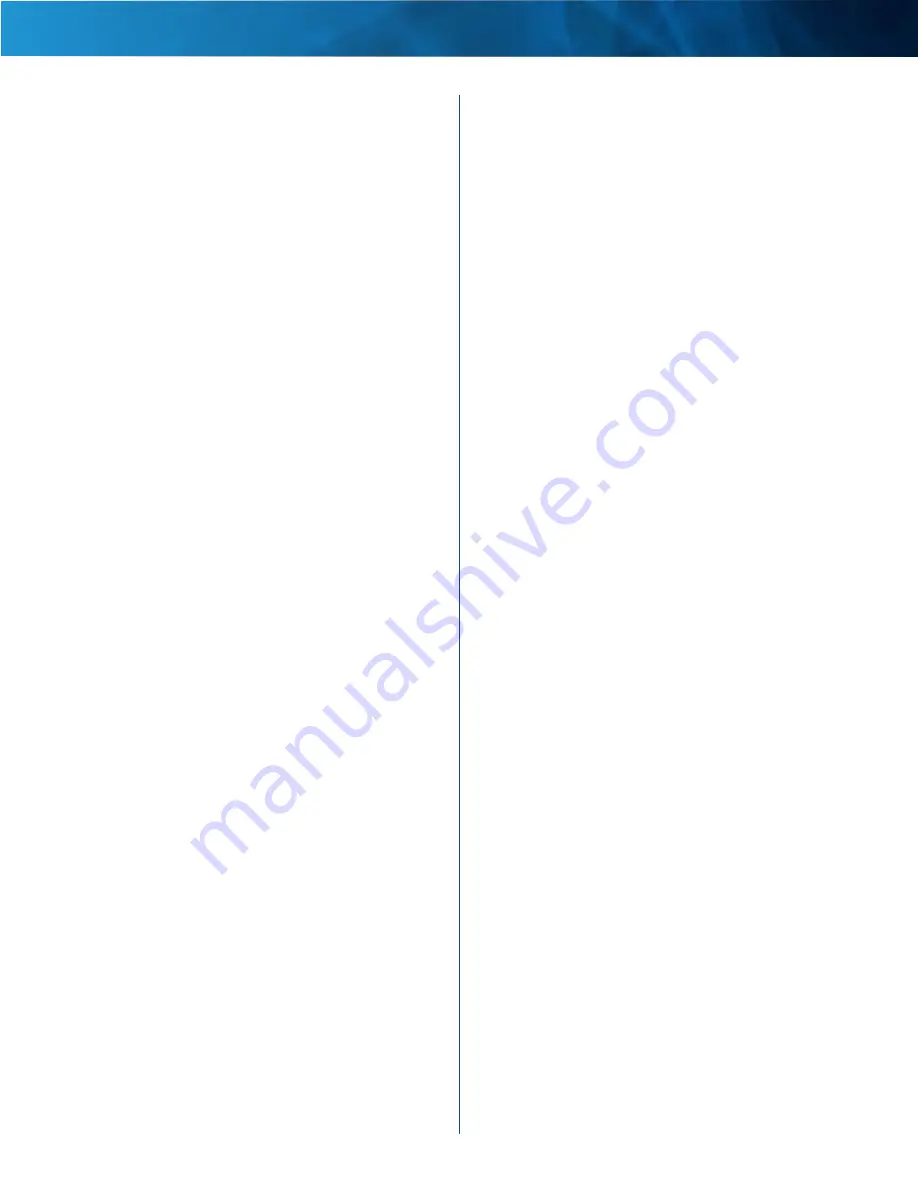
31
Advanced Dual-Band N Router
Linksys E2500
Federal Communication Commission Interference
Statement
This equipment has been tested and found to comply with
the limits for a Class B digital device, pursuant to Part 15
of the FCC Rules. These limits are designed to provide
reasonable protection against harmful interference in a
residential installation. This equipment generates, uses
and can radiate radio frequency energy and, if not installed
and used in accordance with the instructions, may cause
harmful interference to radio communications. However,
there is no guarantee that interference will not occur in a
particular installation. If this equipment does cause
harmful interference to radio or television reception, which
can be determined by turning the equipment off and on,
the user is encouraged to try to correct the interference by
one of the following measures:
- Reorient or relocate the receiving antenna.
- Increase the separation between the equipment and
receiver.
- Connect the equipment into an outlet on a circuit different
from that
to which the receiver is connected.
- Consult the dealer or an experienced radio/TV technician
for help.
FCC Caution: Any changes or modifications not expressly
approved by the party responsible for compliance could
void the user's authority to operate this equipment.
For operation within 5.15 ~ 5.25GHz and 5.47~ 5.725GHz
frequency range, it is restricted to indoor environment.
This device complies with Part 15 of the FCC Rules.
Operation is subject to the following two conditions: (1)
This device may not cause harmful interference, and (2)
this device must accept any interference received,
including interference that may cause undesired operation.
IMPORTANT NOTE:
Radiation Exposure Statement:
This equipment complies with FCC radiation exposure
limits set forth for an uncontrolled environment. This
equipment should be installed and operated with minimum
distance 20cm between the radiator & your body.
This transmitter must not be co-located or operating in
conjunction with any other antenna or transmitter.
Industry Canada statement:
This device complies with RSS-210 of the Industry
Canada Rules. Operation is subject to the following two
conditions: (1) This device may not cause harmful
interference, and (2) this device must accept any
interference received, including interference that may
cause undesired operation.
Ce dispositif est conforme à la norme CNR-210
d'Industrie Canada applicable aux appareils radio
exempts de licence. Son fonctionnement est sujet aux
deux conditions suivantes: (1) le dispositif ne doit pas
produire de brouillage préjudiciable, et (2) ce dispositif
doit accepter tout brouillage reçu, y compris un
brouillage susceptible de provoquer un fonctionnement
indésirable.
IMPORTANT NOTE:
Radiation Exposure Statement:
This equipment complies with IC radiation exposure
limits set forth for an uncontrolled environment. This
equipment should be installed and operated with
minimum distance 20cm between the radiator & your
body.
Caution:
(i) the device for operation in the band 5150-5250 MHz
is only for indoor use to reduce the potential for harmful
interference to co-channel mobile satellite systems;
(ii) high-power radars are allocated as primary users (i.
e. priority users) of the bands 5250-5350 MHz and
5650-5850 MHz and that these radars could cause
interference and/or damage to LE-LAN devices.
Avertissement:
(i) les dispositifs fonctionnant dans la bande 5 150-5
250 MHz sont réservés uniquement pour une utilisation
à l'intérieur afin de réduire les risques de brouillage
préjudiciable aux systèmes de satellites mobiles
utilisant les mêmes canaux;
(ii) De plus, les utilisateurs devraient aussi être avisés
que les utilisateurs de radars de haute puissance sont
désignés utilisateurs principaux (c.-à-d., qu'ils ont la
priorité) pour les bandes 5 250-5 350 MHz et 5 650-5
850 MHz et que ces radars pourraient causer du
brouillage et/ou des dommages aux dispositifs LAN-EL.
Summary of Contents for Linksys E2500
Page 1: ...Linksys E2500 Advanced Dual Band N Router User Guide ...
Page 3: ...Linksys E2500 Table of Contents ii Advanced Dual Band N Router ...
Page 30: ...27 Advanced Dual Band N Router Linksys E2500 ...
Page 31: ...28 Advanced Dual Band N Router Linksys E2500 ...
Page 32: ...29 Advanced Dual Band N Router Linksys E2500 ...
Page 33: ...30 Advanced Dual Band N Router Linksys E2500 ...





































