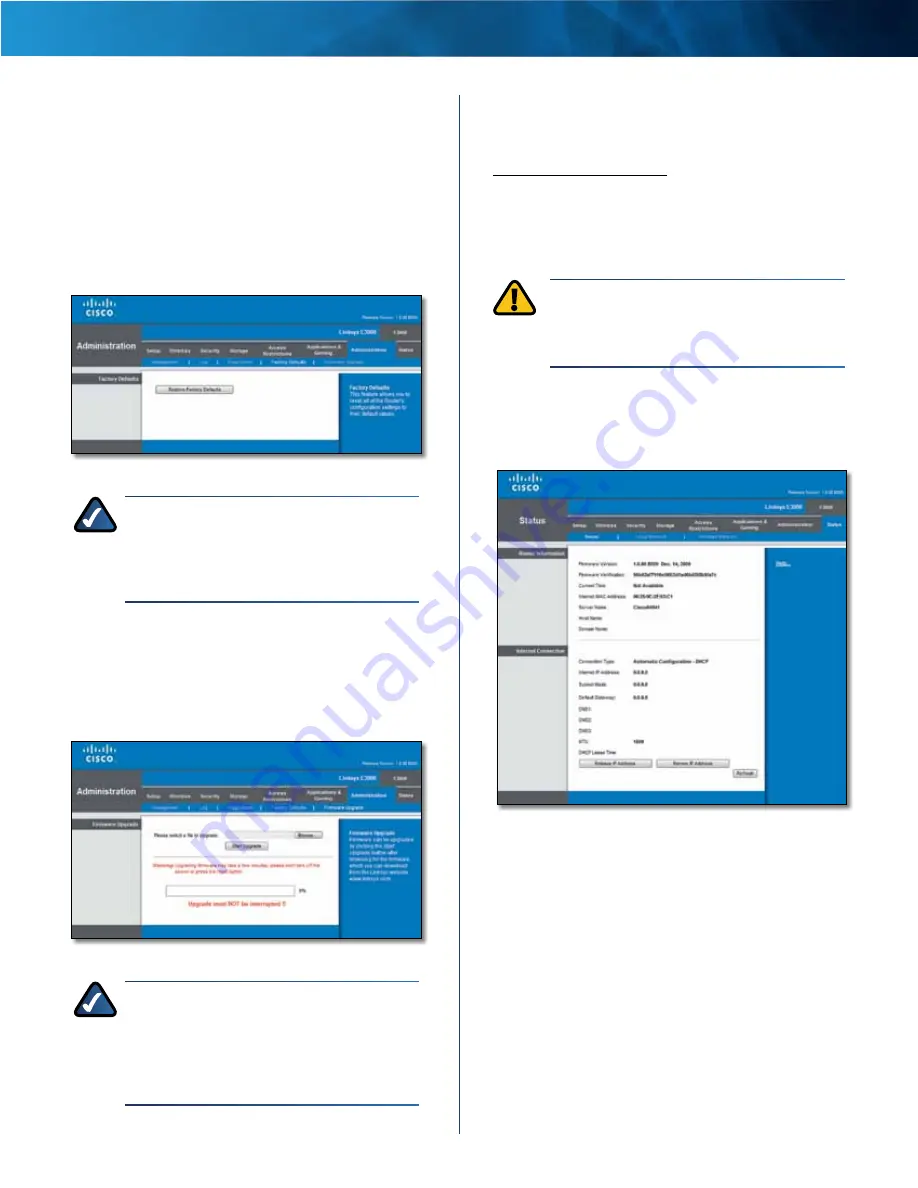
24
Advanced Dual-Band N Router
Linksys E2500
Chapter 1: Advanced Configuration
Administration > Factory Defaults
The
Factory Defaults
screen allows you to restore the
Router’s configuration to its factory default settings .
Factory Defaults
Restore Factory Defaults
To reset the Router’s settings
to the default values, select
Restore Factory Defaults
.
Any settings you have saved will be lost when the default
settings are restored .
Administration > Factory Defaults
NOTE:
Do not restore the factory defaults unless
you are having difficulties with the Router and
have exhausted all other troubleshooting
measures . Once the Router is reset, you will have
to re-enter all of your configuration settings .
Administration > Firmware Upgrade
The
Firmware Upgrade
screen allows you to upgrade the
Router’s firmware . Do not upgrade the firmware unless
you are experiencing problems with the Router or the new
firmware has a feature you want to use .
Administration > Firmware Upgrade
NOTE:
The Router may lose the settings
you have customized . Before you upgrade
its firmware, write down all of your custom
settings . After you upgrade its firmware, you
will have to re-enter all of your configuration
settings .
Firmware Upgrade
Before upgrading the firmware, download the
Router’s firmware upgrade file from our website at
www.linksys.com/support
.
Please Select a File to Upgrade
Click
Browse
and select
the firmware upgrade file .
Start Upgrade
After you have selected the appropriate
file, click this button, and follow the on-screen instructions .
WARNING:
Do not interrupt the upgrade
process . You should not turn off the power or
press the Reset button during the upgrade
process . Doing so may disable the Router .
Status > Router
The
Router
screen displays information about the Router
and its current settings .
Status > Router
Router Information
Firmware Version
The version number of the Router’s
current firmware is displayed .
Firmware Verification
The unique identifier of the
firmware is displayed .
Current Time
The time set on the Router is displayed .
Internet MAC Address
The Router’s MAC Address, as
seen by your ISP, is displayed .
Server Name
The Server Name is the name used for the
USB network storage, FTP, and media server functions of
the Router . The default,
Ciscoxxxxx
, is displayed . XXXXX
represents the last 5 digits of your serial number . This can
be found on the bottom of the router .
Summary of Contents for Linksys E2500
Page 1: ...Linksys E2500 Advanced Dual Band N Router User Guide ...
Page 3: ...Linksys E2500 Table of Contents ii Advanced Dual Band N Router ...
Page 30: ...27 Advanced Dual Band N Router Linksys E2500 ...
Page 31: ...28 Advanced Dual Band N Router Linksys E2500 ...
Page 32: ...29 Advanced Dual Band N Router Linksys E2500 ...
Page 33: ...30 Advanced Dual Band N Router Linksys E2500 ...












































