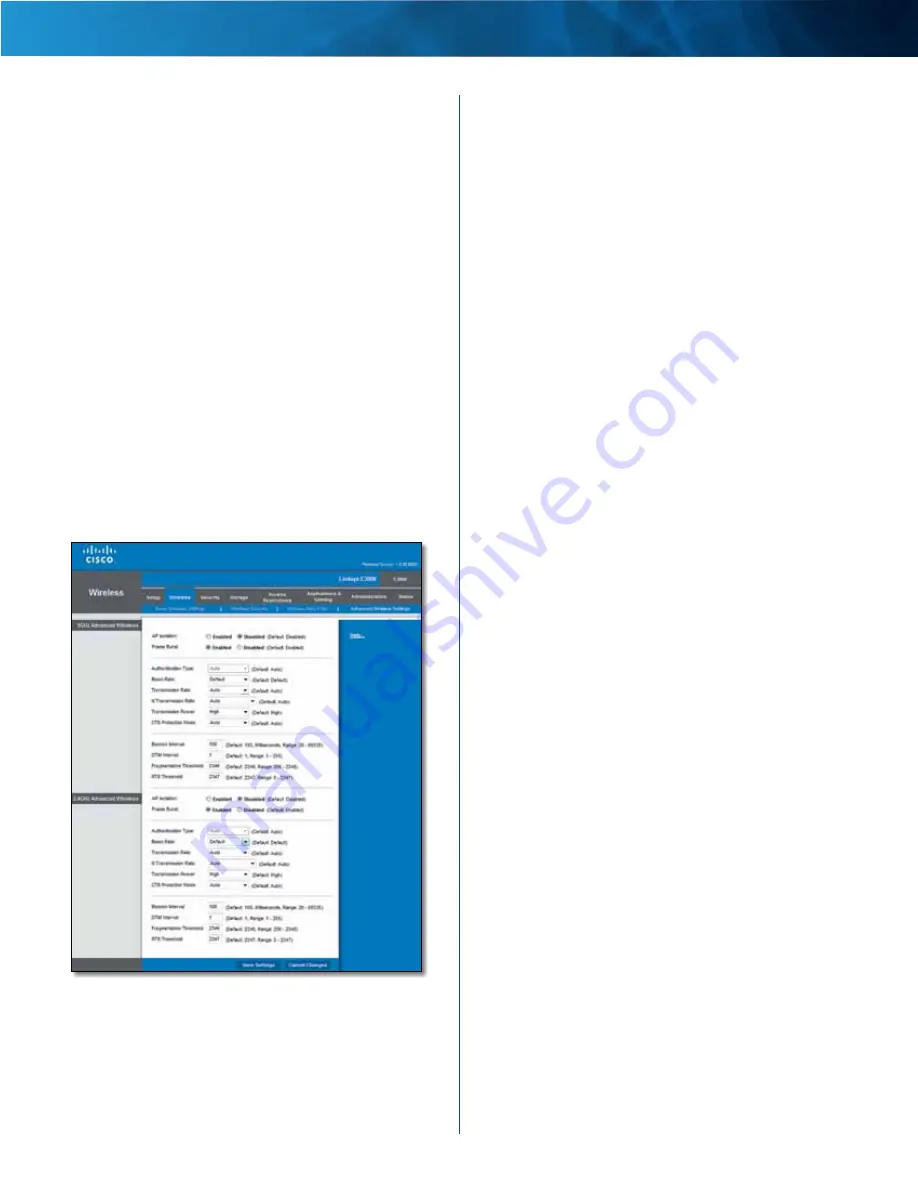
13
Advanced Dual-Band N Router
Linksys E2500
Chapter 1: Advanced Configuration
Wireless Client List
This screen shows computers and other devices on
the wireless network . The list can be sorted by Client
Name, Interface, IP Address, MAC Address, and Status .
Select
Save to MAC Address Filter List
for any device
you want to add to the MAC Address Filter List . Then
click
Add
.
To update the on-screen information, click
Refresh
.
To exit this screen and return to the
Wireless MAC Filter
screen, click
Close
.
MAC 01-32
Enter the MAC addresses of the devices
whose wireless access you want to control .
Click
Save Settings
to apply your changes, or click
Cancel
Changes
to clear your changes .
Wireless > Advanced Wireless Settings
The
Advanced Wireless Settings
screen is used to set up
the Router’s advanced wireless functions . These settings
should only be adjusted by an advanced user because
incorrect settings can reduce wireless performance . In
most cases, keep the default settings .
Wireless > Advanced Wireless Settings
5 GHz and 2 .4 GHz Advanced Wireless
AP Isolation
This isolates all wireless clients and wireless
devices on your network from each other . Wireless devices
will be able to communicate with the Router but not
with each other . To use this function, select
Enabled
. AP
Isolation is disabled by default .
Frame Burst
Enabling this option should provide your
network with greater performance, depending on the
manufacturer of your wireless products . To use the Frame
Burst option, keep the default,
Enabled
.
Authentication Type
The default is
Auto
, which allows
either Open System or Shared Key authentication to be
used . With
Open System
authentication, the sender and
the recipient do NOT use a WEP key for authentication .
With
Shared Key
authentication, the sender and recipient
use a WEP key for authentication .
Basic Rate
The Basic Rate setting is not actually one rate
of transmission but a series of rates at which the Router
can transmit . (The Basic Rate is not the actual rate of
data transmission . If you want to specify the Router’s rate
of data transmission, configure the Transmission Rate
setting .) The Router will advertise its Basic Rate to the other
wireless devices in your network, so they know which
rates will be used . The Router will also advertise that it will
automatically select the best rate for transmission . The
default setting is
Default
, for transmission at all standard
wireless rates (1-2 Mbps, 5 .5 Mbps, 11 Mbps, 18 Mbps, and
24 Mbps) .
Transmission Rate
The rate of data transmission should
be set depending on the speed of your wireless network .
You can select from a range of transmission speeds, or you
can select
Auto
to have the Router automatically use the
fastest possible data rate and enable the Auto-Fallback
feature . Auto-Fallback will negotiate the best possible
connection speed between the Router and a wireless
client . The default value is
Auto
.
N Transmission Rate
The rate of data transmission
should be set depending on the speed of your Wireless-N
networking . You can select from a range of transmission
speeds, or you can select Auto to have the Router
automatically use the fastest possible data rate and enable
the Auto-Fallback feature . Auto-Fallback will negotiate the
best possible connection speed between the Router and a
wireless client . The default is
Auto
.
Transmission Power
Select the appropriate level of
transmission power:
High
,
Medium
, or
Low
. In most
cases, keep the default,
High
.
CTS Protection Mode
The Router automatically
uses CTS (Clear-To-Send) Protection Mode when your
Wireless-N and Wireless-G devices are experiencing severe
problems and are not able to transmit to the Router in an
environment with heavy 802 .11b traffic . This option boosts
the Router’s ability to catch all Wireless-N and Wireless-G
transmissions but severely decreases performance . To use
this option, keep the default,
Auto
. To disable this option,
select
Disabled
.
Summary of Contents for Linksys E2500
Page 1: ...Linksys E2500 Advanced Dual Band N Router User Guide ...
Page 3: ...Linksys E2500 Table of Contents ii Advanced Dual Band N Router ...
Page 30: ...27 Advanced Dual Band N Router Linksys E2500 ...
Page 31: ...28 Advanced Dual Band N Router Linksys E2500 ...
Page 32: ...29 Advanced Dual Band N Router Linksys E2500 ...
Page 33: ...30 Advanced Dual Band N Router Linksys E2500 ...






























