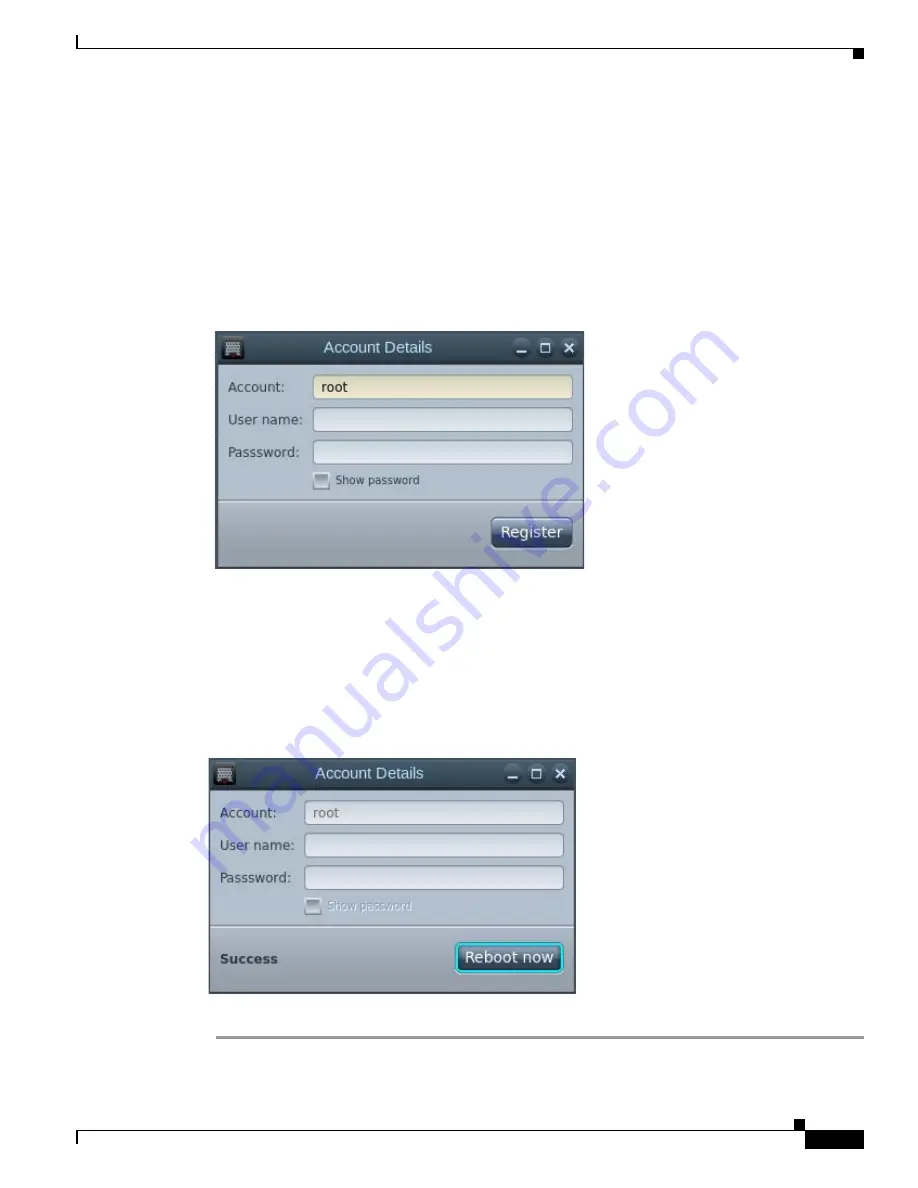
3-29
Cisco Interactive Experience Client 4600 Series User Guide
Chapter 3 Configuring Settings
System Settings
Step 4
Enter the device description in the
Device Description
field.
Step 5
Enter the device location in the
Device Location
field.
Step 6
Enter the Cisco IEM address in the
Manager host
field.
Step 7
Click the
Switch to managed
button. The Account Details dialog box opens. The information entered
here will be used to access the Cisco IEM. If you do not know this information, obtain it from the
administrator who installed and configured the Cisco IEM.
Step 8
Enter the account name in the
Account
field.
Figure 3-35
Account Details Dialog Box
Step 9
Enter the user name in the
User name
field.
Step 10
Enter the password in the
Password
field. To verify that you entered the correct password, check the
Show password
check box to see the characters entered.
Step 11
Click
Register
.
Step 12
Once the account is registered, you will see the word “Success”.
Figure 3-36
Registration Successful Message
Step 13
Click
Reboot now
.






























