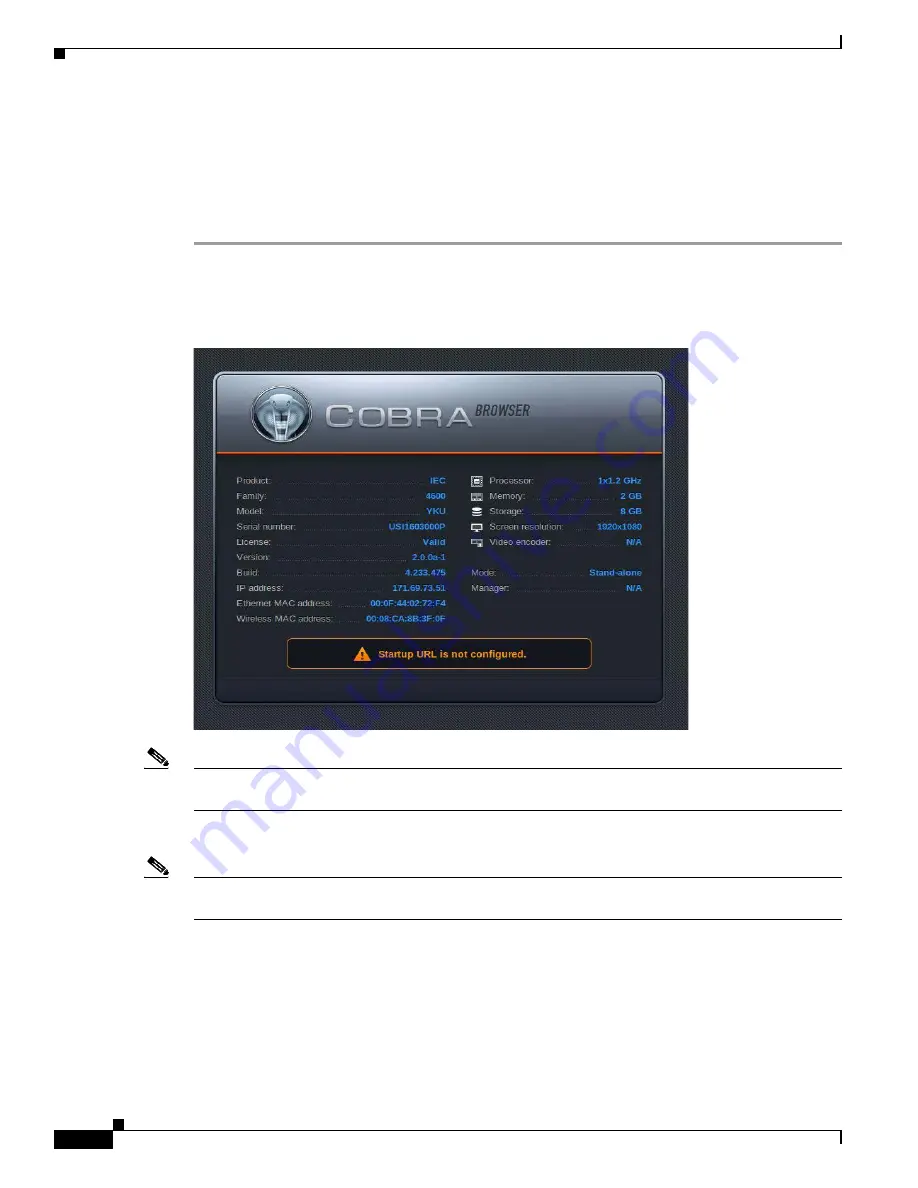
2-16
Cisco Interactive Experience Client 4600 Series User Guide
Chapter 2 Setting Up the IEC
Registering the IEC
Step 8
Turn on the power to the video display.
Step 9
Connect an Ethernet cable to the LAN port on the Cisco IEC 4600 Series. Connect the other end of the
Ethernet cable to an Ethernet wall jack or Ethernet port on a router or switch.
Step 10
Connect the power adapter to the DC 12V in connector on the Cisco IEC 4600 Series.
Step 11
Plug the power adapter into an electrical outlet.
The Cisco IEC 4600 Series will initialize now. When it finishes initializing, the COBRA screen appears.
Figure 2-3
Initialization Screen
Note
After initialization “Startup URL is not configured” will appear at the top of the screen. It is referring to
the URL that the Cisco IEC 4600 Series will use to display content once it is configured.
Record the serial number and IP address shown on the COBRA screen.
Note
If there are any problems with the initial configuration or the network, the system will not initialize and
the Cobra screen will not appear. If that happens, refer to “Using Emergency Configuration Mode”.
Registering the IEC
The IEC 4600 Series must first be registered in the IEM to manage it remotely. To register a device, you
will need the following:
•
Enough licenses in the IEM to cover the new device






























