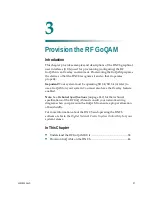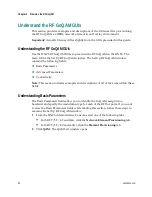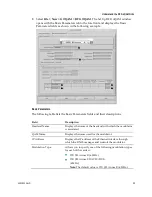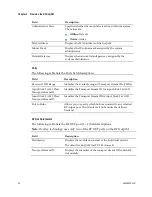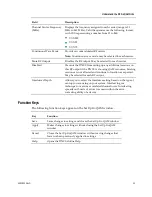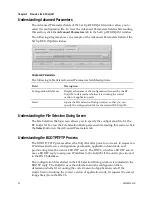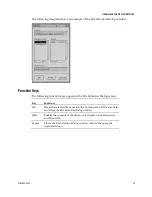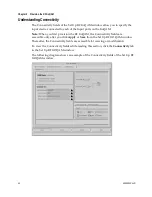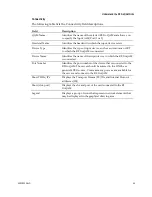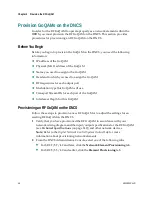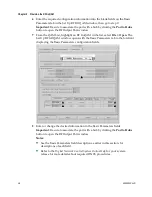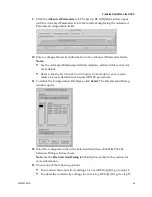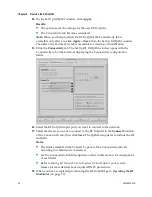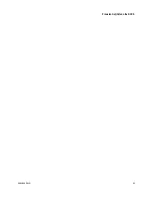Chapter 3 Provision the RF GoQAM
50
4004834 Rev D
14
On the Set Up GOQAM window, click
Apply
.
Results:
The system saves the settings for the new RF GoQAM.
The Connectivity tab becomes sensitized.
Note:
When you first provision the RF GoQAM, the Connectivity tab is
accessible only after you click
Apply
or
Save
from the Set Up GOQAM window.
Thereafter, the Connectivity tab is accessible for viewing or modification.
15
Click the
Connectivity
tab. The Set Up RF GOQAM window opens with the
Connectivity tab to the forefront displaying the Connectivity configuration
fields.
16
Select the RF GoQAM input port you want to connect to the network.
17
Select the device you want to connect to the RF GoQAM in the
Connect To
fields
of the Connectivity tab; then, click
Save
. The QAM List updates to include the RF
GoQAM.
Notes:
The fields available in the Connect To panel of the Connectivity tab vary
according to which device is selected.
See the Connectivity field descriptions, earlier in this section, for descriptions
of each field.
Refer to the
Digital Network Control System Online Help
for your system
release
for more details about required DNCS procedures.
18
When you have completed provisioning the RF GoQAM, go to
Operating the RF
Modulator
(on page 77).
Summary of Contents for GoQAM
Page 1: ...GoQAM Modulator RF Output and IF Output Hardware Installation and Operation Guide ...
Page 2: ......
Page 8: ......
Page 14: ......
Page 30: ......
Page 52: ......
Page 67: ...Provision GoQAMs on the DNCS 4004834 Rev D 51 ...
Page 68: ......
Page 116: ......
Page 138: ......
Page 164: ......
Page 176: ......