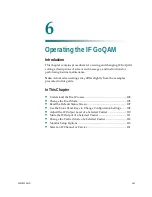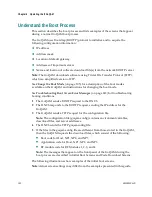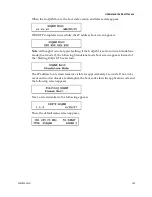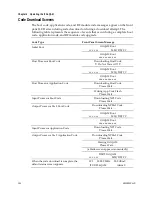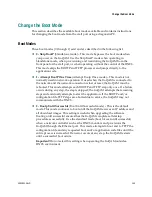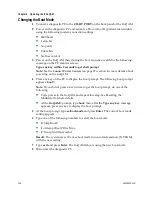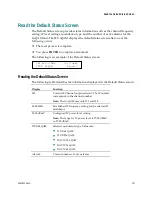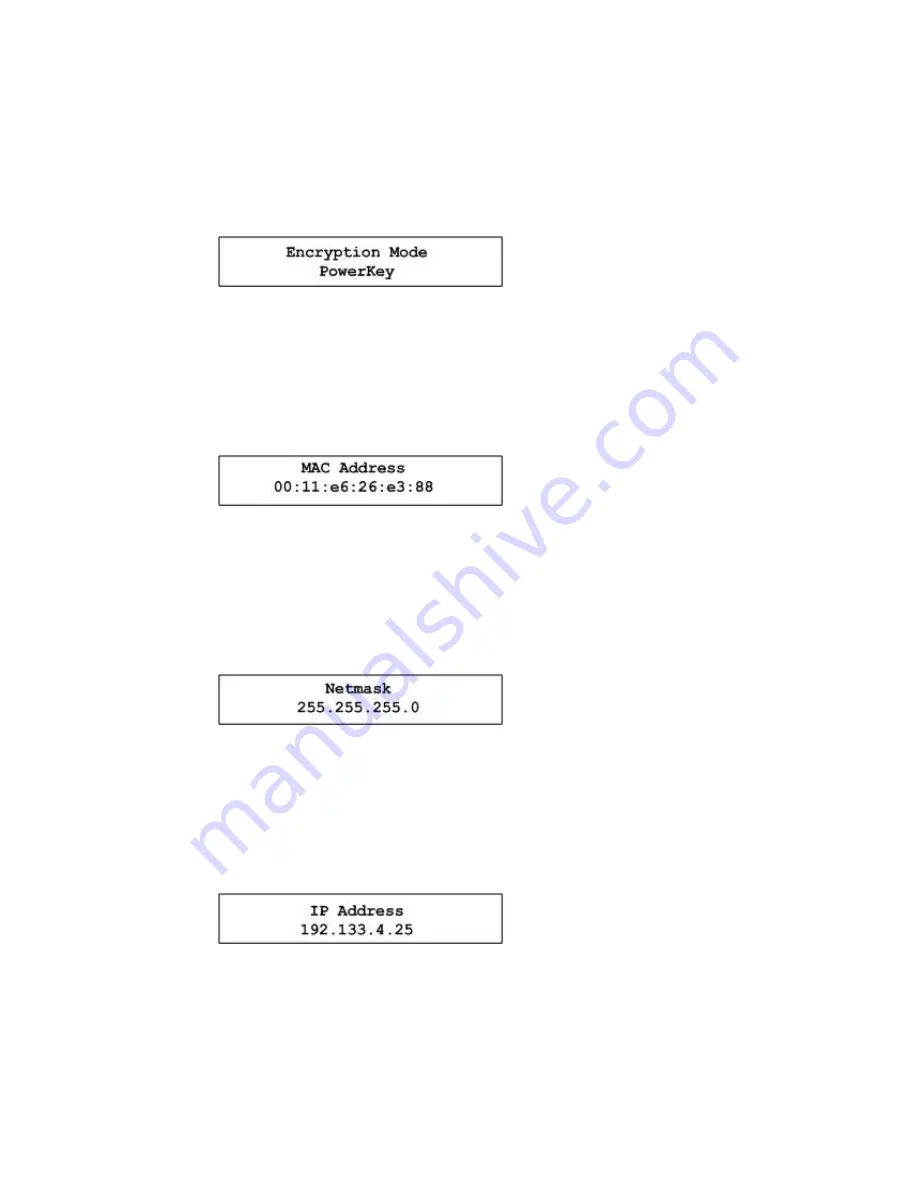
Chapter 5 Operating the RF Modulator
92
4004834 Rev D
Viewing the Encryption Mode
The Encryption Mode screen displays the current encryption mode setting. The
mode is saved in the NVRAM and is selected during the boot process. To display the
current encryption mode, complete the following steps.
1
Press
OPTIONS
until the Encryption Mode screen appears.
2
Press
ENTER
to return to the default screen.
Viewing the MAC Address
To view the MAC address used for GoQAM Ethernet communication, complete the
following steps.
1
Press
OPTIONS
until the MAC Address screen appears.
2
Press
ENTER
to return to the default screen.
Viewing the Netmask Screen
To display the currently assigned Netmask for all Ethernet communications,
complete the following steps.
1
Press
OPTIONS
until the Netmask screen appears.
2
Press
ENTER
to return to the default screen.
Viewing the IP Address
To display the currently assigned IP address for all Ethernet communications,
complete the following steps.
1
Press
OPTIONS
until the IP Address screen appears.
2
Press
ENTER
to return to the default screen.
Summary of Contents for GoQAM
Page 1: ...GoQAM Modulator RF Output and IF Output Hardware Installation and Operation Guide ...
Page 2: ......
Page 8: ......
Page 14: ......
Page 30: ......
Page 52: ......
Page 67: ...Provision GoQAMs on the DNCS 4004834 Rev D 51 ...
Page 68: ......
Page 116: ......
Page 138: ......
Page 164: ......
Page 176: ......