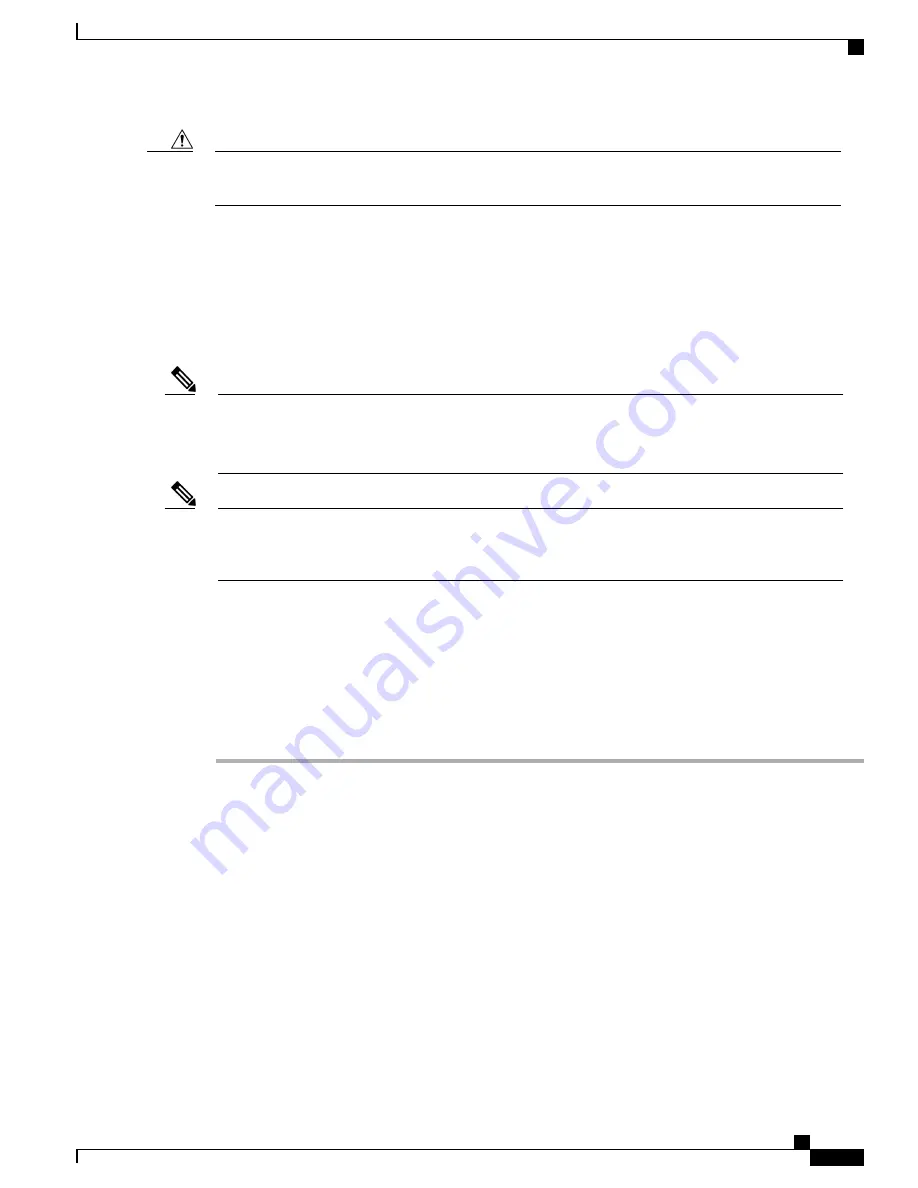
In European Union countries, use only external headsets that are fully compliant with the EMC Directive
[89/336/EC].
Caution
Install Cisco Desktop Collaboration Experience
You must connect the Cisco Desktop Collaboration Experience to the network and to a power source before
using it. Cisco Desktop Collaboration Experience can be powered directly through the AC Adapter on Cisco
Desktop Collaboration Experience or through Power over Ethernet (PoE+ 802.3at). For information about
connecting the phone, see the figures in
Cisco Desktop Collaboration Experience DX600 Series, on page 9
.
Before you install a phone, even if it is new, upgrade the phone to the current firmware image.
Before using external devices, read
External Device Use, on page 58
for safety and performance
information.
Note
Firmware upgrades over the WLAN interface may take longer than upgrading over the wired interface,
depending on the quality and bandwidth of the wireless connection. Some upgrades may take more than
one hour.
Note
To install a Cisco Desktop Collaboration Experience phone, perform the following procedure.
Before You Begin
Before you install a Cisco Desktop Collaboration Experience device, you must add it to Cisco Unified
Communications Manager. Make sure you upgrade Cisco Desktop Collaboration Experience to the current
firmware image.
Procedure
Step 1
Power Cisco Desktop Collaboration Experience one of the following ways:
•
AC power adapter
•
Enhanced Power over Ethernet (PoE+ 802.3at)
With PoE+ 802.3at, accessories that are plugged in to the device, such as mouse or keyboard, will
negotiate for power. If not enough power is available for the accessory, an error message will appear
on the Cisco Desktop Collaboration Experience screen.
Note
See the
Cisco Desktop Collaboration Experience DX600 Series User Guide
for information.
Cisco Desktop Collaboration Experience DX650 Administration Guide, Release 10.1(1)
59
Install Cisco Desktop Collaboration Experience






























