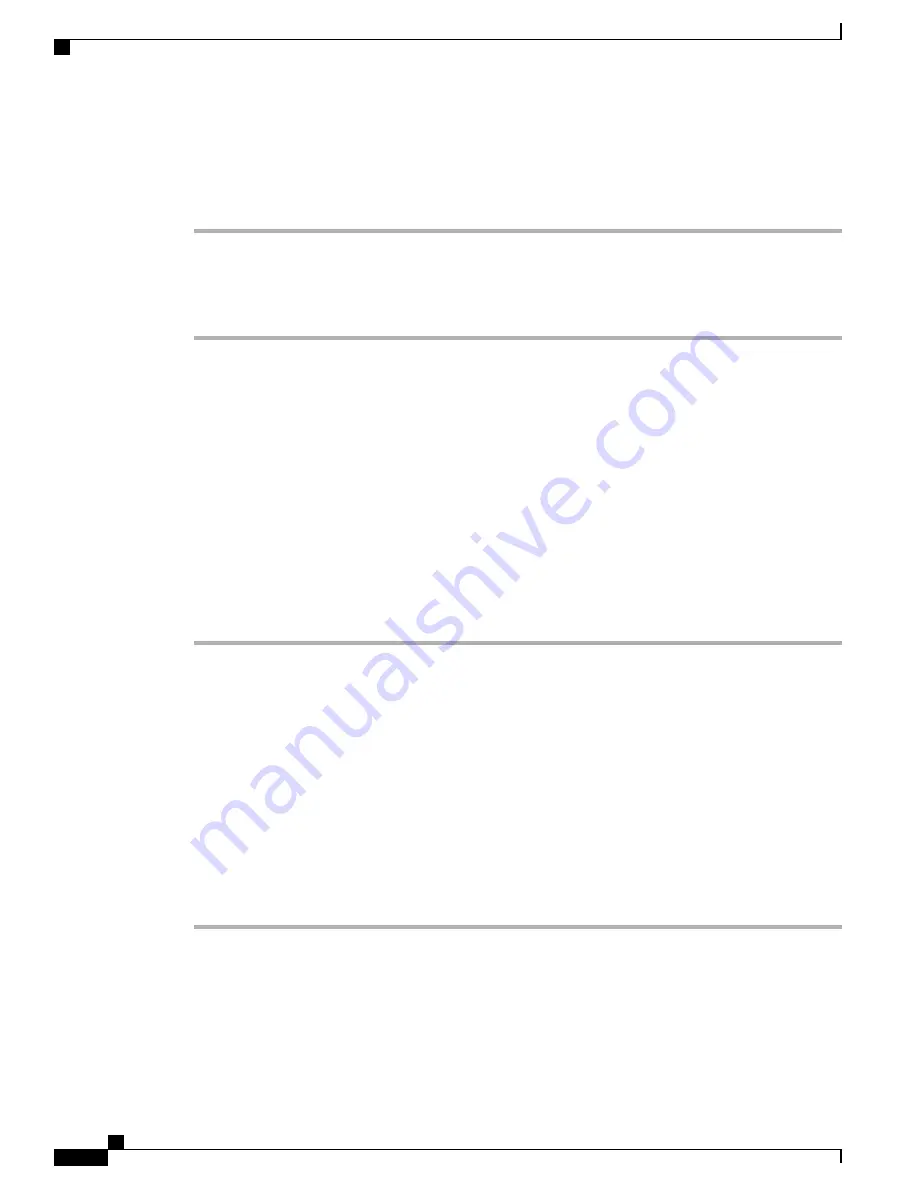
Remote Wipe Device
Procedure
Step 1
In the Phone Configuration window for the device, select
Wipe
.
Step 2
Select
Wipe
to accept the Wipe confirmation message.
You can view the Wipe status in the Device Lock/Wipe Status section of the Phone Configuration window
for the device.
Add Users to Cisco Unified Communications Manager
Adding users to Cisco Unified Communications Manager allows you to display and maintain information
about users and allows each user to perform these tasks:
•
Set up speed-dial and call-forwarding numbers
•
Subscribe to services that are accessible from Cisco Desktop Collaboration Experience
You can add users to Cisco Unified Communications Manager individually or in batches. To add users
individually, follow these steps.
Procedure
Step 1
From Cisco Unified Communications Manager Administration, choose
User Management
>
End User
.
Step 2
Click
Add New
.
Step 3
In the
User Information
window, enter required information.
Step 4
In the
Device Information
window, select the device that you want to associate the user with.
Step 5
Assign the user Cisco Unified Communications Manager Administration End User Permissions.
Step 6
Click Save and
Apply Config
.
For more information, go to the
chapter in the
Cisco Unified Communications Manager
Administration Guide
.
To add users in batches, use the Bulk Administration Tool. This method also allows you to set an identical
default password for all users.
For more information, go to the
chapter in the
Cisco Unified Communications Manager
Administration Guide
.
Cisco Desktop Collaboration Experience DX650 Administration Guide, Release 10.1(1)
150
Add Users to Cisco Unified Communications Manager
















































