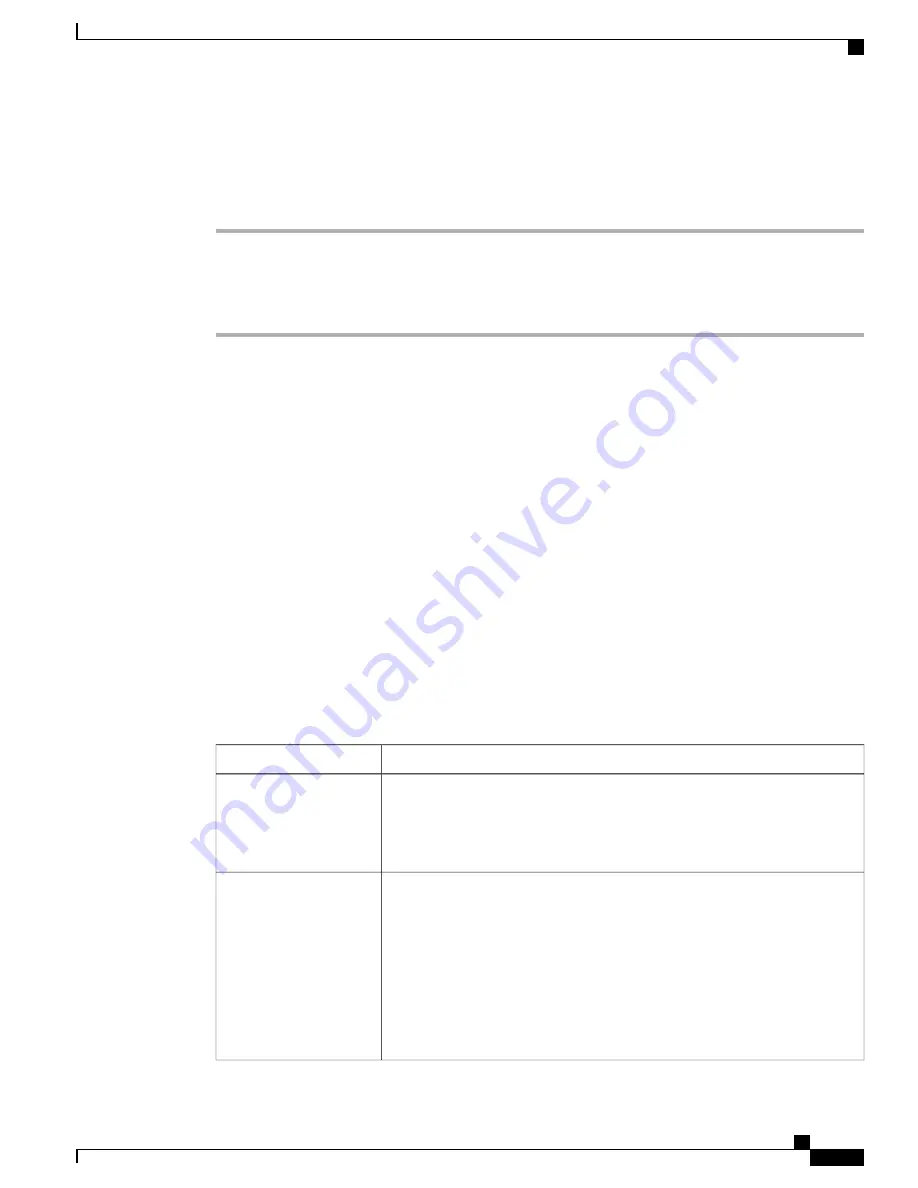
Enable Phone Only Mode
Procedure
Step 1
Wipe the device.
Step 2
From the Cisco Unified Communications Manager administration page, set
Device UI Profile
to Phone only.
After you enable Phone Only Mode, the user must enter their credentials again.
Step 3
To disable Phone Only Mode, set
Device UI Profile
to Standard.
Automatically Disable Cisco Desktop Collaboration Experience Display
To conserve power and ensure the longevity of the phone screen display, set the display to turn off when it
is not needed (Power Save). Power Save differs from EnergyWise. For more information about EnergyWise,
see
EnergyWise on the Cisco Desktop Collaboration Experience Setup, on page 158
.
You can configure settings in Cisco Unified Communications Manager Administration to turn off the display
at a designated time on some days and all day on other days. For example, you may choose to turn off the
display after business hours on weekdays and all day on Saturdays and Sundays.
To turn on the display any time it is off, the phone user presses
Lock
.
When the display turns on, it remains on until the phone remains idle for a designated length of time, and then
the display turns off automatically.
The following table explains the Cisco Unified Communications Manager Administration fields that control
when the display turns on and off. Configure these fields in the Product Specific Configuration area of the
Phone Configuration window in Cisco Unified Communications Manager Administration. You access this
window by choosing
Device
>
Phone
from Cisco Unified Communications Manager Administration.
Table 34: Display On and Off Configuration Fields
Description
Field
Days that the display does not turn on automatically at the time that is specified
in the Display On Time field.
Choose the day or days from the drop-down list. To choose more than one day,
Ctrl-click each day that you want.
Days Display Not Active
Time each day that the display turns on automatically (except on the days that
the Days Display Not Active field specifies).
Enter the time in this field in 24-hour format, where 00:00 is midnight, and use
the format
hours:minutes
.
For example, to automatically turn the display on at 7:00 a.m. (0700), enter
07:00
. To turn the display on at 2:00 p.m. (1400), enter
14:00
.
If this field is blank, the display automatically turns on at 0:00.
The default value is 07:30.
Display On Time
Cisco Desktop Collaboration Experience DX650 Administration Guide, Release 10.1(1)
157
Automatically Disable Cisco Desktop Collaboration Experience Display






























