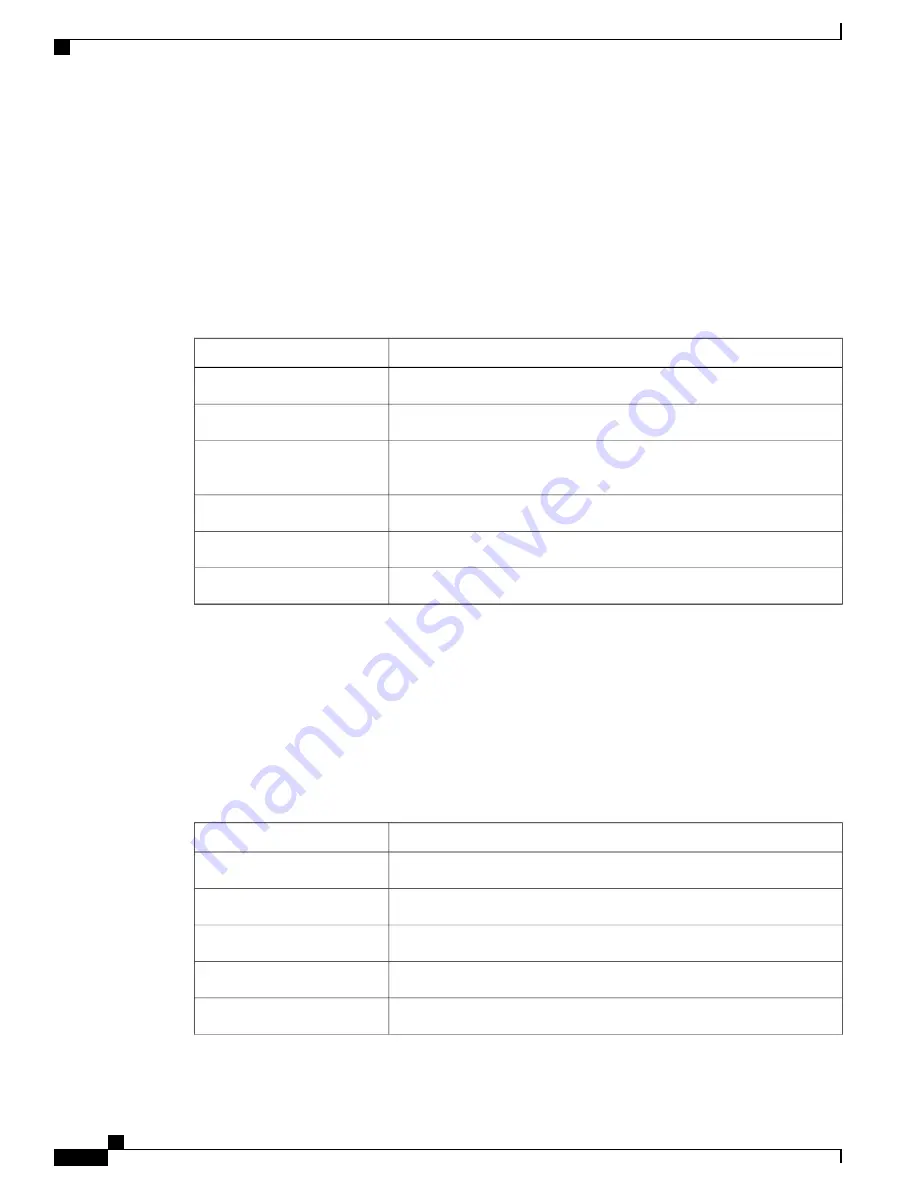
Ethernet Statistics Screen
The Ethernet statistics screen provides information about Cisco Desktop Collaboration Experience and network
performance. The following table describes the information that appears on this screen.
To display the Ethernet Statistics screen, choose
About device
>
Status
>
Ethernet statistics
.
To reset the Rx Frames, Tx Frames, and Rx Broadcasts statistics to 0, tap
Clear
.
To exit the Ethernet statistics screen, tap
OK
.
Table 40: Ethernet Statistics Message Information for Cisco Desktop Collaboration Experience
Description
Item
Number of packets received by Cisco Desktop Collaboration Experience
Rx Frames
Number of packets sent by Cisco Desktop Collaboration Experience
Tx Frames
Number of broadcast packets received by Cisco Desktop Collaboration
Experience
Rx Broadcasts
Speed and duplex for Switch Port
Port 1
Speed and duplex for PC Port
Port 2
Initiation file for
CDP INIT
WLAN Statistics Screen
The WLAN statistics screen provides statistics about the Cisco Desktop Collaboration Experience. The
following table describes the information that appears on this screen.
To display the WLAN Statistics screen, choose
About device
>
Status
>
WLAN statistics
.
To exit the WLAN statistics screen, tap
OK
.
Table 41: WLAN Statistics on Cisco Desktop Collaboration Experience
Description
Item
Number of bytes transmitted
tx_bytes
Number of bytes received
rx_bytes
Number of data packets transmitted
tx_packets
Number of data packets received
rx_packets
Number of transmitted data packets dropped
tx_packets_dropped
Cisco Desktop Collaboration Experience DX650 Administration Guide, Release 10.1(1)
174
Status Menu






























