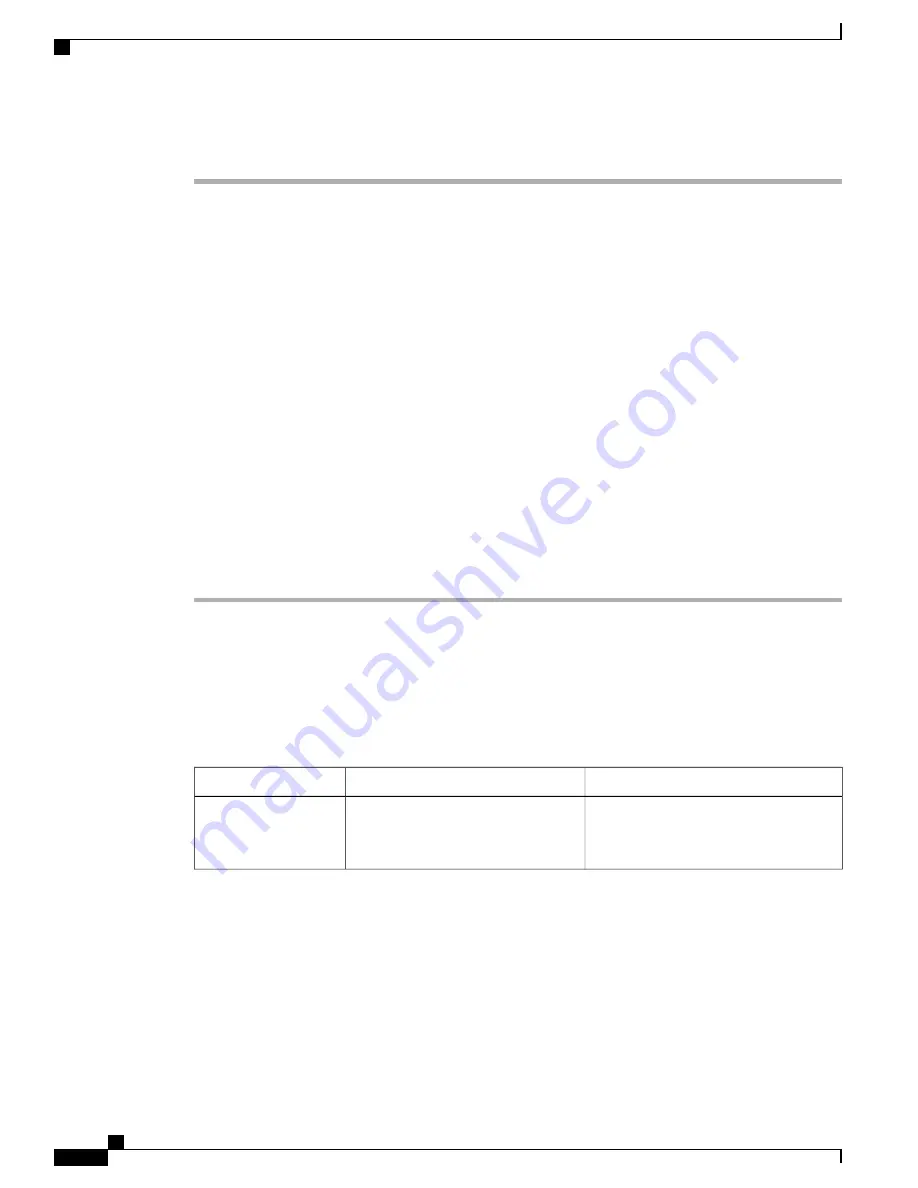
Procedure
Step 1
Set up VPN Concentrators for each VPN Gateway.
Step 2
Upload VPN certificates to a new Phone-VPN-Trust.
Step 3
Configure VPN Gateways. Choose
Advanced Features
>
VPN
>
VPN Gateway
.
Step 4
Enter Gateway Name, Description, and URL.
You can assign up to ten certificates to a VPN Gateway. Assign at least one certificate to each gateway.
Only certificates that are associated with the VPN role display in the available VPN certificates list.
The VPN Gateway URL is for the main concentrator in the gateway.
Note
Step 5
Configure VPN Group. Choose
Advanced Features
>
VPN
>
VPN Group
.
You can add up to three VPN Gateways to a VPN Group. The total number of certificates in the VPN
Group cannot exceed ten.
Note
Step 6
Configure VPN Profile. Choose
Advanced Features
>
VPN
>
VPN Profile
.
If
Enable Auto-Detect Network Connection
is enabled, the VPN client runs only if it detects that
it is out of the corporate network.
If
Host ID Check
is enabled, the VPN Gateway certificate Common Name must match the URL to
which the VPN client is connected.
If
Enable Password Persistence
is enabled, the user password will be saved in Cisco Desktop
Collaboration Experience until a sign-in failure occurs.
Note
Step 7
Configure VPN Feature. Choose
Advanced Features
>
VPN
>
VPN Feature Configuration
.
Step 8
Assign a Common Phone Profile. Choose
Device
>
Device Settings
>
Common Phone Profile
.
VPN Configuration Settings
The following table describes the VPN configuration options for Cisco Desktop Collaboration Experience on
Cisco Unified Communications Manager.
Table 30: VPN Configuration Options for Cisco Desktop Collaboration Experience
To change
Description
Option
Display Only - Cannot change.
VPN enabled with VPN Group
Configuration.
Administrator
Provisioned VPN
Gateway
Cisco Desktop Collaboration Experience DX650 Administration Guide, Release 10.1(1)
132
Configure Product-Specific Options
















































