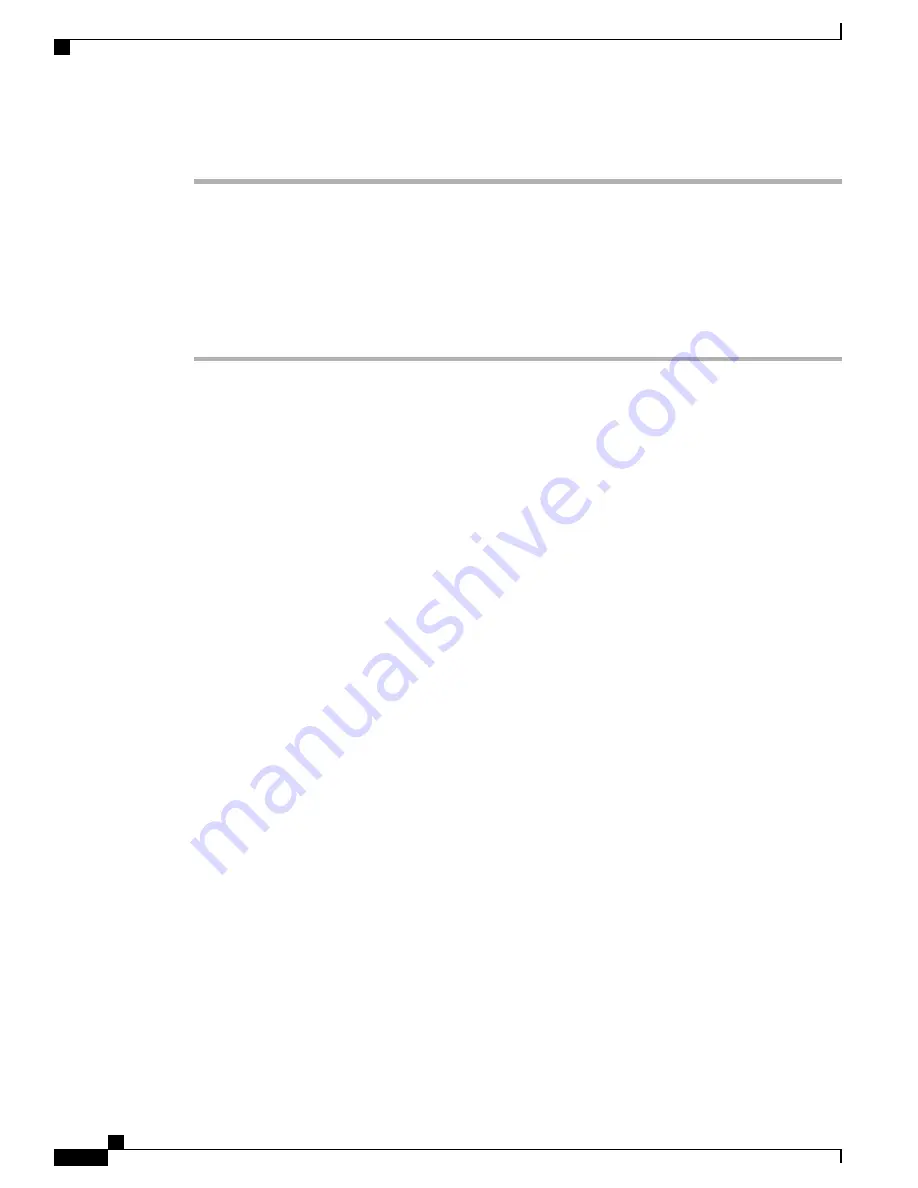
Procedure
Step 1
From the Applications menu, select
Settings
>
Bluetooth
.
Step 2
Tap the
Settings
icon next to the device name.
Step 3
Tap
Unpair
.
For information about how to use your Bluetooth wireless headset, see:
•
Cisco Desktop Collaboration Experience DX600 Series User Guide
•
User guide that is provided with your headset
Related Bluetooth Documentation
For information about how to use your Bluetooth wireless headset, see:
•
Cisco Desktop Collaboration Experience DX650 User Guide
•
User guides provided with your headset
Important Note About Headset Types
Only one headset type works at any given time, so if you use both a Bluetooth headset and an analog headset
that are attached to the phone, enabling the Bluetooth headset disables the analog headset. To enable the analog
headset, disable the Bluetooth headset. Plugging a USB headset into a phone that has Bluetooth headset
enabled disables both the Bluetooth and analog headset. If you unplug the USB headset, you can either enable
the Bluetooth headset or disable the Bluetooth headset to use the analog headset.
External Device Use
Cisco recommends the use of good-quality external devices, such as speakers, microphones, and headsets that
are shielded (screened) against unwanted radio frequency (RF) and audio frequency (AF) signals.
Depending on the quality of these devices and their proximity to other devices, such as mobile phones or
two-way radios, some audio noise may still occur. In these cases, Cisco recommends that you take one or
more of the following actions:
•
Move the external device away from the source of the RF or AF signals.
•
Route the external device cables away from the source of the RF or AF signals.
•
Use shielded cables for the external device, or use cables with a better shield and connector.
•
Shorten the length of the external device cable.
•
Apply ferrites or other such devices on the cables for the external device.
Cisco cannot guarantee the performance of the system because Cisco has no control over the quality of external
devices, cables, and connectors. The system performs adequately when suitable devices are attached with
good quality cables and connectors.
Cisco Desktop Collaboration Experience DX650 Administration Guide, Release 10.1(1)
58
Cisco Desktop Collaboration Experience Phone Components






























