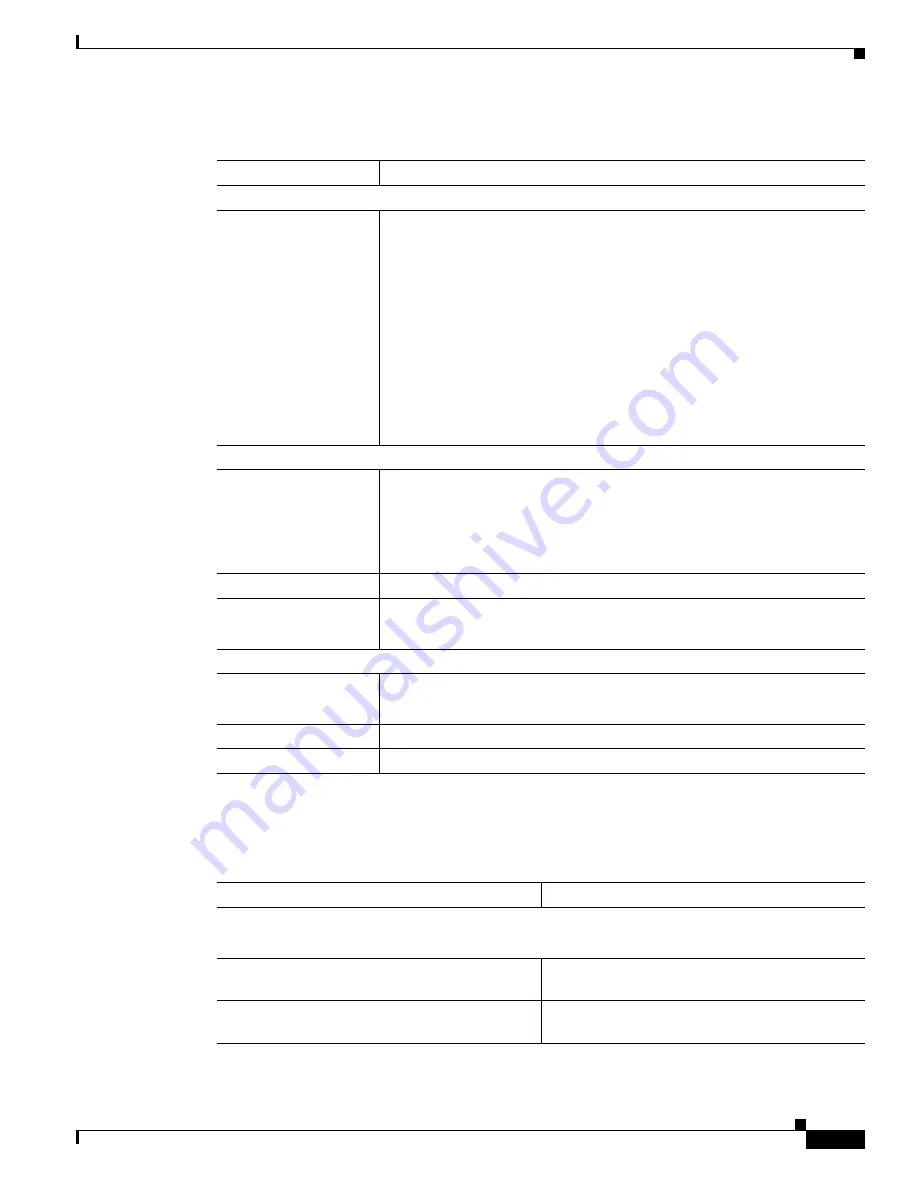
3-39
Cisco Video Surveillance System IP Camera User Guide
OL-14220-02
Chapter 3 Configuring and Managing the IP Camera
Status Windows
Table 3-25
describes the messages that can appear in the IP camera log file. When you view the log file,
each message includes the date and time that it was logged.
Table 3-24
Syslog & Log Window Options
Option
Description
Log
Log Type
Check the check box for each log information that you want the IP camera
to capture. The IP camera writes this information to the log file and displays
it in the log list. Log types are as follows:
•
System Log—Contains information about IP camera activities,
including changes to the IP camera configuration
•
FTP Log—Contains information about activities that occur when a
video file is sent to an FTP server as a result of an alert from the IP
camera
•
SMTP Log—Contains information about activities that occur when the
IP camera generates an e-mail alert
For a detailed description of the information in the logs, see
Table 3-25
.
Sys Log Server
Enable Syslog Server
Check this check box to send the log information that you chose in the Log
area to a designated server. The selected information also is maintained on
the IP camera until you clear it or it is overwritten.
This option is useful for consolidating logs in deployments with several IP
cameras and for retaining logs when you clear them from the IP camera.
Syslog Server Address
Enter the IP address of the Syslog server.
Syslog Port
Enter the port number that receives the logs on the Syslog server.
Valid values are 514 and 1024 through 65535. The default Syslog port is 514.
Log List
Log List pane
Displays information from the log type or types that you specified.
For an explanation of each log message that can appear, see
Table 3-25
.
Refresh
Click the
Refresh
button to update the information in the Log List pane.
Clear Log
Click the
Clear Log
button to delete all messages in the log file.
Table 3-25
Syslog and Log Information
Message
Explanation
System log messages.
Note
These messages appear if you enable the System Log option.
Alert: Detected motion
Alert generated by the IP camera detecting motion
in a configured video field.
Alert: Input Port
Port_Number
triggered.
Alert generated by the indicated port changing
state.






























