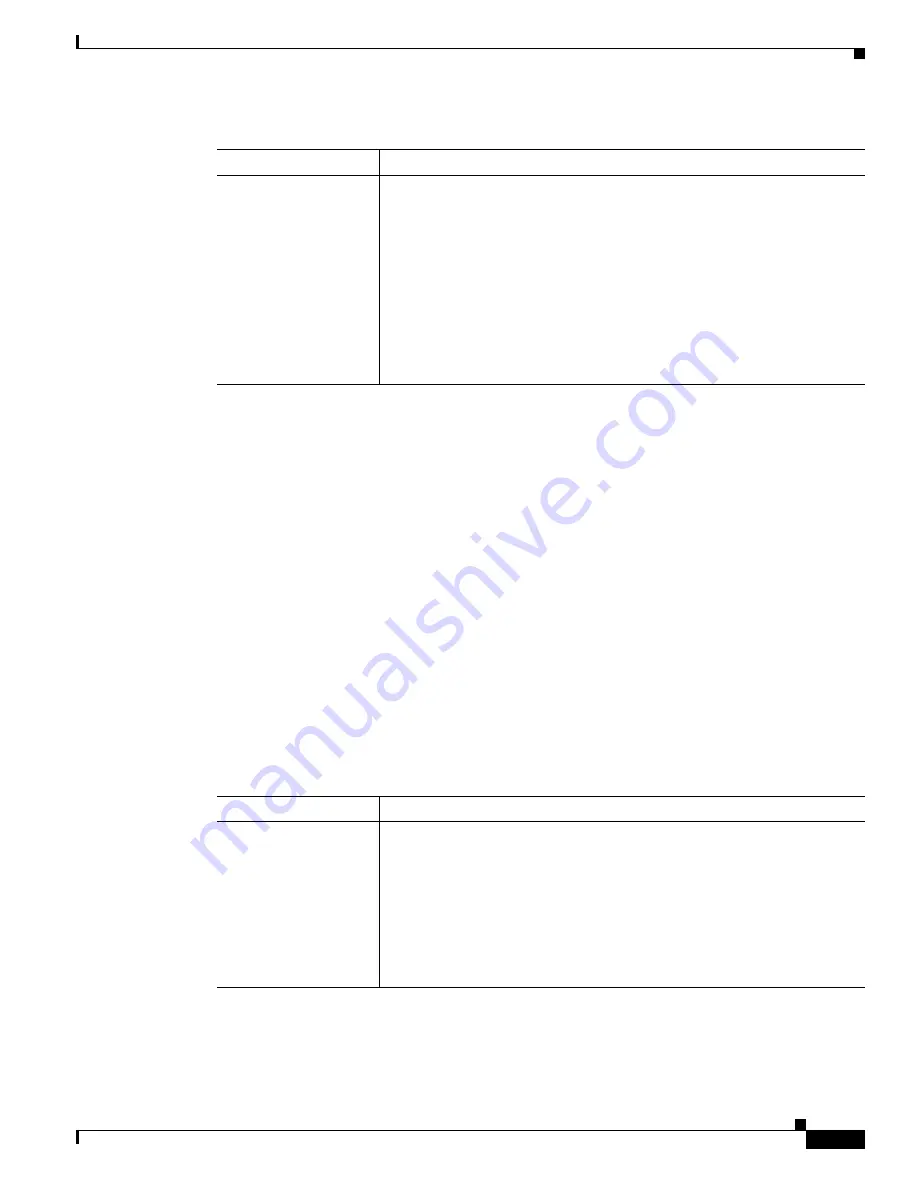
3-15
Cisco Video Surveillance System IP Camera User Guide
OL-14220-02
Chapter 3 Configuring and Managing the IP Camera
Administration Windows
Maintenance Window
The Maintenance window provides options for resetting or restarting the IP camera, saving configuration
information from the IP camera, and uploading the configuration information to the IP camera.
Saving and uploading configuration is useful for these activities:
•
Configuring multiple IP cameras—If your network includes several IP cameras that should have
similar configurations, you can configure one IP camera, save that configuration, and upload it to
other IP cameras. Then, instead of manually configuring all options on each IP camera, you
manually configure only the options that are unique, such as the IP address, if not obtained from
DHCP.
•
Backing up configuration—If you save the configuration from the IP camera, you can upload it to
the IP camera to restore the configuration if it is lost, or if you can upload it to a replacement IP
camera, if needed.
To display the Maintenance window, access the configuration windows as described in the
“Performing
the Initial Setup of the IP Camera” section on page 2-5
, click
Administration
, then click
Maintenance
.
Table 3-7
describes the options in the Maintenance window.
Privilege Level
Select the desired privilege level for the user:
•
Administrator
—Same as the IP camera administrator. Allows the user
to access the configuration windows for the IP camera, view video in the
Home window, and access all controls in the Home window.
•
Monitor
—Allows the user to view video in the Home window and to
access all controls in the Home window.
•
Viewer
—Allows the user to view video in the Home window and to
access these controls in the Home window: resolution, digital zoom,
snapshot, speaker on/off, speaker volume, microphone on/off,
microphone volume.
Table 3-6
Users Window Options (continued)
Option
Description
Table 3-7
Maintenance Window Options
Option
Description
Restore Factory
Defaults
Click the
Restore
button to restore all IP camera settings to their factory
default values.
To confirm the restore procedure, click
OK
in the confirmation pop-up
window. Otherwise, click
Cancel
.
This action has the same effect as pressing and holding the Reset button on
the IP camera for at least 10 seconds. After you perform this procedure,
follow the steps in the
“Performing the Initial Setup of the IP Camera”
section on page 2-5
.






























