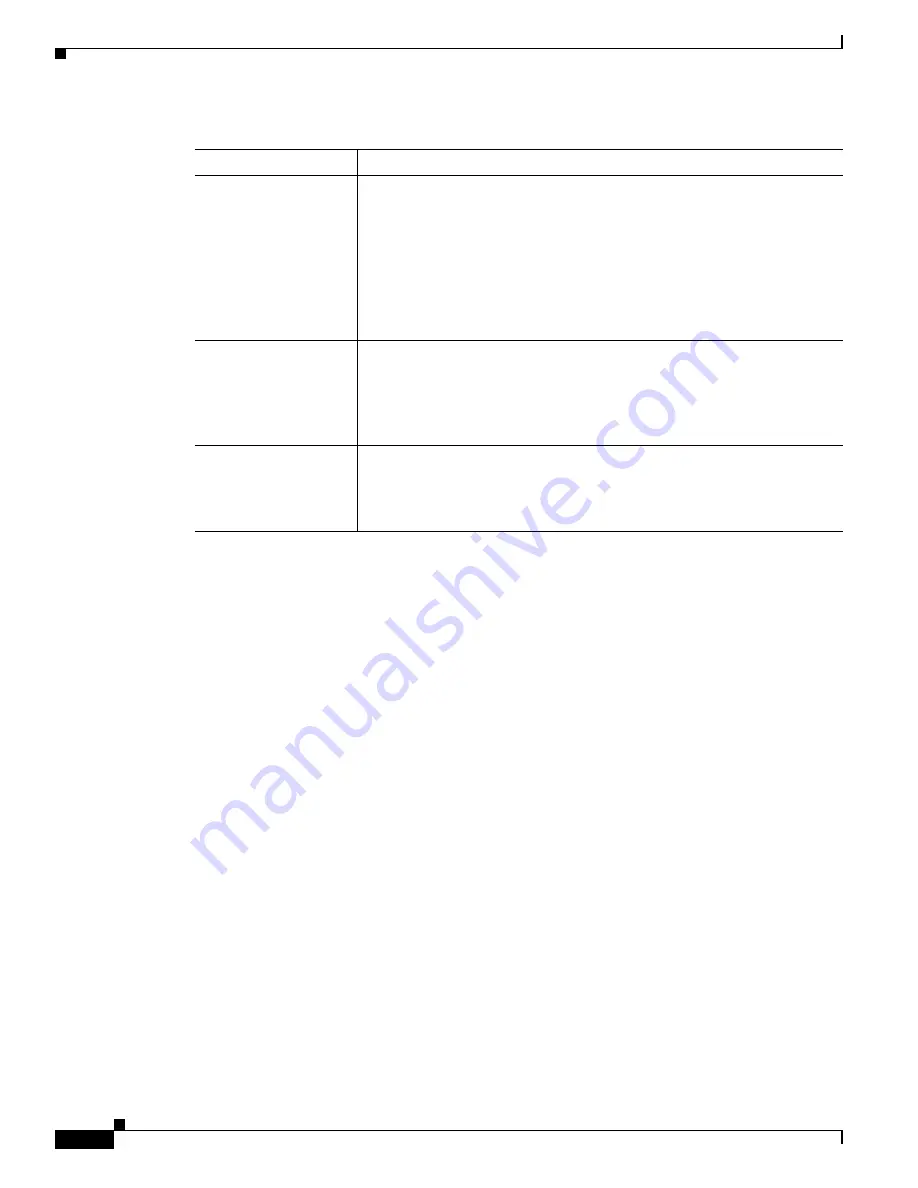
3-22
Cisco Video Surveillance System IP Camera User Guide
OL-14220-02
Chapter 3 Configuring and Managing the IP Camera
Security Windows
Security Windows
The Security windows provide options for stopping IP camera processes, configuring administrator and
root password requirements, and enabling access to the IP camera through HTTP or Secure Shell (SSH)
connections.
The following sections describe the Security windows in detail:
•
Product Process Window, page 3-22
•
Initialization Window, page 3-23
•
Complexity Window, page 3-23
Product Process Window
The Product Process window displays the processes that occupy TCP or UDP ports and lets you stop any
of these processes.
Take care when stopping processes because some processes are required for the camera to operate
properly.
Processes that you stop in this window can restart the next time that you log in to the IP camera. If you
delete a required process and the camera stops functioning, exit your web browser and then log back in
to the IP camera to restart the process.
To stop any process, click the
Delete
button that appears to the right of the process.
To make sure that the Product Process window shows the most current information, click the
Refresh
button.
Table 3-11
describes the options in the Product Process window. All options are for display only.
Enable Microphone
Display only.
A check indicates that the internal microphone on the IP
camera or an external microphone that is attached to the IP camera is
enabled.
The microphone is enabled when you check the Enable Audio check box and
choose
Simplex - Listen Only
,
Half Duplex - Talk or Listen
, or
Full
Duplex - Talk and Listen
.
Note
If you connect an external microphone, the internal microphone on
the IP camera is disabled.
Enable External
Speaker
Display only.
A check indicates that a speaker that is connected to the IP
camera is enabled.
The speaker is enabled when you check the Enable Audio check box and
choose
Simplex - Talk Only
,
Half Duplex - Talk or Listen
, or
Full Duplex - Talk and Listen
to make this check box available.
Audio Type
Choose the codec for audio that is transmitted from the IP camera.
This option is available when you check the Enable Audio check box and
choose
Simplex - Listen Only
,
Half Duplex - Talk or Listen
, or
Full Duplex - Talk and Listen
.
Table 3-10
Audio Window Options (continued)
Option
Description






























