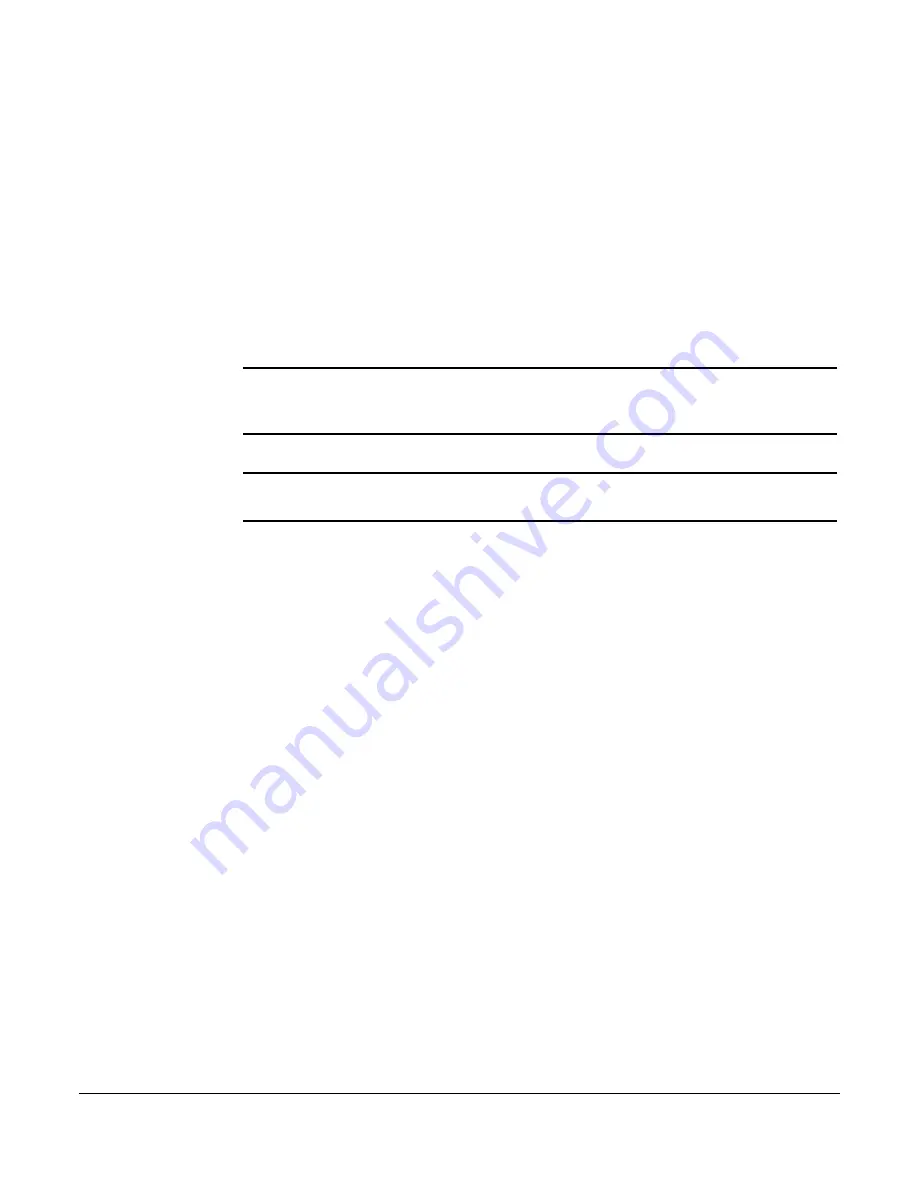
Services Feature
14
Basic Phone Features
Cisco 7960/7940 Telephone User Guide
3.
Press the
Select
softkey
•
The directory listing(s) that match the desired listing being searched for is
displayed.
4.
To place a call, use the scroll key to select the desired listing.
5.
Press the
Select
softkey.
•
The phone number for the listing is displayed.
6.
Press the
Select
softkey to place the call.
Voice Mail
NOTE:
The Cisco IP phone can access your voice mail messages using the
services
button. This feature is basically the same as the voice mail feature accessed by
pressing the
messages
button.
NOTE: NOTE:
Using the
services
button is very slow. You should access voice mail
using the
messages
button whenever possible.
1.
Press the
services
button.
•
The services features menu is displayed.
2.
Use the scroll key to select the Voice Mail option.
3.
Press the
Select
softkey.
•
The voice mail menu is displayed. It has two options: Incoming voice mail
and Saved voice mail.
Incoming voice mail
1.
Use the scroll key to select the Incoming voice mail option.
2.
Press the
Select
softkey.
•
If there is no incoming voice mail, the message “No incoming messages”
is displayed.
•
If incoming voice mail is present, the name of the caller, date, and time
the message was received is displayed.
3.
Use the scroll key to select the desired voice mail message.
4.
Press the
Select
softkey.
•
The details of the selected voice mail are displayed, including the
originating phone number (Number), name of caller leaving the message
(Name), date and time received (Date), and length of message
(Duration).
5.
Use the scroll key to select any of the message fields.






























