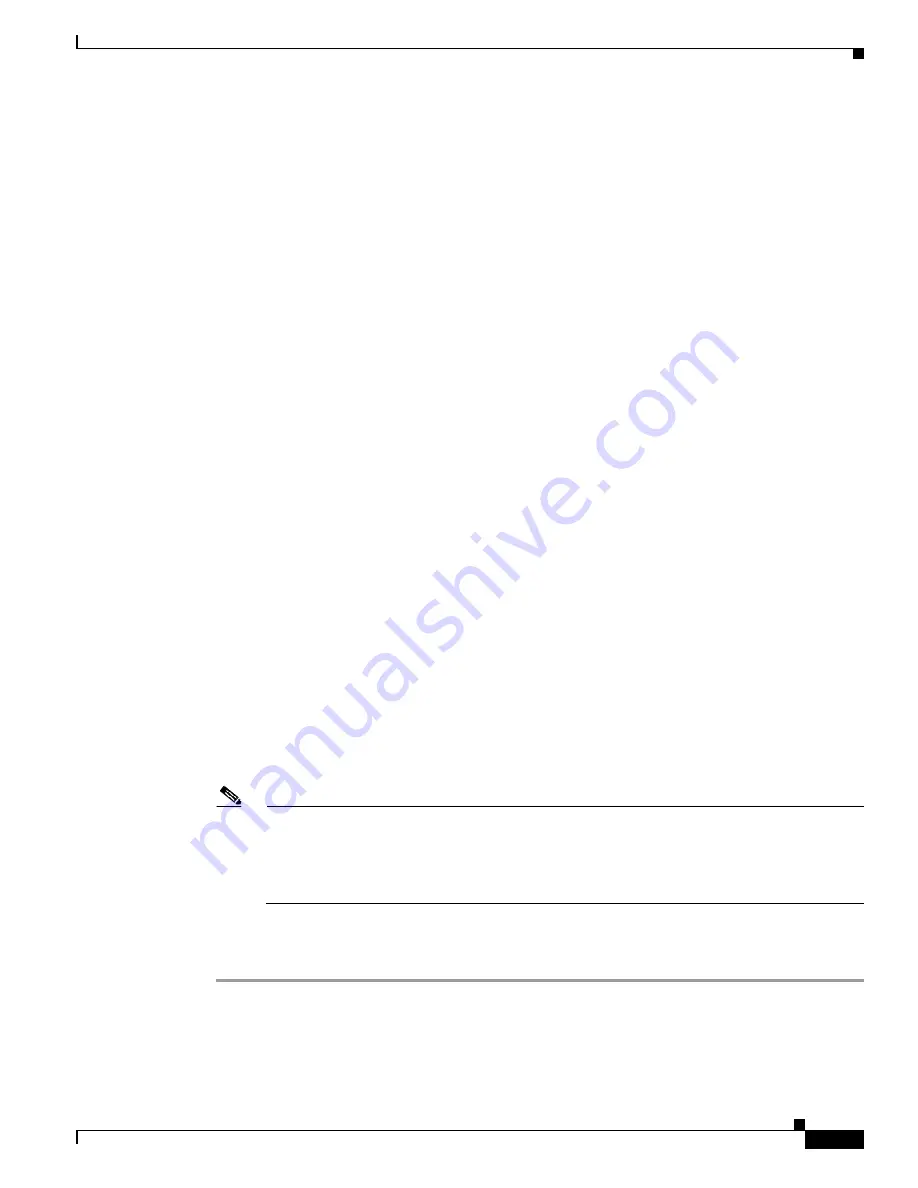
33-5
Catalyst 2928 Switch Software Configuration Guide
OL-23389-01
Chapter 33 Troubleshooting
Recovering from a Lost or Forgotten Password
Step 6
Boot up the system:
switch:
boot
You are prompted to start the setup program. Enter
N
at the prompt:
Continue with the configuration dialog? [yes/no]:
N
Step 7
At the switch prompt, enter privileged EXEC mode:
Switch>
enable
Step 8
Rename the configuration file to its original name:
Switch#
rename flash:
config.text.old
flash:
config.text
Step 9
Copy the configuration file into memory:
Switch#
copy flash:
config.text
system:
running-config
Source filename [config.text]?
Destination filename [running-config]?
Press
Return
in response to the confirmation prompts.
The configuration file is now reloaded, and you can change the password.
Step 10
Enter global configuration mode:
Switch#
configure terminal
Step 11
Change the password:
Switch (config)#
enable secret
password
The secret password can be from 1 to 25 alphanumeric characters, can start with a number, is case
sensitive, and allows spaces but ignores leading spaces.
Step 12
Return to privileged EXEC mode:
Switch (config)#
exit
Switch#
Step 13
Write the running configuration to the startup configuration file:
Switch#
copy running-config startup-config
The new password is now in the startup configuration.
Note
This procedure is likely to leave your switch virtual interface in a shutdown state. You can see
which interface is in this state by entering the
show running-config
privileged EXEC command.
To re-enable the interface, enter the
interface
vlan
vlan-id
global configuration command, and
specify the VLAN ID of the shutdown interface. With the switch in interface configuration
mode, enter the
no shutdown
command.
Step 14
Reload the switch:
Switch#
reload
















































