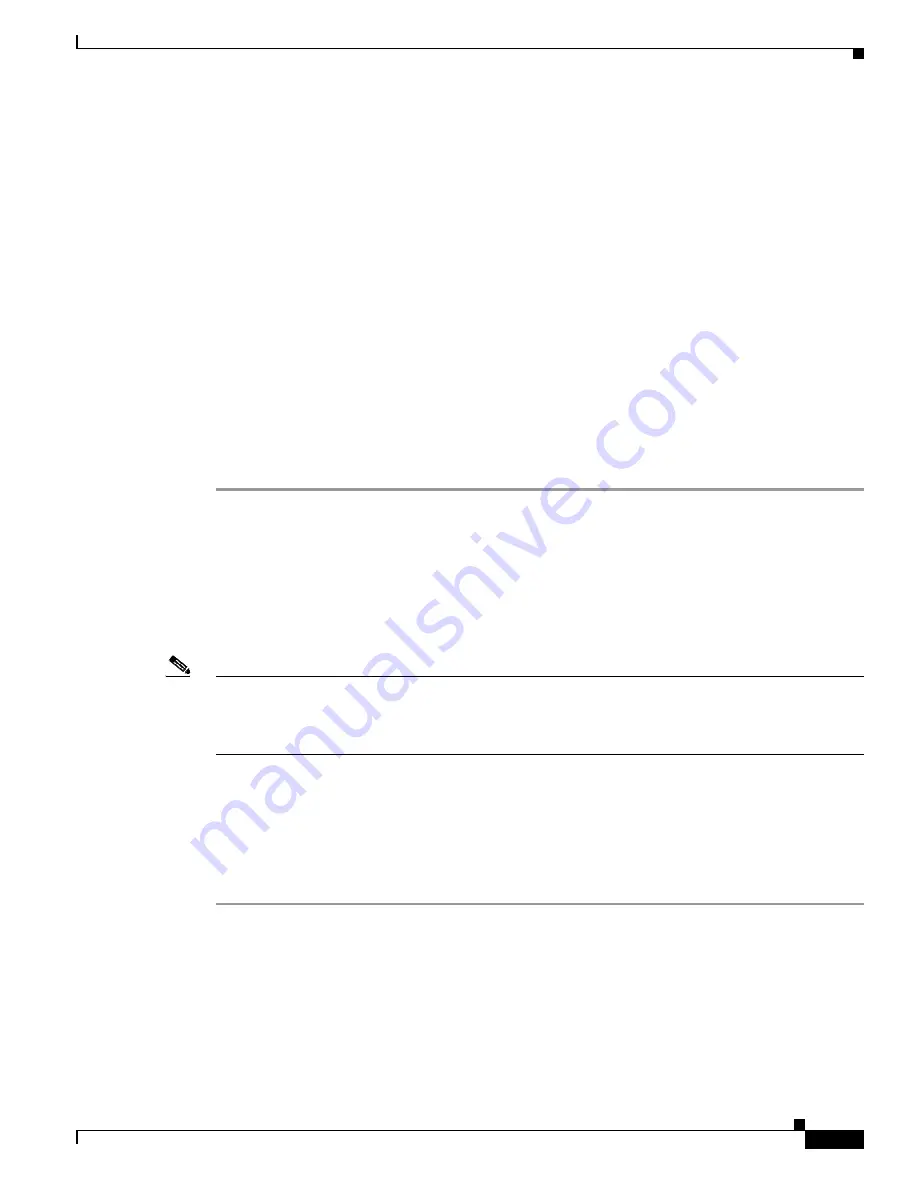
33-3
Catalyst 2928 Switch Software Configuration Guide
OL-23389-01
Chapter 33 Troubleshooting
Recovering from a Lost or Forgotten Password
Step 8
If you had set the console port speed to anything other than 9600, it has been reset to that particular
speed. Change the emulation software line speed to match that of the switch console port.
Step 9
Load any helper files:
switch:
load_helper
Step 10
Start the file transfer by using the Xmodem Protocol.
switch:
copy xmodem: flash:
image_filename.bin
Step 11
After the Xmodem request appears, use the appropriate command on the terminal-emulation software to
start the transfer and to copy the software image into flash memory.
Step 12
Boot the newly downloaded Cisco IOS image.
switch:
boot flash:
image_filename.bin
Step 13
Use the
archive download-sw
privileged EXEC command to download the software image to the
switch.
Step 14
Use the
reload
privileged EXEC command to restart the switch and to verify that the new software image
is operating properly.
Step 15
Delete the flash:
image_filename.bin
file from the switch.
Recovering from a Lost or Forgotten Password
The default configuration for the switch allows an end user with physical access to the switch to recover
from a lost password by interrupting the boot process during power-on and by entering a new password.
These recovery procedures require that you have physical access to the switch.
Note
On these switches, a system administrator can disable some of the functionality of this feature by
allowing an end user to reset a password only by agreeing to return to the default configuration. If you
are an end user trying to reset a password when password recovery has been disabled, a status message
shows this during the recovery process.
These sections describes how to recover a forgotten or lost switch password:
•
Procedure with Password Recovery Enabled, page 33-4
•
Procedure with Password Recovery Disabled, page 33-6
You enable or disable password recovery by using the
service
password-recovery
global configuration
command. Follow the steps in this procedure if you have forgotten or lost the switch password.
Step 1
Connect a terminal or PC with terminal-emulation software to the switch console port.
Step 2
Set the line speed on the emulation software to 9600 baud.
Step 3
Power off the switch.
Step 4
Reconnect the power cord to the switch and, within 15 seconds, press the
Mode
button while the System
LED is still flashing green. Continue pressing the
Mode
button until the System LED turns briefly amber
and then solid green; then release the
Mode
button.






























