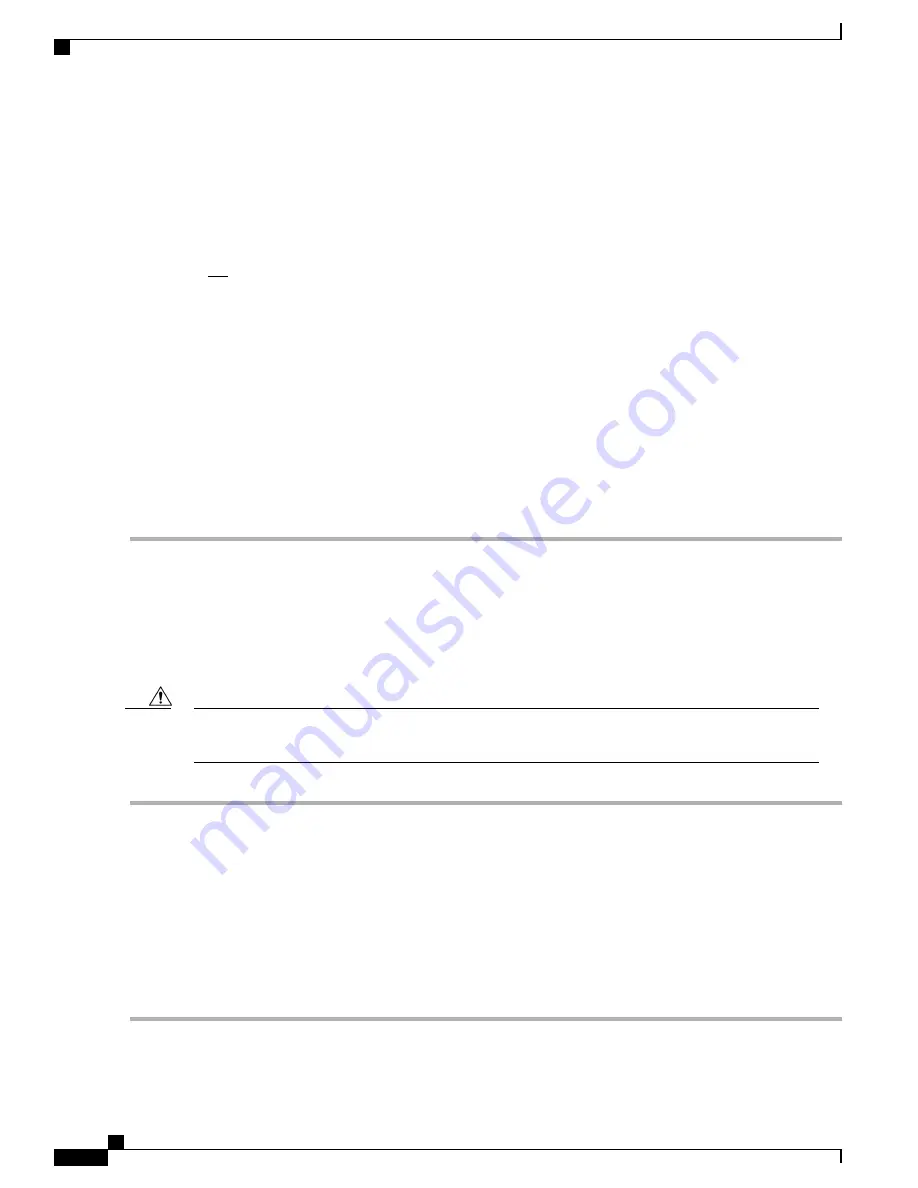
standby card loads its software image, that is designated by its own boot stack entry in its boot.sys file, and takes control
of the system as the active card.
Step 5
After the software image is loaded into MIO RAM, the active card determines if other cards are installed in the chassis
by applying power to the other slots and signaling them. If the chassis slot contains a card, power is left on to that slot.
All empty slots are powered off.
If no MIO/UMIOs are installed in slots 5 and 6 or if they both fail to boot, other cards in the system will
not boot.
Important
Step 6
When power is applied to the other installed cards, they each perform their own series of POSTs.
After successful completion of the POSTs, each of the data processing cards enter standby mode. Installed
DPC/UDPCs or DPC2/UDPC2s remain in standby mode until they are made active via configuration.
Important
Step 7
After entering the standby mode, each of the DPC/UDPC or DPC2/UDPC2 control processors communicate with the
active chassis management MIO to receive the appropriate code.
Step 8
Upon successful loading of the software image, the system loads a configuration file designated in the boot stack (boot.sys
file). If this is the first time the system is powered on and there is no configuration file, the active MIO/UMIO invokes
the system's Quick Setup Wizard. Use the Quick Setup Wizard to configure basic system parameters that enable the
system to communicate across the management network.
The Wizard creates a configuration file, saved as system.cfg, that can be used as a starting point for subsequent
configurations. The system is configured by automatically applying the configuration file during any subsequent boot.
After the system successfully boots and the initial configuration is applied, the system is ready to be configured or offer
services.
Applying Power to the Chassis
With all power and ground cables connected, you apply power to the chassis by following the instructions
below.
Never operate the chassis if any slots are uncovered. This reduces airflow through the chassis and could
cause it to overheat. A card or blank panel must be installed in every chassis slot at all times.
Caution
Step 1
If the top-front cover is installed on the chassis, remove the cover to access the PFU circuit breakers.
Step 2
At the front of the chassis verify that the circuit breakers on the PFUs are in the OFF position.
Step 3
Set the circuit breakers on the power distribution panel (PDP) to ON.
Step 4
At the rear of the chassis, remove the plastic terminal cover to access the PFU input terminals.
Step 5
Use a voltmeter to check the voltage level and polarity across the input terminals for each PFU. The meter should display
a voltage approximately equal to that of the power source.
Step 6
Turn ON all the circuit breakers on both PFUs.
Step 7
Proceed to
Verifying System Startup, on page 89
.
Step 8
When the initial checks are completed, reinstall the covers removed in step 1 and step 4.
ASR 5500 Installation Guide
88
System Power-up
Applying Power to the Chassis
Summary of Contents for ASR 5500
Page 12: ...ASR 5500 Installation Guide xii Contents ...
Page 16: ...ASR 5500 Installation Guide xvi About this Guide Contacting Customer Support ...
Page 40: ...ASR 5500 Installation Guide 24 Technical Specifications Chassis Grounding ...
Page 74: ...ASR 5500 Installation Guide 58 Card Installation Save Shipping Cartons ...
Page 88: ...ASR 5500 Installation Guide 72 MIO Port Cabling Cleaning Fiber Optic Connectors ...
Page 112: ...ASR 5500 Installation Guide 96 System Power up show leds Command ...
Page 130: ...ASR 5500 Installation Guide 114 Initial System Configuration Additional Configuration Tasks ...
Page 164: ...ASR 5500 Installation Guide 148 Replaceable Components Returning Failed Components ...
Page 186: ...ASR 5500 Installation Guide 170 Console Port to Cisco Server Cabling Configuration ...
Page 192: ...ASR 5500 Installation Guide 176 RMA Shipping Procedures Rear Cards ...






























