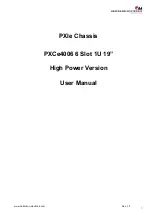Step 2
Loosen the two screws and remove the access panel from the upper-front of the chassis. Place it safely aside.
Step 3
Use a #1 Phillips screwdriver to loosen the two screws that secure the handle to the front of the fan tray.
Step 4
Flip up and grasp the fan tray handle and pull. The fan tray should unseat from the midplane connector and slide out of
the chassis. Support the bottom of the fan tray unit with one hand as you pull it away from the chassis.
Step 5
Place the fan tray unit safely aside.
Removing the PFUs
Step 1
Locate the left PFU bay (Power A) on the upper-left front of the chassis.
ASR 5500 Installation Guide
39
Chassis Installation
Removing the PFUs
Summary of Contents for ASR 5500
Page 12: ...ASR 5500 Installation Guide xii Contents ...
Page 16: ...ASR 5500 Installation Guide xvi About this Guide Contacting Customer Support ...
Page 40: ...ASR 5500 Installation Guide 24 Technical Specifications Chassis Grounding ...
Page 74: ...ASR 5500 Installation Guide 58 Card Installation Save Shipping Cartons ...
Page 88: ...ASR 5500 Installation Guide 72 MIO Port Cabling Cleaning Fiber Optic Connectors ...
Page 112: ...ASR 5500 Installation Guide 96 System Power up show leds Command ...
Page 130: ...ASR 5500 Installation Guide 114 Initial System Configuration Additional Configuration Tasks ...
Page 164: ...ASR 5500 Installation Guide 148 Replaceable Components Returning Failed Components ...
Page 186: ...ASR 5500 Installation Guide 170 Console Port to Cisco Server Cabling Configuration ...
Page 192: ...ASR 5500 Installation Guide 176 RMA Shipping Procedures Rear Cards ...