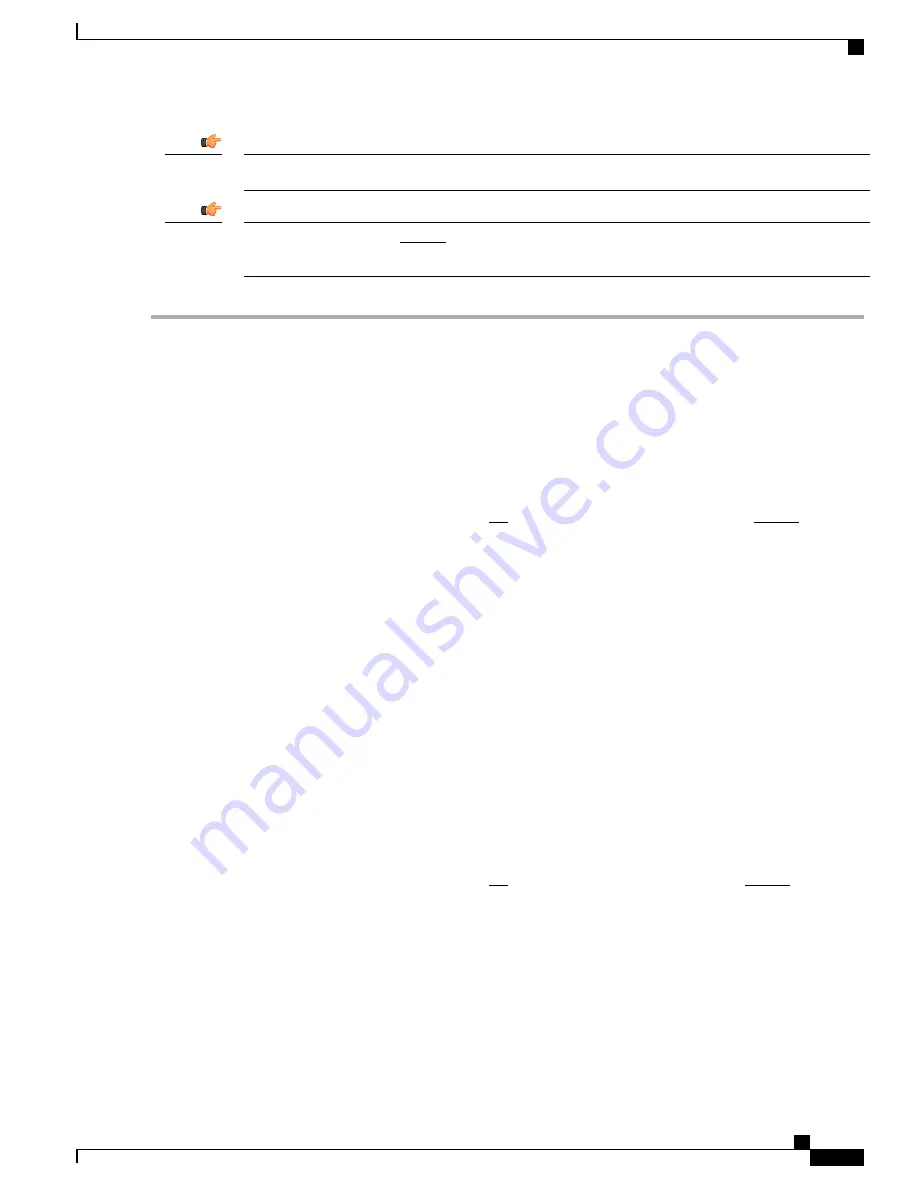
For maximum security, use SSH v2.
Important
In release 20.0 and higher Trusted StarOS builds, telnet and FTP are disabled. For additional information,
see the
System Administration Guide
.
Important
Step 1
At the Exec mode CLI command prompt, enter
config
followed by
context local
to enter the Context Configuration
mode.
[local]host_name#
config
[local]host_name(config)#
context local
[local]host_name(config-ctx)#
Step 2
Go to a previously defined interface.
[local]host_name(config-ctx)#
interface interface_name
Step 3
Enter
server telnetd
to allow Telnet access.
[local]host_name(config-ctx)#
server telnetd
For maximum system security, you should not enable telnet. In release 20.0 and higher Trusted StarOS
builds, telnet is disabled.
Important
Step 4
Enter the following command sequence to allow SSH and SFTP access:
v2-rsa
is the default SSH key
type.
Important
In StarOS 19.2 and higher, the
v1-rsa
keyword has been removed from and the
v2-dsa
keyword has been concealed
within the Context Configuration mode
ssh generate
CLI command. A keyword that was supported in a previous release
may be concealed in subsequent releases. StarOS continues to parse concealed keywords in existing scripts and
configuration files created in a previous release. But the concealed keyword no longer appears in the command syntax
for use in new scripts or configuration files. Entering a question mark (?) will not display a concealed keyword as part
of the Help text. A removed keyword generates an error message when parsed.
[local]host_name(config-ctx)#
ssh generate key type v2-rsa
Step 5
Configure the system to support SFTP:
[local]
host_name
(config-ctx)#
server sshd
[local]
host_name
(config-sshd)#
subsystem sftp
[local]
host_name
(config-sshd)#
exit
For additional information about SSH, see
Configuring SSH Options, on page 106
.
Step 6
Enter
server ftpd
to allow FTP access.
For maximum system security, you should not enable FTP. In release 20.0 and higher Trusted StarOS
builds, FTP is not supported
Important
[local]host_name(config-ctx)#
server ftpd
Step 7
Enter
server tftpd
to allow TFTP access.
[local]host_name(config-ctx)#
server tftpd
Step 8
Enter
exit
to exit the context configuration mode.
[local]host_name(config-ctx)#
exit
[local]host_name(config)#
ASR 5500 Installation Guide
105
Initial System Configuration
Configure the System for Remote Access
Summary of Contents for ASR 5500
Page 12: ...ASR 5500 Installation Guide xii Contents ...
Page 16: ...ASR 5500 Installation Guide xvi About this Guide Contacting Customer Support ...
Page 40: ...ASR 5500 Installation Guide 24 Technical Specifications Chassis Grounding ...
Page 74: ...ASR 5500 Installation Guide 58 Card Installation Save Shipping Cartons ...
Page 88: ...ASR 5500 Installation Guide 72 MIO Port Cabling Cleaning Fiber Optic Connectors ...
Page 112: ...ASR 5500 Installation Guide 96 System Power up show leds Command ...
Page 130: ...ASR 5500 Installation Guide 114 Initial System Configuration Additional Configuration Tasks ...
Page 164: ...ASR 5500 Installation Guide 148 Replaceable Components Returning Failed Components ...
Page 186: ...ASR 5500 Installation Guide 170 Console Port to Cisco Server Cabling Configuration ...
Page 192: ...ASR 5500 Installation Guide 176 RMA Shipping Procedures Rear Cards ...






























