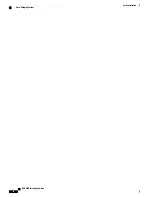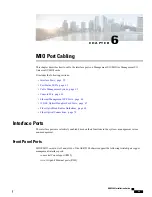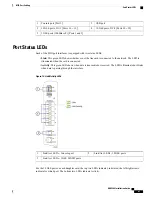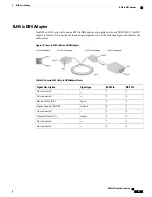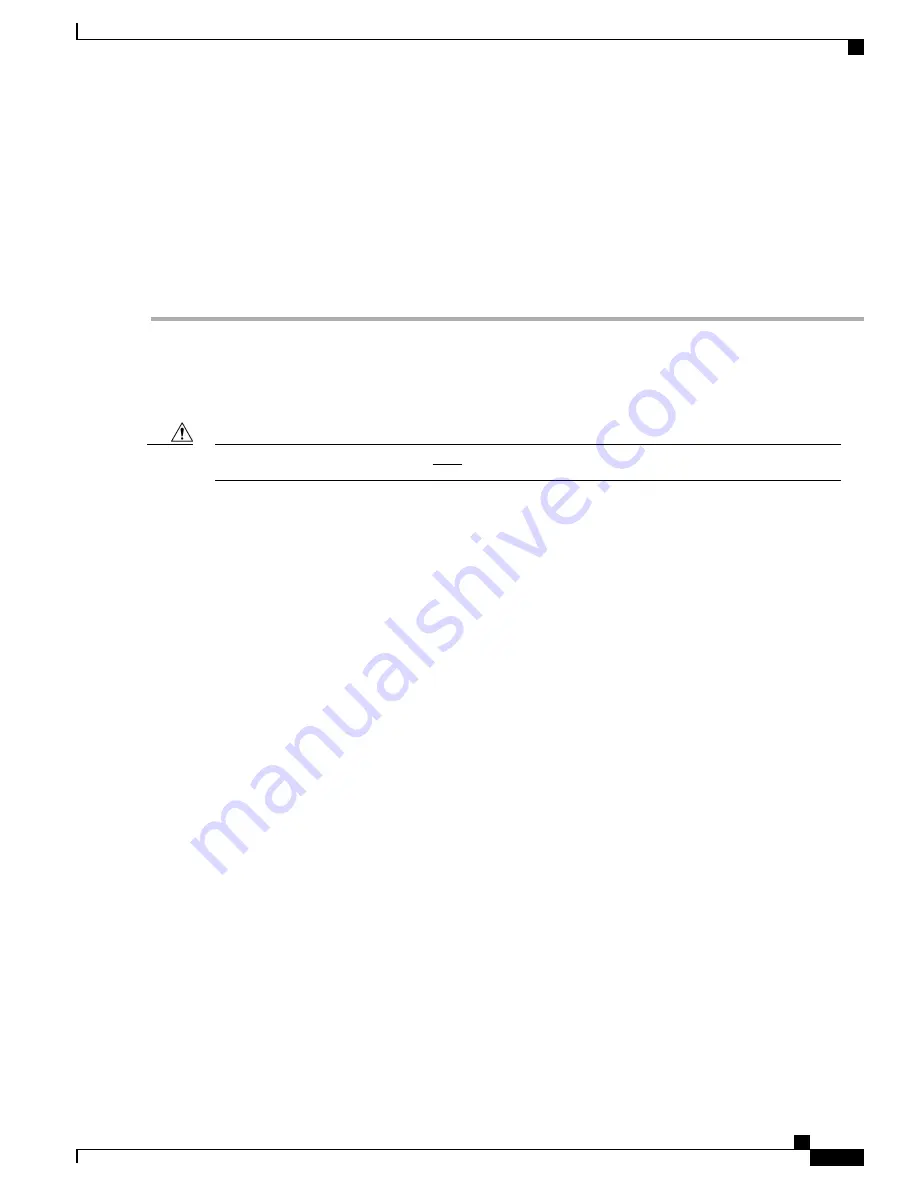
Step 7
Push both ejector handles inward firmly until the card is seated in the chassis midplane and you cannot push the ejector
handles in any further. Press firmly on the card's faceplate to ensure that it is fully seated. The card's front panel should
be flush against the chassis' upper and lower card mounts for the slot.
Step 8
Raise the blue subhandle under the top ejector handle to engage the interlock switch. The subhandle also locks the top
ejector handle to the front panel.
Step 9
To secure the card to the chassis, use a Phillips #2 screwdriver to tighten the captive screws within the top and bottom
ejector handles.
Step 10
Repeat step 1 through step 7 for every card you are installing at the rear and front of the chassis.
Baffles
To ensure proper ventilation, baffles must be used in any chassis slot that is not occupied by a circuit card.
Caution
ASR 5500 Installation Guide
55
Card Installation
Baffles
Summary of Contents for ASR 5500
Page 12: ...ASR 5500 Installation Guide xii Contents ...
Page 16: ...ASR 5500 Installation Guide xvi About this Guide Contacting Customer Support ...
Page 40: ...ASR 5500 Installation Guide 24 Technical Specifications Chassis Grounding ...
Page 74: ...ASR 5500 Installation Guide 58 Card Installation Save Shipping Cartons ...
Page 88: ...ASR 5500 Installation Guide 72 MIO Port Cabling Cleaning Fiber Optic Connectors ...
Page 112: ...ASR 5500 Installation Guide 96 System Power up show leds Command ...
Page 130: ...ASR 5500 Installation Guide 114 Initial System Configuration Additional Configuration Tasks ...
Page 164: ...ASR 5500 Installation Guide 148 Replaceable Components Returning Failed Components ...
Page 186: ...ASR 5500 Installation Guide 170 Console Port to Cisco Server Cabling Configuration ...
Page 192: ...ASR 5500 Installation Guide 176 RMA Shipping Procedures Rear Cards ...