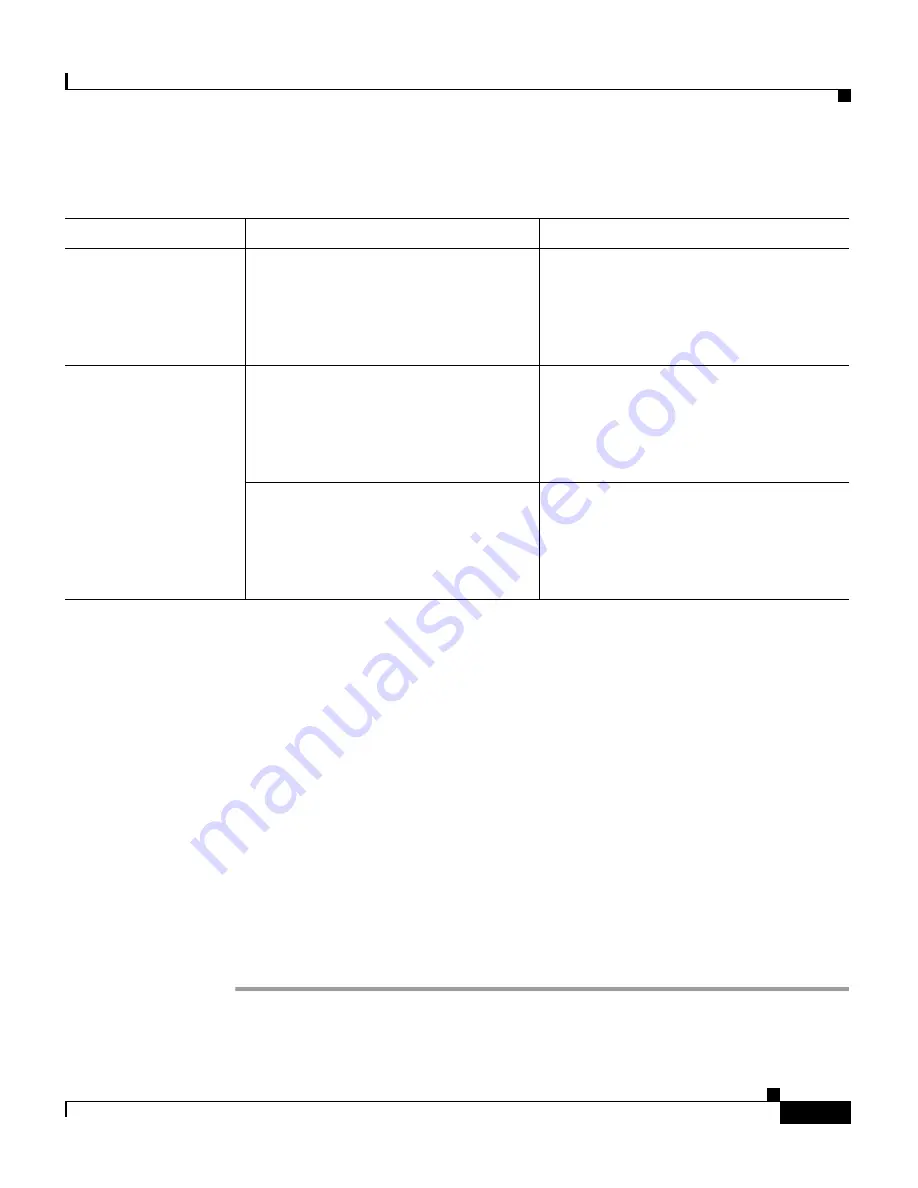
Table 9-2
Basic Reset Methods
Operation
Performing
Explanation
Restart phone
From any screen, press
**#**
.
This operation resets any user and
network configuration changes that you
made, but that the phone has not written
to its Flash memory to previously saved
settings, then restarts the phone.
Erase
softkey
From the Settings menu, unlock
phone options (see the
“Unlocking
and Locking Options” section on
page 4-3
). Then, press the
Erase
softkey.
This operation resets user and network
configuration settings to their default
values.
From the Network Configuration
menu, unlock phone options (see the
“Unlocking and Locking Options”
section on page 4-3
). Then, press the
Erase
softkey.
This operation resets network
configuration settings to their default
values and resets the phone. (This
method causes DHCP to reconfigure
the IP address of the phone.)
9-14
Cisco Unified IP Video Phone 7985G Administration Guide
OL-8726-02
Chapter 9 Troubleshooting and Maintenance
Resetting or Restoring the Cisco Unified IP Video Phone
Performing a Factory Reset
When you perform a factory reset of the Cisco Unified IP Video Phone, the reset
erases or resets the following information to its default value:
•
User configuration settings—Reset to default values
•
Network configuration settings—Reset to default values
•
Call histories—Erased
You can perform a factory reset from the settings menu by choosing
Settings >
Restore Default Settings > Restore
. The following procedure provides an
alternative way to perform a Factory reset. Ensure the phone is on a network that
supports DHCP.
Procedure
Step 1
Keep 4 and 6 pressed while powering up.
Step 2
Red LED starts to blink.






























