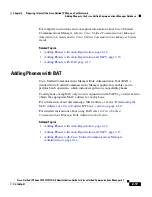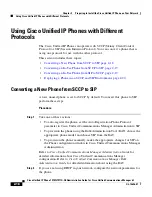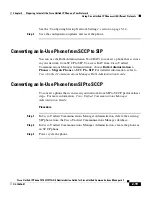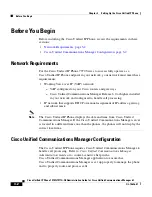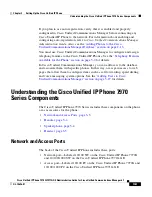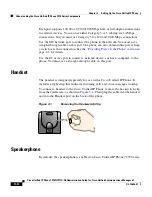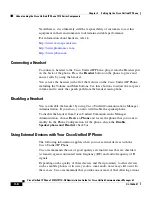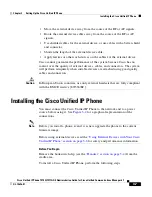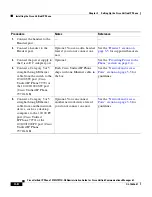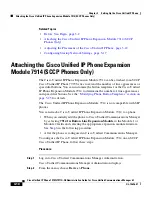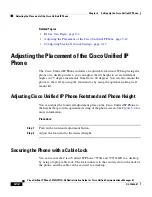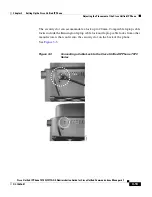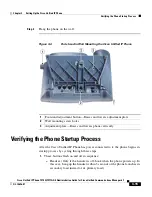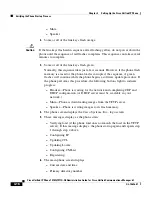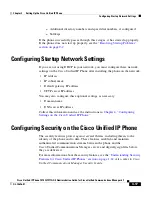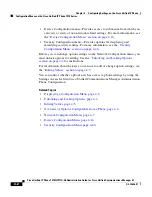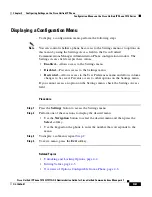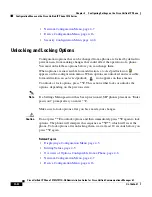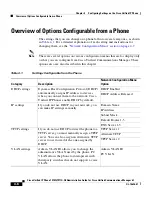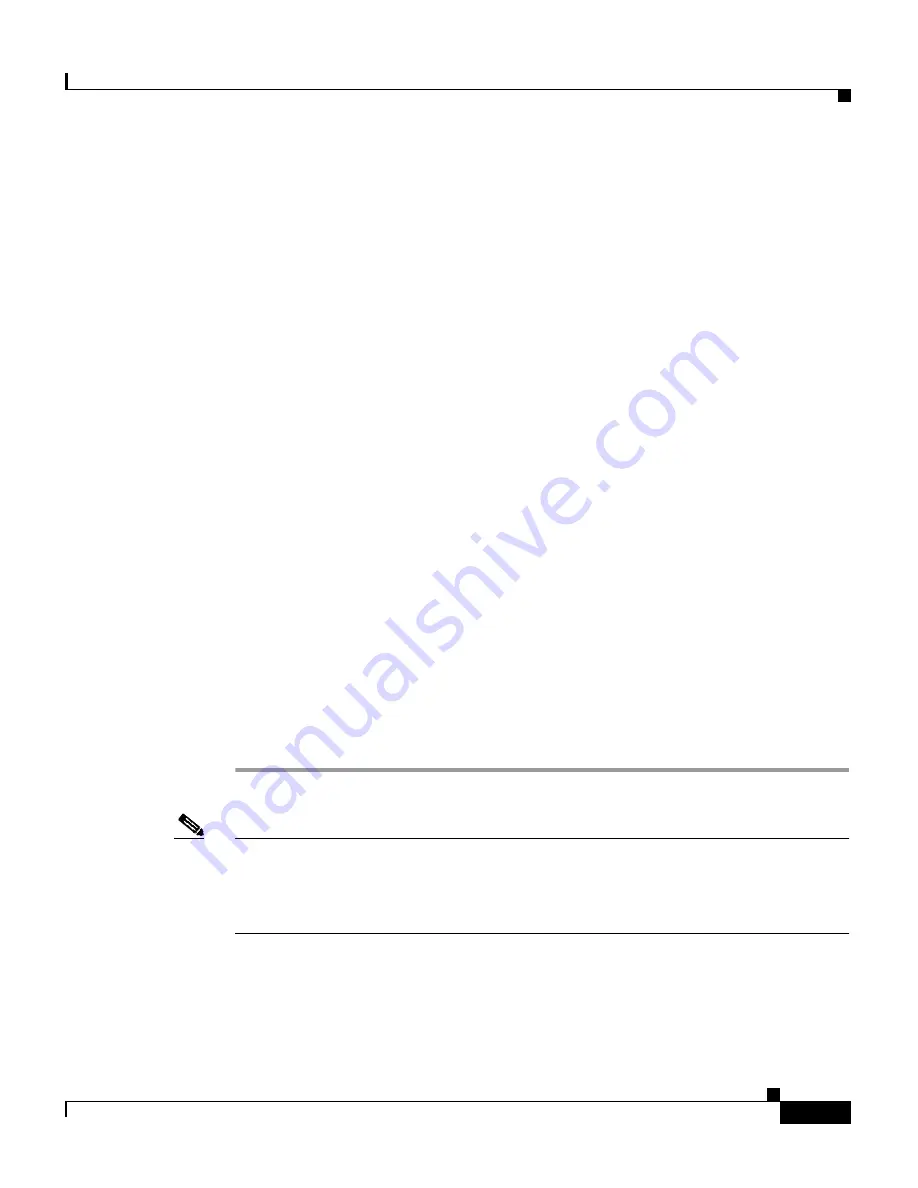
3-11
Cisco Unified IP Phone 7970G/7971G-GE Administration Guide for Cisco Unified Communications Manager 6.1
OL-14626-01
Chapter 3 Setting Up the Cisco Unified IP Phone
Attaching the Cisco Unified IP Phone Expansion Module 7914 (SCCP Phones Only)
The Find and List Phone window displays. You can search for one or more phones
that you want to configure for the Cisco Unified IP Phone Expansion Module
7914.
Step 3
Select and enter your search criteria and click
Find
.
The Find and List Phone window redisplays and shows a list of the phones that
match your search criteria.
Step 4
Click the IP Phone that you want to configure for the Cisco Unified IP Phone
Expansion Module 7914.
The Phone configuration window displays.
Step 5
Scroll to the Phone Button and Expansion Module Template Information section.
Step 6
Add support for expansion modules:
•
To add one expansion module, in the Module 1 field, choose
7914 14-Button
Line Expansion Module
.
•
To add a second expansion module, in the Module 2 field, choose
7914 14-Button Line Expansion Module.
In the Firmware Load Information section, there are two fields for specifying the
firmware load for Modules 1 and 2. You can leave these fields blank to use the
default firmware load.
Step 7
Scroll to the top of the page and click
Update
.
A message displays asking you to reset the phone for the changes to take effect.
Click
OK
.
Step 8
Click
Reset Phone
for the changes to take effect.
Note
Refer users to their Cisco Unified CM User Options so they can configure buttons
and program buttons to access phone services on the Cisco Unified IP Phone
Expansion Module 7914. See the
“How Users Subscribe to Services and
Configure Phone Features” section on page A-4
for more details.
Summary of Contents for 7970G - IP Phone VoIP
Page 4: ......