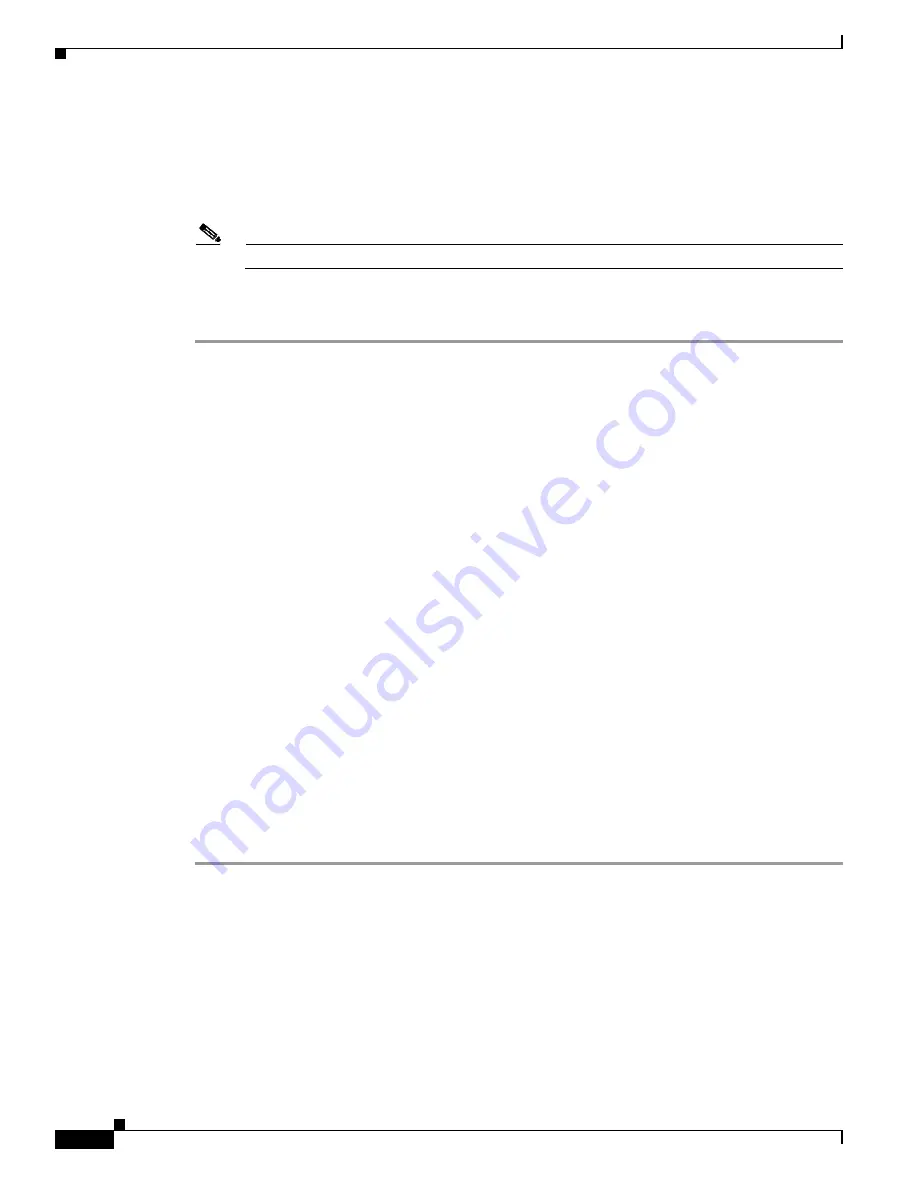
3-14
Cisco Unified IP Phone 7960G and 7940G Administration Guide for Release 8.0 (SIP)
OL-7890-01
Chapter 3 Initializing Cisco Unified IP Phones
Configuring the SIP Parameters Manually
See the
“Unlocking the Phone” section on page 3-10
.
Step 2
Select
Settings > Network Configuration
.
The
Network Configuration
menu appears.
Step 3
To restore all parameters to their defaults, select
Erase Config > Yes
.
Note
If DHCP is disabled on a phone, restoring default phone settings reenables DHCP.
Step 4
Select
Save
.
The phone programs the new information into flash memory and resets.
Configuring Network Parameters Manually
If you are not using DHCP to configure your network parameters, you must manually configure them.
Prerequisites
1.
Connect your phone as described inthe
“Installing the Phone on the Wall” section on page 2-1
.
2.
Unlock configuration mode as described in the
“Unlocking the Phone” section on page 3-10
. By
default, the network parameters are locked to ensure that end users cannot modify settings that might
affect their network connectivity.
3.
Review the guidelines on using the Cisco SIP IP phone menus.
4.
If configuring a domain name:
a.
Press the Number softkey to enter a numerical ID or press the Alpha softkey to enter a name.
b.
If entering letters, use the numbers on the dial pad associated with a particular letter. For
example, the 2 key has the letters A, B, and C. For a lowercase a, press the 2 key once. To scroll
through the available letters and numbers, press the key repeatedly.
c.
Press the << softkey to delete any mistakes.
For a complete list of the SIP parameters that you can configure, see
Appendix D, “SIP IP Phone
Parameters.”
To manually configure your phone’s network parameters, follow these steps:
Procedure
Step 1
Press the
Settings
key.
The Settings menu is displayed.
Step 2
Highlight
Network Configuration
.
Step 3
Press the
Select
softkey.
The Network Configuration menu is displayed.
Step 4
Highlight
DHCP Enabled
.
Step 5
Press the
No
softkey.
DHCP is now disabled.






























