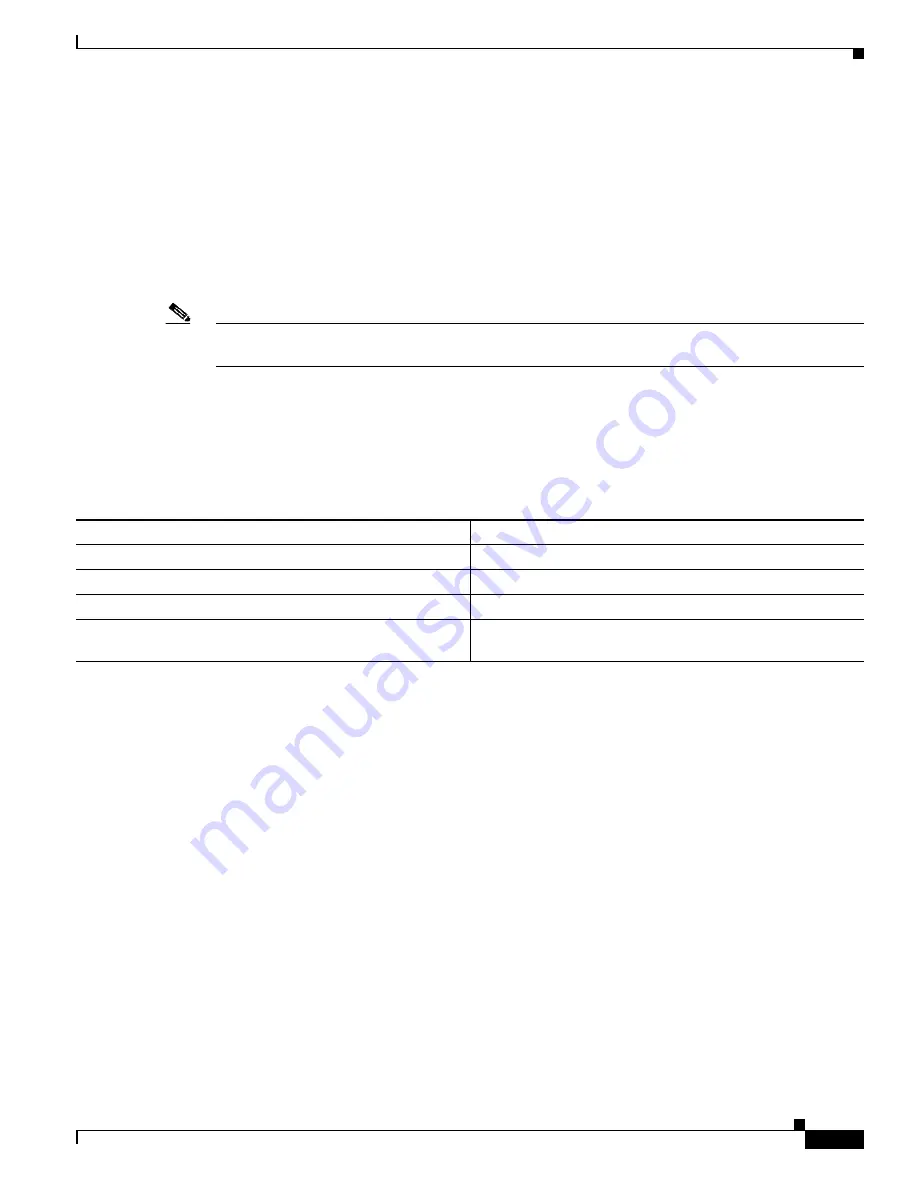
49-3
Cisco 7600 Series Router Cisco IOS Software Configuration Guide, Release 12.2SX
OL-4266-08
Chapter 49 Configuring UDLD
Default UDLD Configuration
To prevent spanning tree loops, nonaggressive UDLD with the default interval of 15 seconds is fast
enough to shut down a unidirectional link before a blocking port transitions to the forwarding state (with
default spanning tree parameters).
When you enable UDLD aggressive mode, you receive additional benefits in the following situations:
•
One side of a link has a port stuck (both Tx and Rx)
•
One side of a link remains up while the other side of the link has gone down
In these cases, UDLD aggressive mode disables one of the ports on the link, which prevents traffic from
being discarding.
Note
In UDLD normal mode, when a unidirectional error is detected, the port is not disabled. In UDLD
aggressive mode, when a unidirectional error is detected, the port is disabled.
Default UDLD Configuration
Table 49-1
shows the default UDLD configuration.
Configuring UDLD
These sections describe how to configure UDLD:
•
Enabling UDLD Globally, page 49-3
•
Enabling UDLD on Individual LAN Interfaces, page 49-4
•
Disabling UDLD on Fiber-Optic LAN Interfaces, page 49-4
•
Configuring the UDLD Probe Message Interval, page 49-5
•
Displaying Disabled LAN Interfaces, page 49-5
•
Displaying UDLD Neighbor Interfaces, page 49-5
•
Resetting Disabled LAN Interfaces, page 49-5
Enabling UDLD Globally
To enable UDLD globally on all fiber-optic LAN ports, perform this task:
Table 49-1 UDLD Default Configuration
Feature
Default Value
UDLD global enable state
Globally disabled
UDLD aggressive mode
Disabled
UDLD per-port enable state for fiber-optic media
Enabled on all Ethernet fiber-optic LAN ports
UDLD per-port enable state for twisted-pair (copper) media
Disabled on all Ethernet 10/100 and 1000BASE-TX LAN
ports
















































