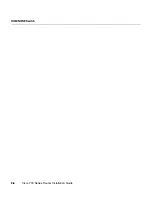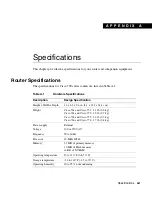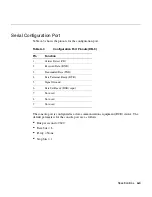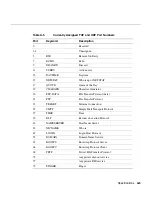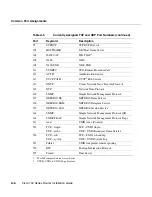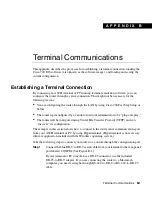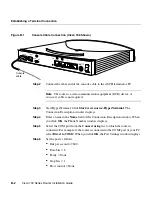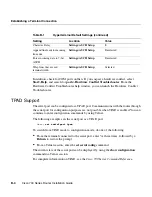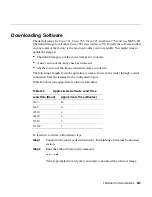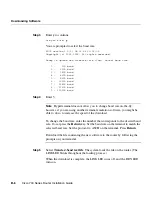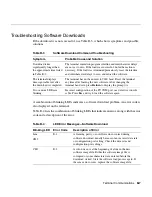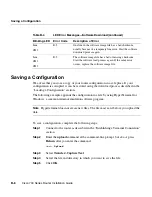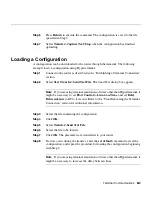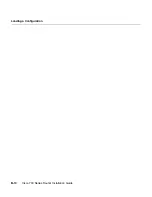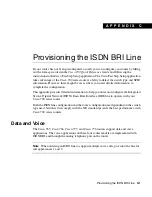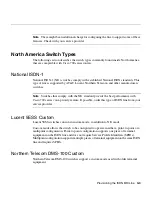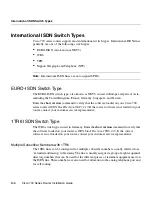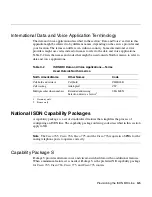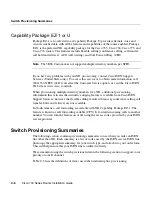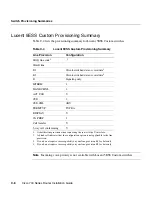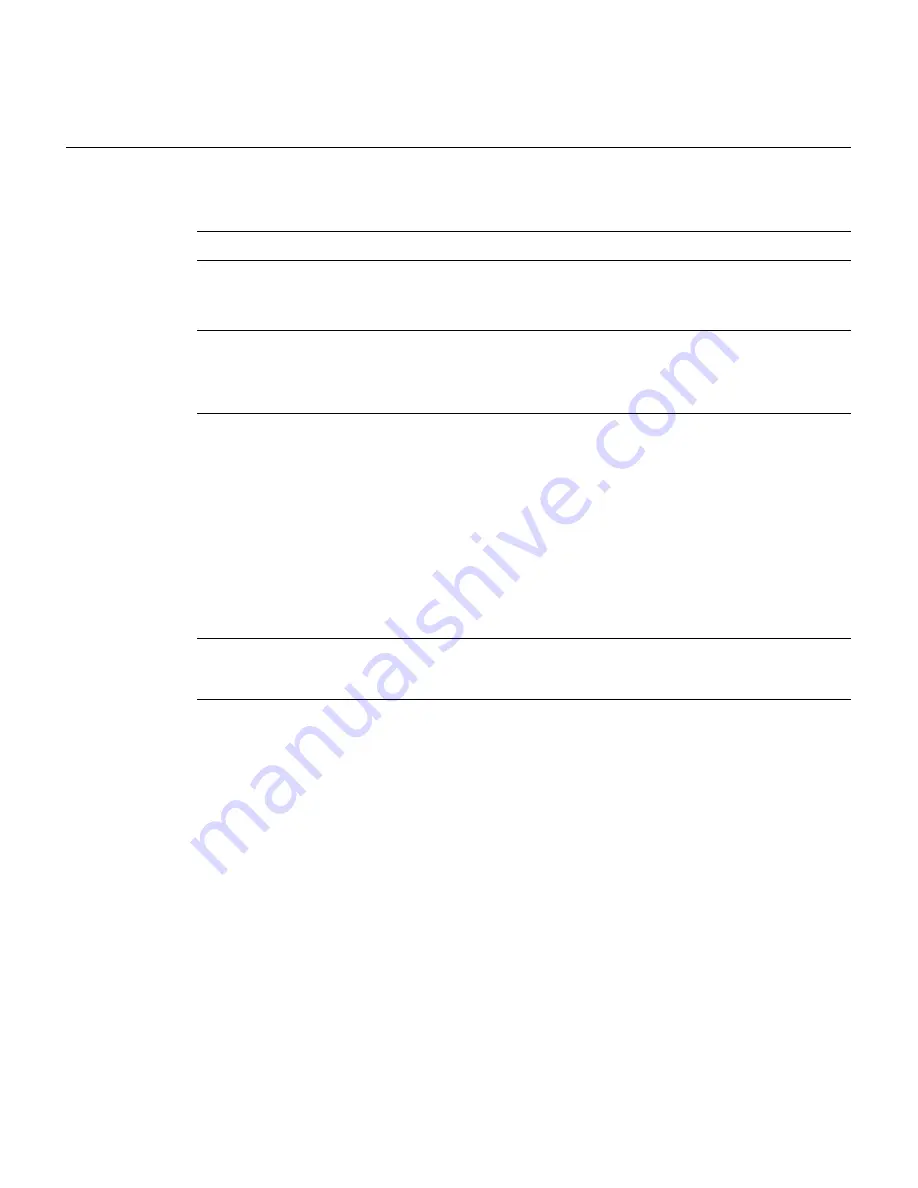
Cisco 700 Series Router Installation Guide
Saving a Configuration
B-8
Saving a Configuration
We advise that you store a copy of your router configuration in a safe place. If your
configuration is corrupted, it can be restored using the download process described in the
“Loading a Configuration” section.
The following example appends the configuration to a file by using HyperTerminal for
Windows, a common terminal emulation software program.
Note
Hyperterminal does not create new files. The file must exist before you upload the
data.
To save a configuration, complete the following steps:
Step 1
Connect to the router as described in the “Establishing a Terminal Connection”
section.
Step 2
Enter the
upload
command at the command-line prompt, but
do not
press
Return
after you enter the command:
Host>
Upload
Step 3
Select
Transfer
>
Capture Text
.
Step 4
Select the file and directory in which you want to save the file.
Step 5
Click
OK
.
Line
CH 1
E-3
One line in the software image file has a bad checksum,
usually because of a temporary line error. Start the software
download process again.
Line
CH 1
CH 2
E-5
The software image file has a bad or missing checksum.
Start the software load process again. If the same error
occurs, replace the software image file.
Table B-4
LED Error Messages—Software Download (continued)
Blinking LED
Error Code
Description of Error
Summary of Contents for 700 series
Page 8: ...Cisco 700 Series Router Installation Guide viii ...
Page 36: ...Where To Go From Here Cisco 700 Series Router Installation Guide 2 6 ...
Page 62: ...Where To Go From Here Cisco 700 Series Router Installation Guide 4 14 ...
Page 80: ...HUB NODE Switch Cisco 700 Series Router Installation Guide 6 6 ...
Page 96: ...Cisco 700 Series Router Installation Guide Loading a Configuration B 10 ...
Page 110: ...Cisco 700 Series Router Installation Guide Router Configuration Requirements C 14 ...