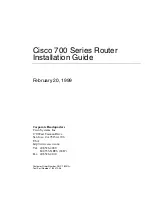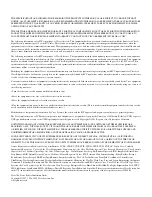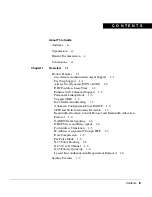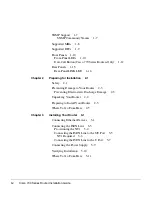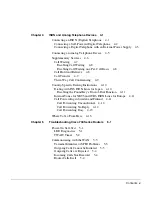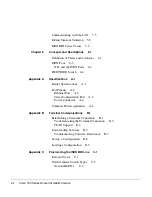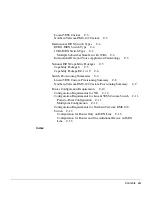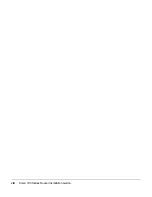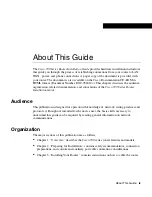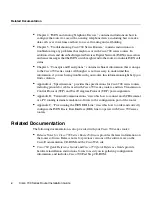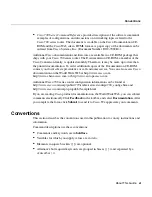Summary of Contents for 700 series
Page 8: ...Cisco 700 Series Router Installation Guide viii ...
Page 36: ...Where To Go From Here Cisco 700 Series Router Installation Guide 2 6 ...
Page 62: ...Where To Go From Here Cisco 700 Series Router Installation Guide 4 14 ...
Page 80: ...HUB NODE Switch Cisco 700 Series Router Installation Guide 6 6 ...
Page 96: ...Cisco 700 Series Router Installation Guide Loading a Configuration B 10 ...
Page 110: ...Cisco 700 Series Router Installation Guide Router Configuration Requirements C 14 ...