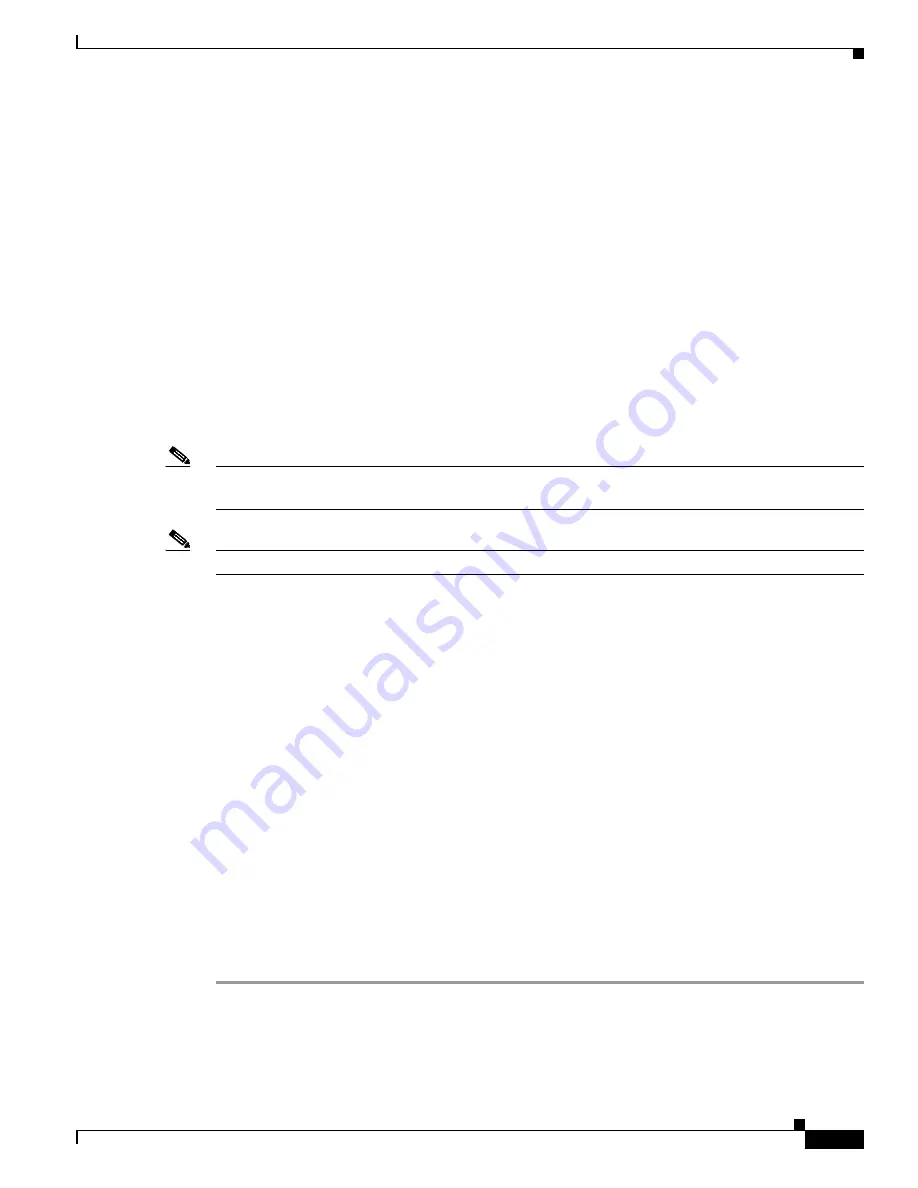
C-47
Cisco Intrusion Prevention System Sensor CLI Configuration Guide for IPS 5.0
78-16527-01
Appendix C Troubleshooting
Gathering Information
Tech Support Information
The
show tech-support
command is useful for capturing all the sensor’s status and configuration
information.
This section describes the
show tech-support
command, and contains the following topics:
•
Overview, page C-47
•
Displaying Tech Support Information, page C-47
•
Tech Support Command Output, page C-48
Overview
The
show tech-support
command captures all status and configuration information on the sensor and
includes the current configuration, version information, and cidDump information. The output can be
large, over 1 MB. You can transfer the output to a remote system. For the procedure for copying the
output to a remote system, see
Displaying Tech Support Information, page C-47
.
Note
You can get the same information from IDM by clicking Monitoring > Support Information > System
Information.
Note
Always run the
show tech-support
command before contacting TAC.
Displaying Tech Support Information
Use the
show tech-support
[
page
] [
password
] [
destination-url
destination-url
] command to display
system information on the screen or have it sent to a specific URL. You can use the information as a
troubleshooting tool with TAC.
The following parameters are optional:
•
page
—Displays the output, one page of information at a time.
Press
Enter
to display the next line of output or use the spacebar to display the next page of
information.
•
password
—Leaves passwords and other security information in the output.
•
destination-url
—Indicates the information should be formatted as HTML and sent to the
destination that follows this command. If you use this keyword, the output is not displayed on the
screen.
•
destination-url
—Indicates the information should be formatted as HTML. The URL specifies where
the information should be sent. If you do not use this keyword, the information is displayed on the
screen.
To display tech support information, follow these steps:
Step 1
Log in to the CLI using an account with administrator privileges.
Step 2
View the output on the screen:
sensor#
show tech-support page






























