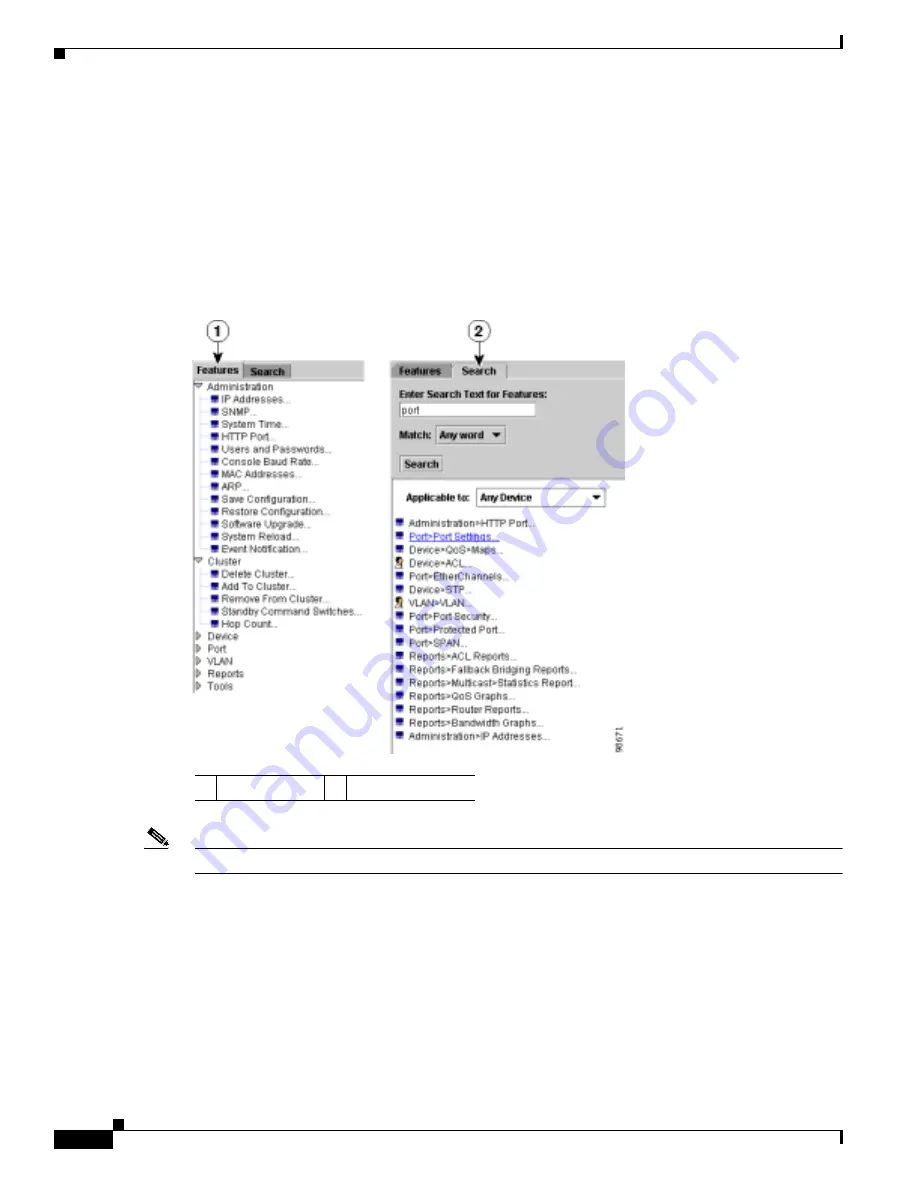
3-4
Catalyst 3560 Switch Software Configuration Guide
78-16156-01
Chapter 3 Getting Started with CMS
Understanding CMS
•
The feature bar shows the features available for the devices in your cluster. By default, the feature
bar is in standard mode. In this mode, the feature bar is always visible, and you can reduce or
increase the width of the feature bar. In autohide mode, the feature bar appears only when you move
the cursor to the left edge of the CMS workspace.
–
To enable the feature bar, click CMS > Feature Bar, and select Standard Mode.
–
To hide the feature bar, click CMS > Feature Bar, and select Autohide Mode.
Figure 3-2
shows the features available in a sample cluster.
Figure 3-2
Feature Bar and Search Window
Note
Only features supported by the devices in your cluster are displayed in the feature bar.
You can search for features that are available for your cluster by clicking Search and entering a feature
name, as shown in
Figure 3-2
.
Access modes affect the availability of features from CMS. Some CMS features are not available in
read-only mode. For more information about how access modes affect CMS, see the
“Privilege Levels”
section on page 3-7
.
1
Feature bar
2
Search window






























